Experiencing the "ESO unable to connect to game server" error can be incredibly frustrating, especially when you’re eager to dive into Tamriel. This connectivity issue plagues many players of The Elder Scrolls Online, interrupting gameplay and causing login failures. In this comprehensive guide, we’ll walk through every possible fix to resolve the connection issue and get you back online quickly.
What Causes ESO Unable to Connect to Game Server?
There are multiple reasons you may encounter this error. Common causes include:
- Corrupt DNS settings
- Firewall or antivirus interference
- Unstable or misconfigured network connection
- Outdated game or system files
- Server-side maintenance
Each of these root causes can block your client from reaching the game servers. Let’s go through the fixes step by step.
Fix 1: Restart Your Network and System
Before diving into advanced methods, always start simple.
1. Shut down your PC or console.
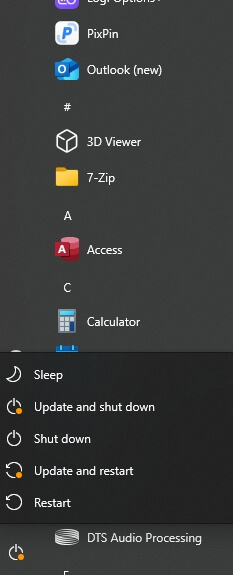
2. Power off your modem and router.
3. Wait 60 seconds, then turn the modem and router back on.
4. Restart your device and launch ESO again.
Sometimes, temporary IP conflicts or glitches in your home network can trigger this error. A fresh restart clears cached data and can resolve these issues.
Fix 2: Check Server Status for ESO
Sometimes the issue isn’t on your end. Visit the official ESO server status page to confirm whether the servers are up and running.
Maintenance or unexpected outages can prevent connections.
If the servers are down, wait for the maintenance window to end.
Fix 3: Whitelist ESO in Firewall and Antivirus
Overprotective security software is a leading cause of ESO connection failures.
For Windows Defender Firewall:
1. Open Control Panel > System and Security > Windows Defender Firewall.
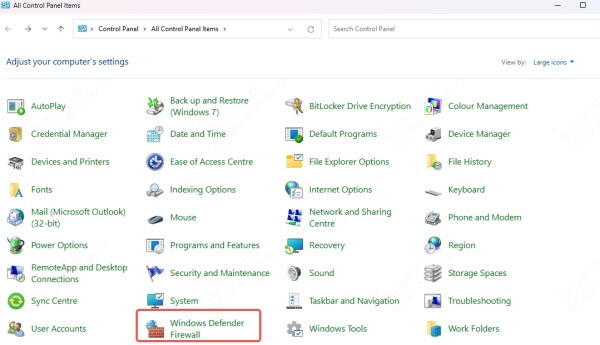
2. Click Allow an app or feature through Windows Defender Firewall.
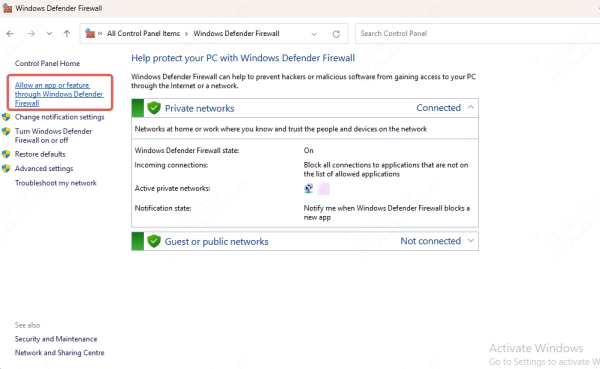
3. Add eso.exe and launchersettings.exe to the whitelist for both private and public networks.
For Third-Party Antivirus:
- Open your antivirus settings.
- Add the ESO installation directory to its exclusions list.
- Temporarily disable the antivirus and try connecting to ESO.
If the game launches with antivirus disabled, you’ve identified the culprit.
Fix 4: Use Google Public DNS
Corrupt or slow DNS responses can prevent your system from reaching game servers. Switching to Google’s DNS can enhance connectivity.
Steps:
1. Press Windows + R, type ncpa.cpl, press Enter.
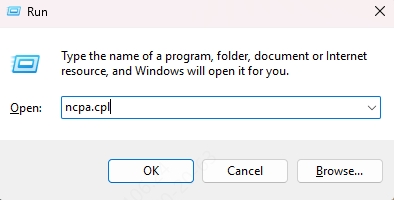
2. Right-click your active connection > Properties.
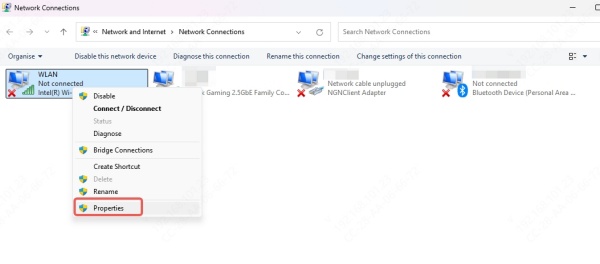
3. Select Internet Protocol Version 4 (TCP/IPv4) > Properties.
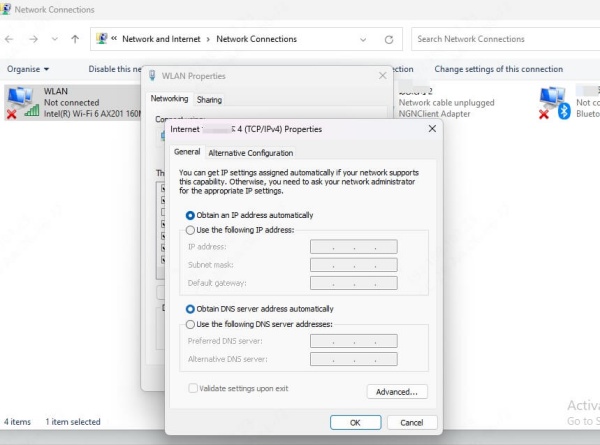
4. Choose Use the following DNS server addresses and enter:
- Preferred DNS: 8.8.8.8
- Alternate DNS: 8.8.4.4
5. Click OK and restart your PC.
This fix is especially effective if you notice DNS-related timeouts when trying to reach ESO servers.
Fix 5: Disable Proxy or VPN
Using a VPN or proxy can interfere with how your client communicates with ESO servers.
To disable:
1. Go to Windows Settings > Network & Internet > Proxy.
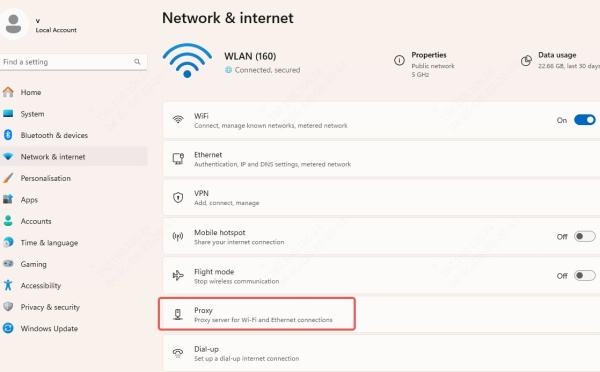
2. Turn off Use a proxy server.
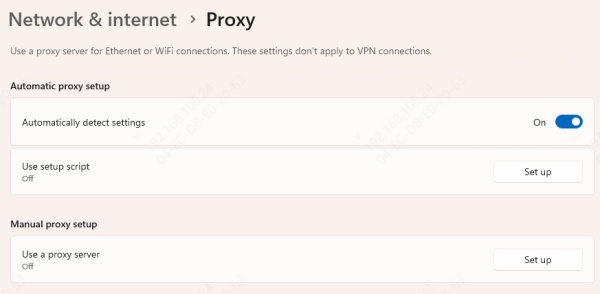
3. If using a VPN client, disconnect or disable it temporarily.
Try launching the game again after removing any network routing tools.
Fix 6: Switch to a Wired Connection
Wi-Fi is prone to signal interference, latency, and packet loss—all of which can block your ESO client from connecting.
If possible:
- Use an Ethernet cable to connect your PC or console directly to the router.
- Avoid using Wi-Fi extenders or powerline adapters, as they may introduce additional latency.
- Reboot your router after switching to a wired setup.
A stable wired connection can dramatically reduce disconnections and login errors.
Fix 7: Flush DNS Cache
Your computer stores DNS data to speed up future connections. However, corrupted entries can result in ESO not connecting to the game server.
Steps:
1. Press Windows + R, type cmd, and run as administrator.
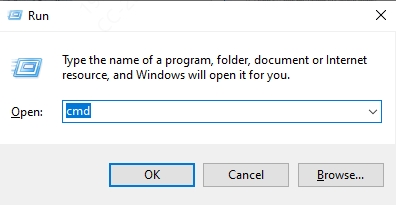
2. Enter the following commands one by one:
ipconfig /flushdns
ipconfig /release
ipconfig /renew
After flushing, restart your system and attempt to connect again.
Fix 8: Repair the Game Files
Damaged or missing ESO game files can lead to connection timeouts and errors.
For PC (using the ESO Launcher):
1. Open the ESO Launcher.
2. Click the gear icon in the top right.
3. Select Repair.
4. Let the repair process complete before launching the game.
This will replace any corrupted files with clean versions directly from the server.
Fix 9: Run ESO as Administrator
ESO may require elevated privileges to connect to the game server. Running it as an administrator can resolve permission-related issues.
Steps:
1. Right-click on the ESO launcher or executable.
2. Choose Run as administrator.
3. If successful, right-click again > Properties > Compatibility tab, and check Run this program as an administrator.
This ensures ESO always launches with the necessary permissions.
Fix 10: Reset Network Settings
Resetting all network settings can resolve deep-seated misconfigurations.
For Windows:
1. Go to Settings > Network & Internet > Status.
2. Click on Network reset at the bottom.
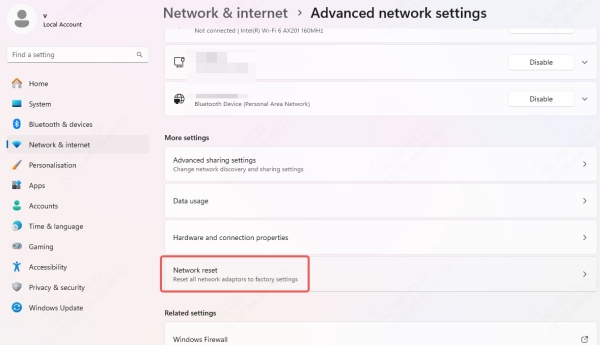
3. Confirm and restart your system.
Note: You’ll need to reconnect to your Wi-Fi afterward.
Fix 11: Port Forwarding for ESO
ESO uses specific ports for communication. If they’re blocked on your router, connection may fail.
Ports to Forward:
- PC/Mac:
- TCP/UDP: 24100–24300, 24500–24700
- Console:
- Check ESO’s support site for updated console port ranges.
How to Forward:
1. Log into your router’s admin panel (typically 192.168.0.1 or 192.168.1.1).
2. Locate Port Forwarding / Virtual Server section.
3. Add a rule to forward the required ports to your local IP address.
4. Save and reboot the router.
Fix 12: Update Your Network and Graphics Drivers
Outdated drivers can cause various system conflicts, including network-related errors in online games.
We recommend using Driver Talent, a reliable driver updater tool that scans your system, detects outdated or faulty drivers, and updates them with one click.
Key Features of Driver Talent:
- One-click bulk driver updates
- Backup and restore feature
- Fast and reliable download servers
- Fixes driver-related game crashes and connectivity issues
How to Use Driver Talent:
1. Download and install Driver Talent from the official website.
2. Launch the tool and click Scan.
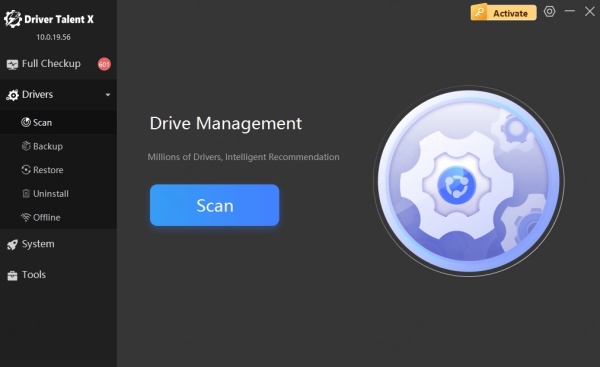
3. Update your network adapter, chipset, and graphics drivers.
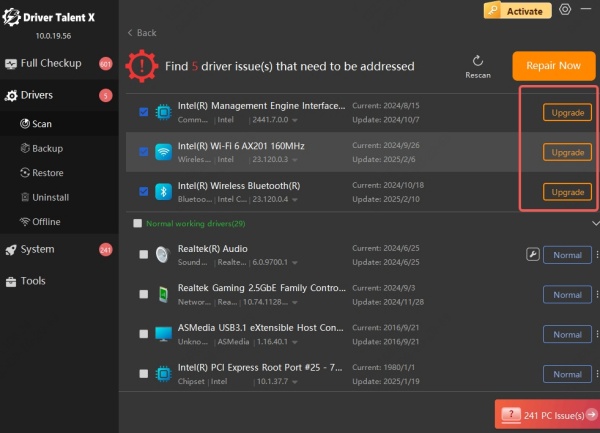
4. Reboot your system and launch ESO again.
Keeping your drivers up to date ensures your system runs smoothly and communicates effectively with game servers.
Conclusion: Get Back into Tamriel
The “ESO unable to connect to game server” error doesn’t have to ruin your adventure. By carefully working through the fixes above, most players will find a reliable solution that restores their connection. Whether the issue lies with your DNS, firewall, or corrupted game files, this guide covers every proven method.
If you want to ensure your PC is always in top shape for gaming, we highly recommend using Driver Talent to maintain your drivers with ease and avoid future disruptions.
