During the use of wireless keyboards, many users encounter input delays, key lag, or unresponsive issues. This delay not only affects typing efficiency but can also seriously impact gaming or office experiences. This article will explain the common causes of wireless keyboard delays and provide a series of effective solutions to help you restore smooth input easily.
1. Common Causes of Wireless Keyboard Delay
Abnormal system drivers: Outdated or corrupted keyboard drivers can affect input response.
Low battery power: Insufficient battery can cause unstable signals and slow response.
USB receiver interference: Interference from other devices near the USB receiver or not plugging the receiver into the main USB port at the back of the PC.
Unstable Bluetooth connection: Bluetooth driver issues or weak connection cause signal delay.
Background program conflicts: Some background software may consume system resources or conflict with input devices.
Power management settings issues: System power-saving policies may limit USB device performance.
2. Solutions for Wireless Keyboard Delay
Method 1: Check the keyboard battery status
First, check if the keyboard battery is sufficiently charged; replace with new batteries or recharge if needed.
Use manufacturer-recommended batteries to avoid performance issues caused by low-quality batteries.
Method 2: Change the USB receiver port
Plug the wireless receiver into a USB 2.0 port on the back of the PC, avoiding hubs or front ports.
Avoid sharing adjacent ports with wireless mice, USB drives, etc., to reduce signal interference.
Method 3: Update the keyboard driver
Outdated or corrupted drivers are common causes of input delay. We recommend using the Driver Talent X tool, which saves time and avoids the risk of downloading or installing incorrect drivers.
Click the download button to get the latest Driver Talent X, install and launch the software.
In the "Drivers" section, select "Scan" and let the software automatically detect all drivers' status.
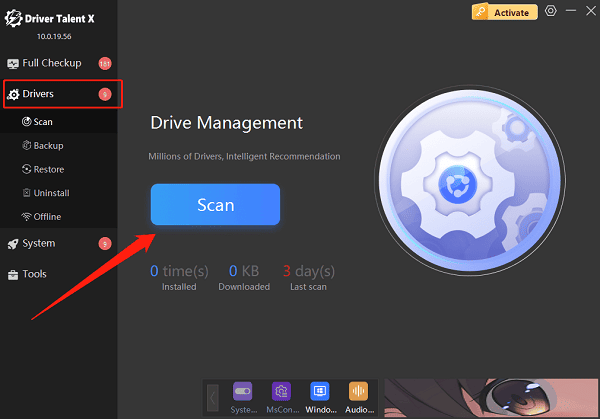
Find the keyboard driver in the scan results and click "Upgrade".
Restart your computer after updating to ensure the driver takes effect.
Method 4: Disable Filter Keys
Press the Shift key five times to bring up the Filter Keys shortcut menu.
Click "Go to settings", or search "Keyboard" in Settings and select the "Filter Keys" option.
Turn off the "Filter Keys" feature to prevent it from affecting keyboard input response.
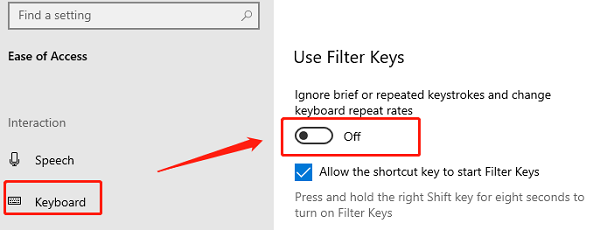
Close the window and check if the keyboard responsiveness returns to normal.
Method 5: Change keyboard properties
Click the "Start" menu, type "Control Panel" and open it. Find and click "Keyboard".
In the "Keyboard Properties" window, adjust the "Repeat delay" and "Repeat rate" sliders to shorter delay and faster speed.
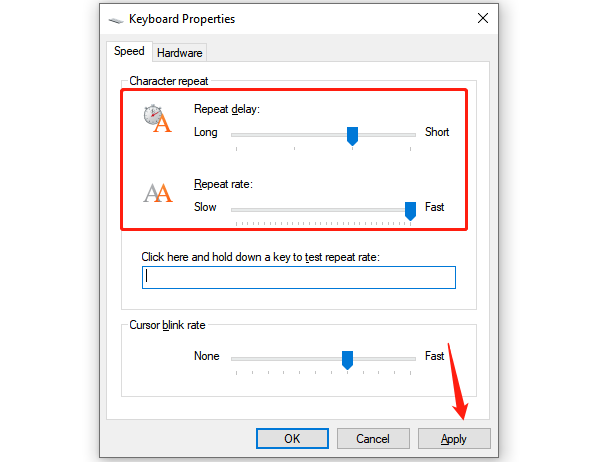
Test in the "Repeat delay" box to ensure key response speed improves.
Click "Apply" and "OK" to save changes.
Method 6: Run keyboard troubleshooter
Click the "Start" menu, go to "Settings" > "Update & Security" > "Troubleshoot".
Select "Additional troubleshooters", then choose "Keyboard".
Click "Run the troubleshooter". The system will detect and attempt to fix keyboard issues automatically.
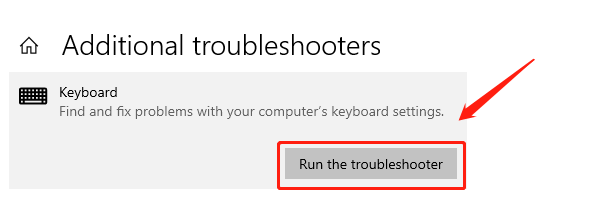
Follow prompts to complete repairs, then test the keyboard.
Method 7: Change power management settings
Press Win + X and select "Device Manager".
Expand "Universal Serial Bus controllers" or "Bluetooth", right-click relevant devices and select "Properties".
In the "Power Management" tab, uncheck "Allow the computer to turn off this device to save power".
Click "OK" and restart the system.
3. FAQ
Q1: The wireless keyboard delay is especially noticeable in some software. What to do?
This may be a program compatibility issue; try switching input methods or closing background programs for testing.
Q2: The delay remains after changing the battery. Is the keyboard damaged?
After ruling out system and driver problems, consider hardware faults. Test the keyboard on another computer if possible.
Q3: Bluetooth keyboard frequently disconnects?
Try updating Bluetooth drivers, removing extra Bluetooth devices, or changing the Bluetooth adapter port.
Although wireless keyboard delay is not severe, it greatly affects user experience. By checking batteries, receivers, drivers, and system settings, most input delay problems can be effectively resolved. If you want to save time and effort fixing driver issues, Driver Talent X is a very practical choice.
Regular system maintenance and keeping drivers updated are key to avoiding input device anomalies. Let your wireless keyboard respond smoothly on Windows starting today!
