Battlefield 4 remains one of the most intense and beloved multiplayer shooters in the FPS genre. However, high ping issues can completely ruin the experience—causing lag spikes, delayed actions, rubber-banding, and even disconnections. If you’re struggling with persistent ping problems, this comprehensive guide outlines every method to fix Battlefield 4 high ping and regain the smooth, tactical gameplay the title is known for.
What Causes High Ping in Battlefield 4?
Before jumping into fixes, it’s crucial to understand what can cause high latency in Battlefield 4:
Poor internet connection
Distant or overloaded game servers
Background downloads or bandwidth-hogging apps
Outdated network drivers
Firewall or antivirus interference
ISP routing issues or throttling
Let’s dive into proven solutions that help eliminate ping spikes and stabilize your connection in Battlefield 4.
Method 1: Switch to a Wired Ethernet Connection
Wi-Fi connections can suffer from interference, signal loss, and inconsistency—especially when playing online shooters. If you're on wireless, switch to a wired Ethernet connection for the most reliable and low-latency performance.
Steps:
Plug an Ethernet cable from your router/modem into your PC.
Disable Wi-Fi in Windows settings to avoid fallback.
Restart your system and launch Battlefield 4.
This simple hardware change can reduce ping by 30–50ms or more, depending on your previous connection quality.
Method 2: Use Battlefield 4 Servers Close to Your Region
Selecting a server located geographically closer to you is key to minimizing ping. Battlefield 4 allows manual server selection through Battlelog.
How to choose a nearby server:
Visit Battlelog in your browser.
Click on the "Multiplayer" tab and then "Server Browser."
Filter servers by Ping, Region, and Game Mode.
Favor servers with pings under 50ms.
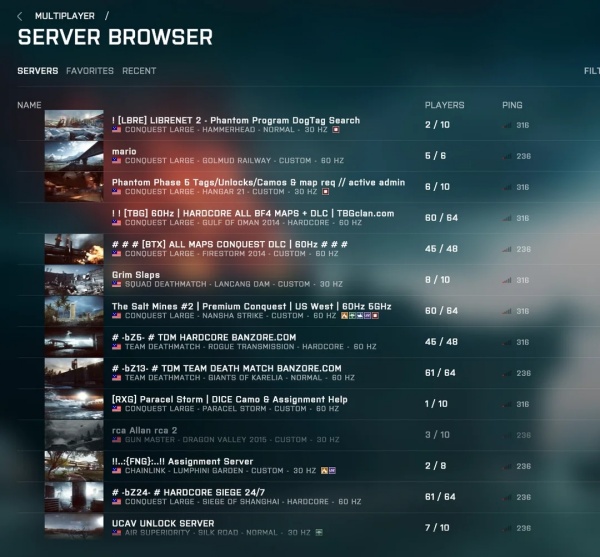
Avoid full or overcrowded servers as they may be experiencing network strain or high CPU load.
Method 3: Restart Router and Clear DNS Cache
Network congestion and DNS cache corruption can contribute to lag. A clean network restart helps refresh your internet routing path.
Steps:
Power off your modem/router for 60 seconds.
Turn it back on and wait until fully rebooted.
On your PC, open Command Prompt as administrator and type: ipconfig /flushdns
This clears any outdated DNS records that may cause inefficient server communication.
Method 4: Close Background Applications
Apps like Chrome, Spotify, Steam, OneDrive, and Discord can consume significant bandwidth in the background. Make sure all non-essential programs are closed before playing.
Steps:
Press Ctrl + Shift + Esc to open Task Manager.
Go to the Processes tab.
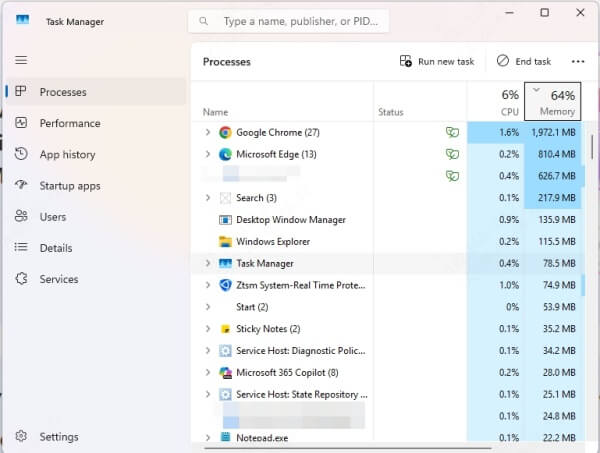
Right-click and end tasks on anything using network resources.
Also, disable automatic updates for apps and Windows during your gameplay sessions.
Method 5: Change DNS Server to Improve Network Routing
Sometimes your ISP's DNS servers are slow. Changing to faster public DNS servers like Google or Cloudflare can improve speed and reduce ping.
Steps to change DNS:
Go to Control Panel > Network and Internet > Network and Sharing Center.
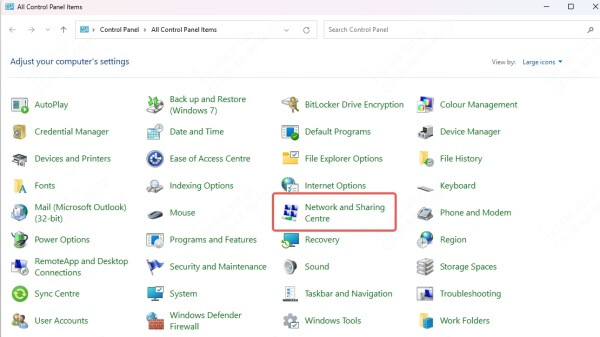
Right-click your connection > Properties.
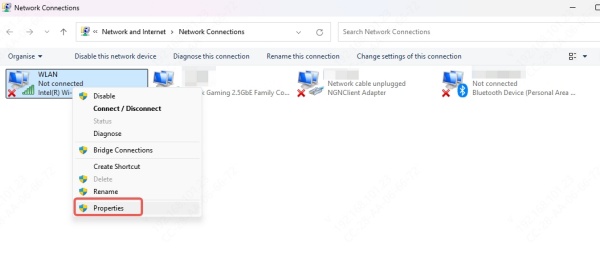
Click Internet Protocol Version 4 (TCP/IPv4) > Properties.
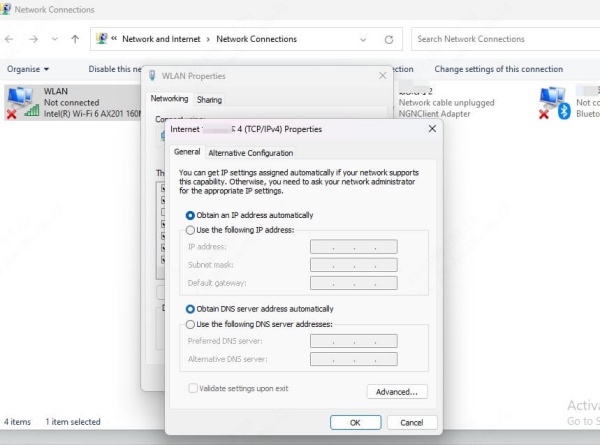
Select Use the following DNS server addresses and enter:
Preferred DNS: 8.8.8.8
Alternate DNS: 8.8.4.4 (or use 1.1.1.1 and 1.0.0.1 for Cloudflare)
Apply and restart your network to see the results.
Method 6: Update Network Drivers Automatically with Driver Talent
Outdated or faulty network drivers are a major cause of high ping and connection drops. Manually updating them can be time-consuming. Instead, use a tool like Driver Talent to automatically detect and install the best-matched drivers.
Why Driver Talent?
One-click driver update
Fixes driver-related latency issues
Supports offline driver installations
Repair corrupted or missing network components
How to use Driver Talent:
Download and install Driver Talent from the official website.
Launch the app and click Scan to detect outdated drivers.
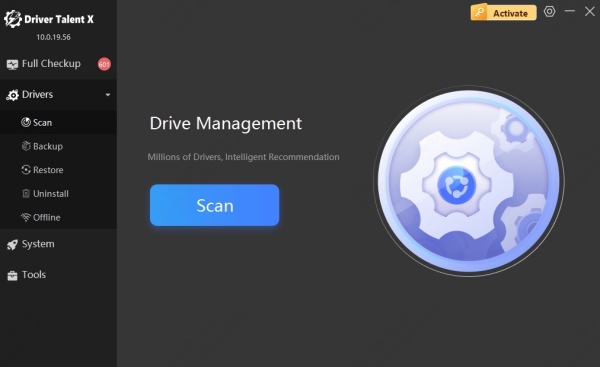
Click Upgrade next to your network adapter driver.
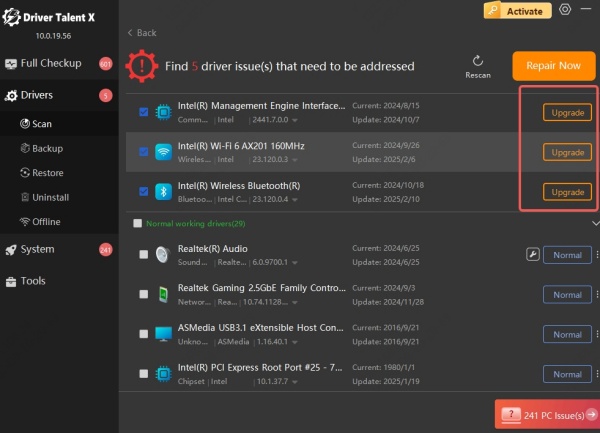
Restart your PC after the update.
This step alone can drastically improve network communication stability and performance in Battlefield 4.
Method 7: Use Game Mode and Disable Power Saving Features
Windows Game Mode can optimize system resources for gaming. Also, setting your PC to High Performance ensures network cards and CPU run at maximum potential.
Enable Game Mode:
Go to Settings > Gaming > Game Mode.
Toggle it On.
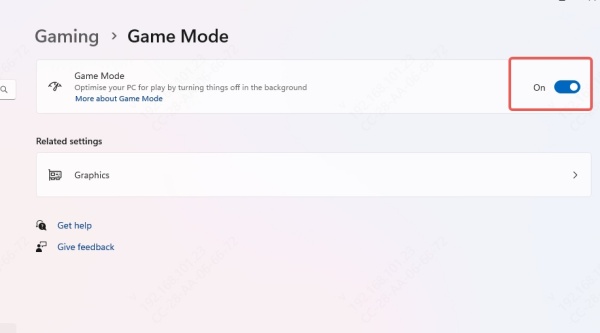
Set Power Plan:
Open Control Panel > Power Options.
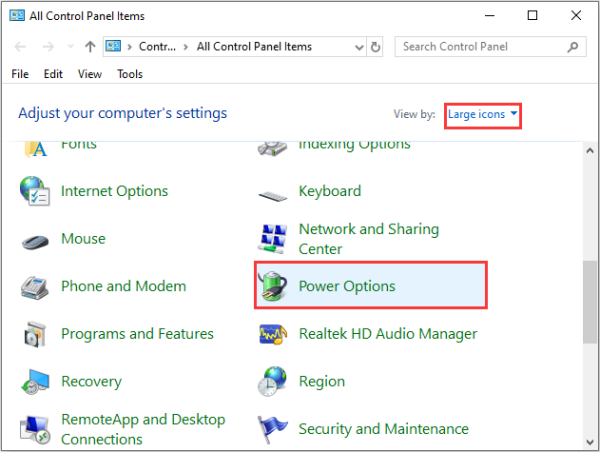
Select High Performance.
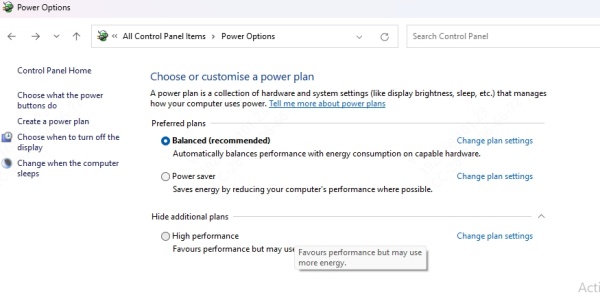
Under Change plan settings, ensure sleep and screen-off timers are set to Never during sessions.
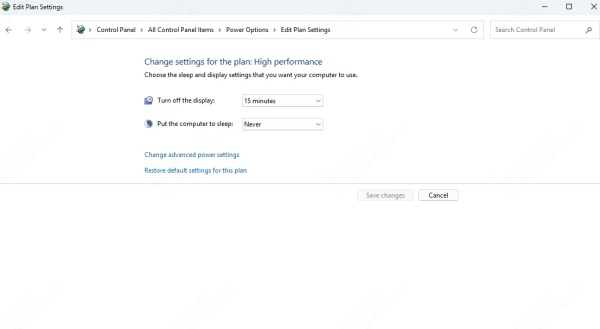
Method 8: Use a Gaming VPN to Avoid Throttling
Some ISPs throttle game traffic, especially during peak hours. A gaming-optimized VPN can bypass this by routing traffic through private tunnels.
Connect to a VPN server closest to the Battlefield 4 game server region for best results. Monitor ping in-game to ensure improvements.
Method 9: Limit In-Game Network Settings
Battlefield 4 has a built-in network smoothing factor which can affect latency. If set too high, it can introduce artificial delay.
Steps:
Go to Settings > Gameplay > Advanced.
Set Network Smoothing Factor to 0%.
Save and restart the game.
\This forces Battlefield 4 to show real-time network behavior, which is essential for competitive play.
Conclusion: Dominate Battlefield 4 with Low Ping
High ping doesn’t have to hold you back. By applying the methods above—from switching to wired internet and selecting regional servers, to updating drivers with Driver Talent, you can reclaim fast, responsive gameplay.
Pro Tip: We highly recommend keeping Driver Talent installed to ensure your network and system drivers are always up-to-date. This not only improves ping but also boosts system stability and security.
Ready to fix Battlefield 4 high ping permanently? Download Driver Talent today and enjoy a seamless Battlefield experience.
