Experiencing high ping in League of Legends can completely ruin the competitive experience. Whether you're in the middle of a ranked match or grinding solo queue, every millisecond counts. If you're frequently battling lag, rubberbanding, or long response delays, it's time to take action. In this comprehensive guide, we break down all the effective solutions you can apply to fix high ping in League of Legends, ensuring smoother, faster gameplay.
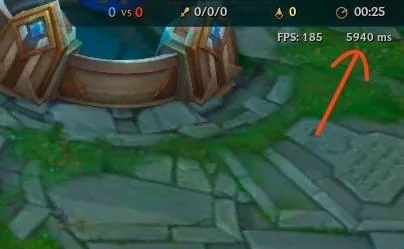
Check Your Current Ping and In-Game Network Settings
Before diving into fixes, it’s important to confirm the actual ping you're experiencing in the game.
1. Enable Ping Display:
Go to Settings > Hotkeys > Display, and ensure you have a key bound to Toggle FPS (Frames Per Second) Display. This will also show your ping in real time.
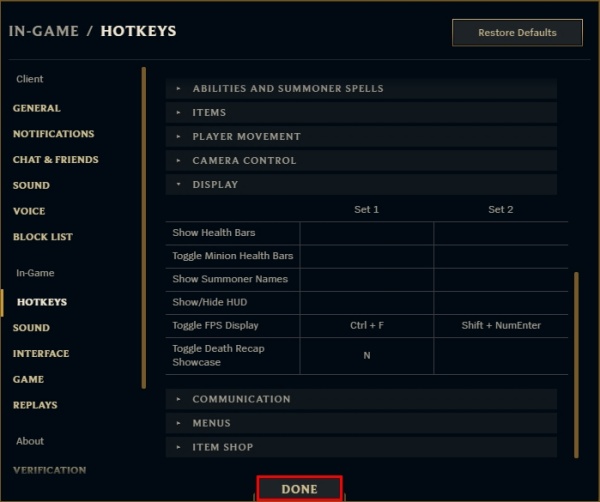
2. Switch to Low Spec Mode:
Navigate to the Client Settings > General tab and enable Low Spec Mode. This frees up system resources and reduces client-side delays.
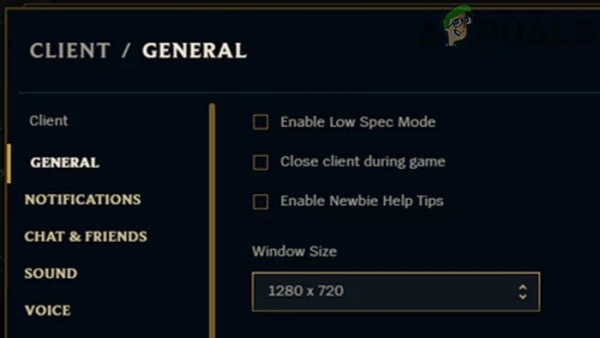
3. Use the Recommended Server:
Always make sure you're playing on the correct regional server. Connecting to a distant server leads to naturally high ping due to increased latency.
Method 1: Use a Wired Ethernet Connection
One of the most impactful steps to reduce ping is switching from Wi-Fi to a wired Ethernet connection. Wireless networks are susceptible to:
- Interference from other devices (e.g., microwave, cordless phones)
- Weak signals through walls
- Bandwidth sharing with other devices
A wired connection provides stable, uninterrupted packet delivery directly to your router, reducing latency significantly.
Method 2: Close Background Applications and Network Hogs
Many background programs can secretly eat up your bandwidth, especially cloud sync apps, streaming services, or auto-updates. Follow these steps:
- Open Task Manager (Ctrl + Shift + Esc)
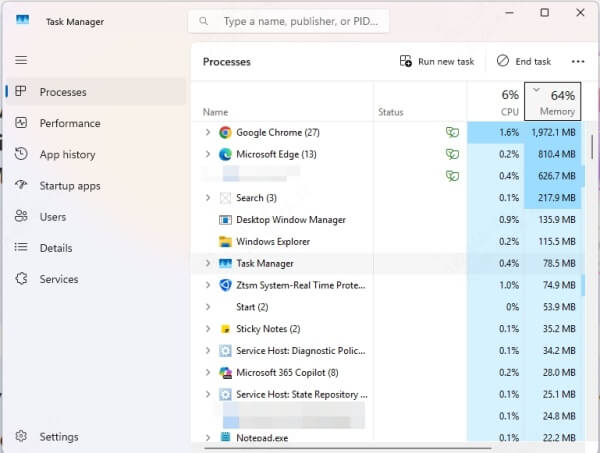
- Click the Network tab
- Right-click and end tasks for high-usage apps like:
- Google Drive/Dropbox
- Steam/Epic Games updating
- Torrent clients
- Streaming platforms (Netflix, YouTube, etc.)
Eliminating these processes prioritizes League of Legends’ data packets and prevents packet loss.
Method 3: Reset or Power Cycle Your Modem and Router
A long-running router can lead to network congestion, packet loss, and high ping spikes. To refresh your connection:
1. Turn off your router and modem.
2. Unplug both devices for 60 seconds.
3. Reconnect them and wait until all lights are stable.
This process clears cached errors and assigns a new route to your ISP, which can drastically lower ping.
Method 4: Disable Windows Auto-Updates and Background Services
Windows silently performs updates and telemetry in the background, which consumes bandwidth.
Disable Windows Updates:
- Press Win + R, type services.msc
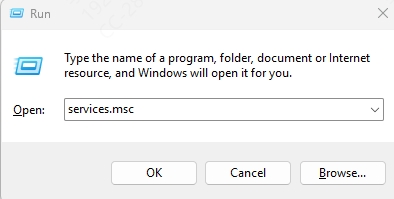
- Locate Windows Update, right-click, and choose Stop
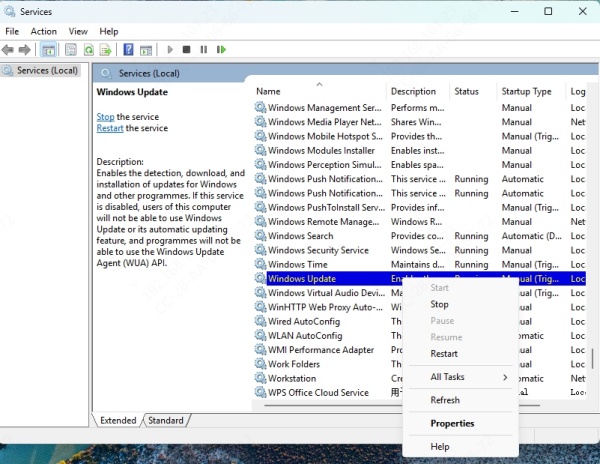
- Set Startup Type to Disabled
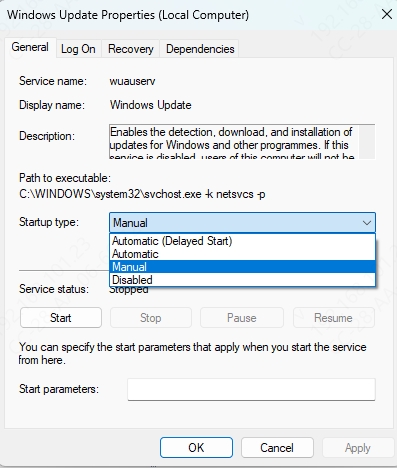
Disable Delivery Optimization:
- Go to Settings > Update & Security > Delivery Optimization
- Turn off Allow downloads from other PCs
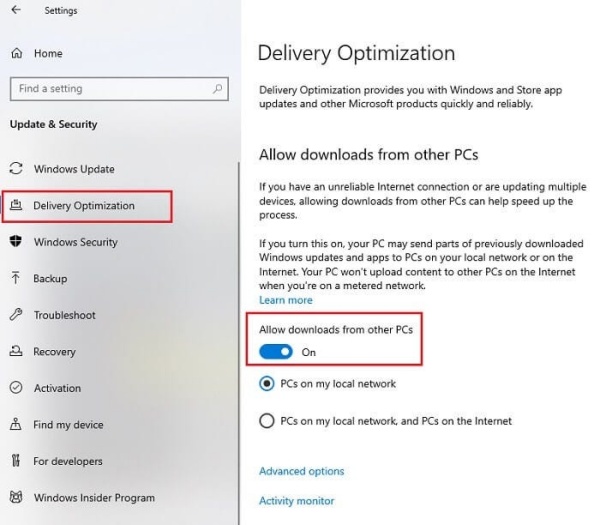
Disabling these features will stop background data transfers that cause ping spikes.
Method 5: Change Your DNS Settings for Faster Lookup
Default DNS servers provided by your ISP can be slow. Switching to Google DNS or Cloudflare DNS can boost response time.
Set Google DNS:
- Go to Control Panel > Network and Sharing Center > Change adapter settings
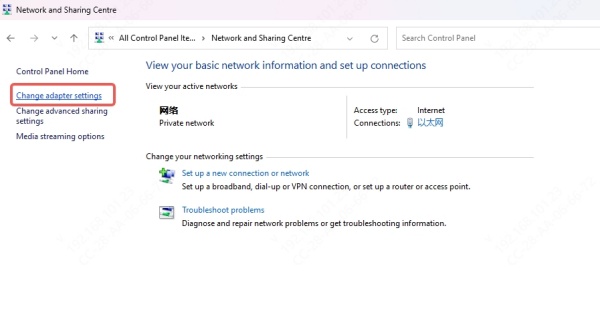
- Right-click your active connection > Properties
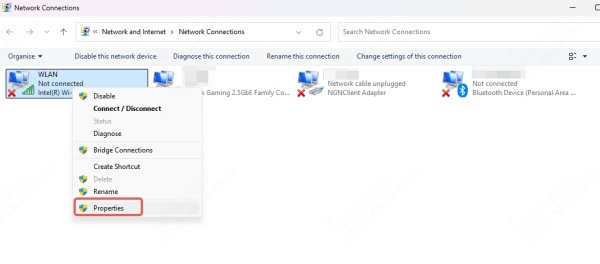
- Select Internet Protocol Version 4 (TCP/IPv4) > Properties
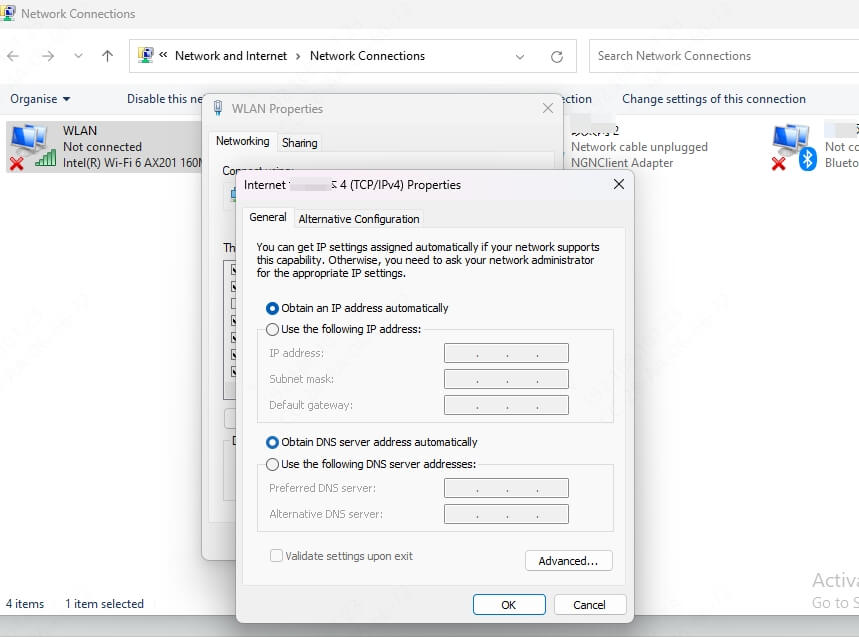
- Choose Use the following DNS server addresses:
- Preferred DNS: 8.8.8.8
- Alternate DNS: 8.8.4.4
Restart your PC and launch the game to check for improvements.
Method 6: Use a Gaming VPN to Bypass Network Congestion
When your ISP throttles game traffic or routes inefficiently, a gaming VPN can help you reach League servers through optimized paths.
Reliable gaming VPNs like ExitLag, NoPing, or WTFast provide:
- Dedicated game-traffic routing
- Server selection close to Riot’s infrastructure
- Encrypted low-latency tunnels
Although some are paid services, many offer trial periods and have proven to drastically reduce ping in League of Legends.
Method 7: Update Network Drivers for Peak Efficiency
Outdated or corrupt network adapter drivers can interfere with smooth data flow, causing random lag spikes and high latency.
Use Driver Talent to Auto-Update Drivers:
Driver Talent is a reliable tool that automatically detects outdated or missing drivers and installs the latest ones without requiring technical skills.
How to use Driver Talent:
1. Download and install Driver Talent.
2. Launch the program and click Scan.
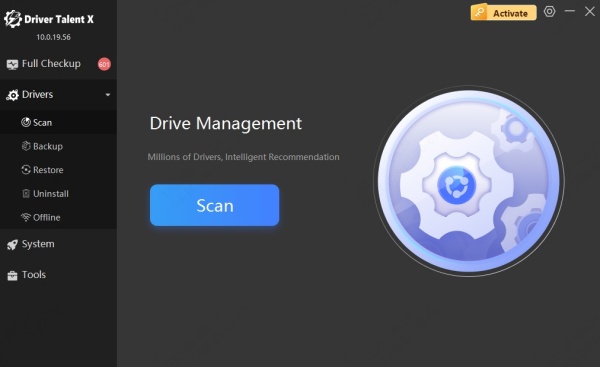
3. Click Upgrade next to your Network Adapter driver.
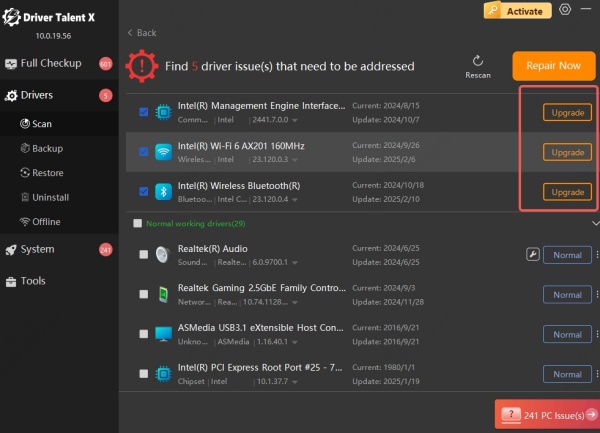
4. Reboot your PC after the installation.
Keeping your drivers updated ensures maximum compatibility, stability, and improved packet processing.
Method 8: Adjust In-Game Graphics and Network Features
Some game settings affect performance even if they aren’t directly linked to internet speed.
Optimize League Settings:
- Lower shadow and effect quality
- Set Frame Rate Cap to match your monitor’s refresh rate
- Disable Anti-Aliasing
Disable VSync:
VSync can create input delays and reduce responsiveness. Turning it off helps reduce perceived latency in-game.
Method 9: Contact Your Internet Service Provider (ISP)
If you’ve tried all the above and still face high ping consistently, your issue may be rooted in your ISP’s routing or bandwidth restrictions.
When speaking to your ISP:
- Request to test your ping to Riot servers
- Ask if there’s throttling during peak hours
- Consider requesting a static IP for more consistent routing
Sometimes, upgrading to a better plan or switching providers may be the only permanent solution.
Method 10: Use Command Line Tools to Flush DNS and Reset Network Stack
Clearing your system’s DNS cache and resetting its TCP/IP stack can remove corrupted settings and restore optimal network performance.
Flush DNS:
ipconfig /flushdns
Reset TCP/IP:
netsh int ip reset
Release/Renew IP:
ipconfig /release
ipconfig /renew
Run these commands in Command Prompt as Administrator, then restart your PC before testing your connection.
Method 11: Switch to a Different League of Legends Server
In rare cases, your region's server might be overloaded or experiencing technical issues.
Riot allows you to change servers, although some regions require RP (in-game currency) for transfer. Switching to a closer or more stable server might offer a more consistent ping and better matchmaking experience.
Final Thoughts
Resolving high ping in League of Legends requires a systematic approach. From network hardware and Windows settings to driver updates and advanced routing via VPNs, every layer matters. Apply each method one by one until your ping stabilizes.
For the best results, use Driver Talent to quickly update your network drivers and ensure a stable, low-latency connection. Download Driver Talent now to keep your PC optimized for smooth League of Legends gameplay.
