Experiencing the wireless adapter missing in Windows 10 can be incredibly frustrating—especially when you rely on Wi-Fi for all your internet access. In this guide, we’ll walk through comprehensive solutions to restore your wireless adapter and get back online. Whether your issue is due to driver corruption, Windows updates, or hardware misconfiguration, this article outlines everything you need to know.
What Causes Missing Wireless Adapter in Windows 10?
When your wireless adapter is missing in Windows 10, it usually stems from:
Corrupted or outdated wireless drivers
Windows updates that change or remove network configurations
Disabled network adapter in Device Manager
BIOS or UEFI firmware issues
Malware or third-party software conflicts
Damaged system files or misconfigured network settings
Check If Wireless Adapter Is Hidden or Disabled
Sometimes, the wireless adapter isn't actually missing—it’s just hidden or disabled within the Windows Device Manager. This often occurs after a Windows update, unexpected shutdown, or a system glitch.
1. Press Windows + X and select Device Manager.
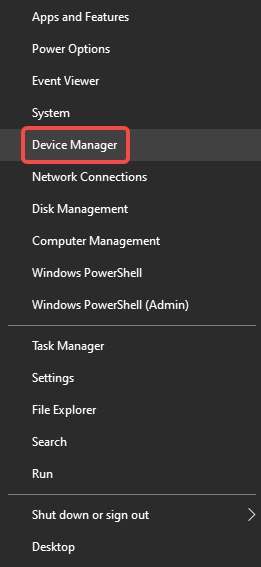
2. Expand the Network adapters section.
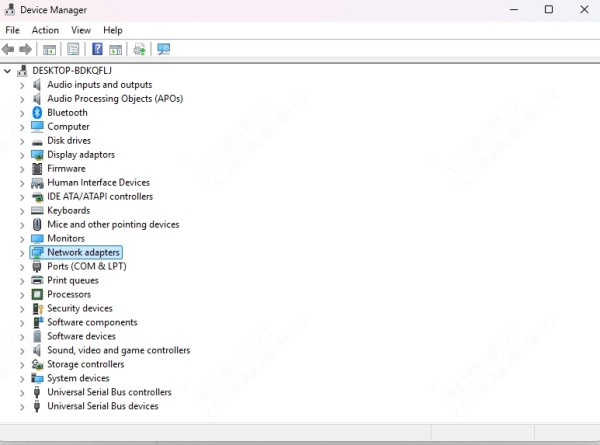
3. Look for your wireless adapter (e.g., Intel(R) Dual Band Wireless-AC 3165).
If it’s listed but grayed out, right-click and select Enable.
If it’s not listed, click View > Show hidden devices.
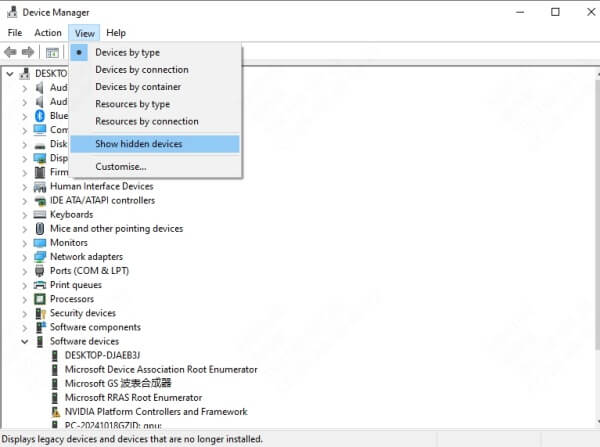
If the adapter still doesn’t show up, move to driver reinstallation.
Reinstall or Update Wireless Network Driver
A faulty or outdated wireless driver is a leading cause of network adapter issues in Windows 10. Over time, drivers can become corrupt or incompatible, especially after system updates or hardware changes. Reinstalling or updating the driver ensures your system has the correct instructions to communicate with the wireless hardware, which can quickly restore a missing Wi-Fi adapter back to full functionality.
Method 1: Use Device Manager to Update
Open Device Manager.
Right-click your wireless adapter under Network adapters.
Click Update driver > Search automatically for updated driver software.
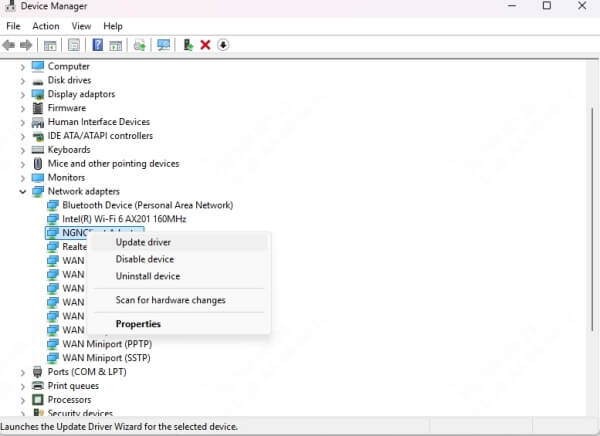
Method 2: Use a Professional Driver Tool
We strongly recommend using Driver Talent, an intelligent and user-friendly driver management tool that automatically detects missing, outdated, or broken drivers.
Steps to Use Driver Talent:
Download and install Driver Talent from the official website.
Launch the program and click Scan.
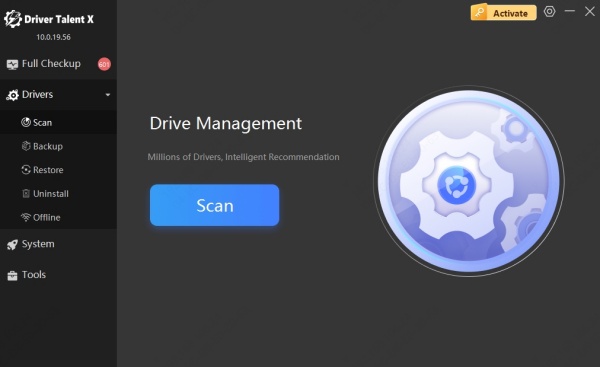
Once the scan completes, it will list your missing or outdated drivers.
Click Download or Repair next to the wireless adapter driver.
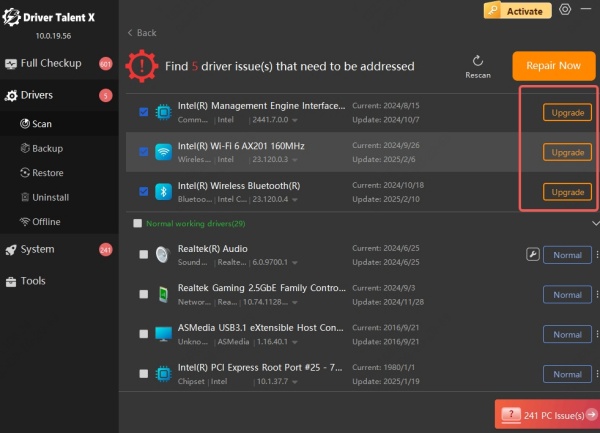
Reboot your computer.
Driver Talent simplifies the process and reduces the risk of installing incorrect drivers.
Reset Network Settings in Windows 10
If you've exhausted basic troubleshooting and your Windows 10 wireless adapter is still missing, resetting all network configurations may offer a clean slate. This method is particularly effective when hidden conflicts, rogue VPN settings, or incorrect protocols are preventing the system from detecting the wireless adapter.
Steps:
Go to Settings > Network & Internet.
Click Status, then scroll down and click Network reset.
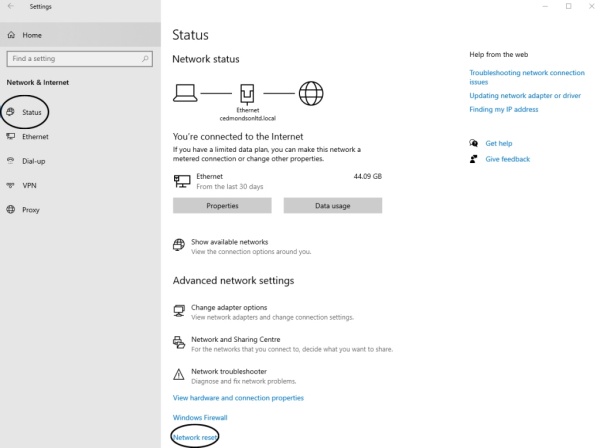
Click Reset now and restart your PC.
Note: This will remove all saved Wi-Fi networks and VPN settings.
Run Windows Network Troubleshooter
Windows 10 includes built-in troubleshooting utilities designed to automatically detect and fix networking issues, including missing or non-responsive wireless adapters.
Steps:
Open Settings > Update & Security > Troubleshoot.
Click on Additional troubleshooters.
Select Network Adapter and click Run the troubleshooter.
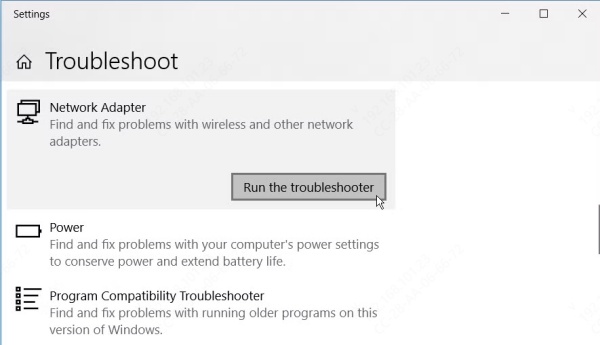
Follow the prompts to identify and resolve the issue.
Manually Install Wireless Adapter Driver from Manufacturer
If Windows Update or auto-detection fails to locate the correct wireless driver, manually installing the latest version from your device manufacturer's website is a precise solution. OEMs often release optimized drivers that are not immediately available through Windows.
Visit the official website of your laptop or motherboard manufacturer.
Search for your specific model number.
Download the latest wireless LAN driver compatible with Windows 10.
Install it and restart your computer.
This is particularly helpful for brands like Dell, HP, ASUS, Lenovo, and Acer.
Use Command Prompt to Reconfigure Network Stack
If corrupted network settings or Winsock entries are blocking your adapter from functioning correctly, you’ll need to reset the network stack using Command Prompt. This method manually flushes DNS, renews your IP settings, and resets network-related DLLs, effectively eliminating system-level interference that could make the wireless adapter disappear in Windows 10.
Steps:
1. Press Windows + X and select Terminal (Admin).
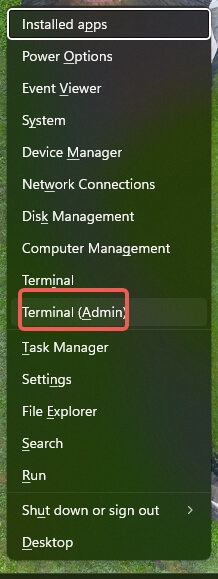
2. Run the following commands one by one:
netsh winsock reset
netsh int ip reset
ipconfig /release
ipconfig /renew
ipconfig /flushdns
3. Restart your PC after completing the commands.
These commands refresh all your network configurations and fix any registry conflicts.
Scan for Malware That Disables Network Drivers
Malicious software can hide or disable wireless adapters. Run a full scan using Windows Defender or a trusted antivirus tool like Malwarebytes.
Steps:
Open Windows Security > Virus & threat protection.
Click Quick Scan, or choose Full Scan for a deeper check.
Remove any detected threats and restart your PC.
Final Thoughts
A missing wireless adapter in Windows 10 can stem from numerous causes, but it's almost always fixable with the right approach. Whether you’re dealing with a driver issue, a BIOS misconfiguration, or corrupted system files, the methods outlined above provide a comprehensive roadmap for recovery.
For hassle-free repair and driver updates, we recommend using Driver Talent, which makes detecting and fixing wireless adapter issues effortless—even for non-technical users.
