When trying to install Realtek High Definition Audio drivers, many users encounter the “Install Realtek Audio Driver Failure. Error Code: 0001” message. This frustrating issue prevents the proper functioning of onboard audio devices, often rendering speakers or microphones unusable. In this guide, we’ll walk through exactly how to fix the Install Realtek HD Audio Driver Failure, eliminate Error Code 0001, and ensure your audio drivers install correctly and function as intended.
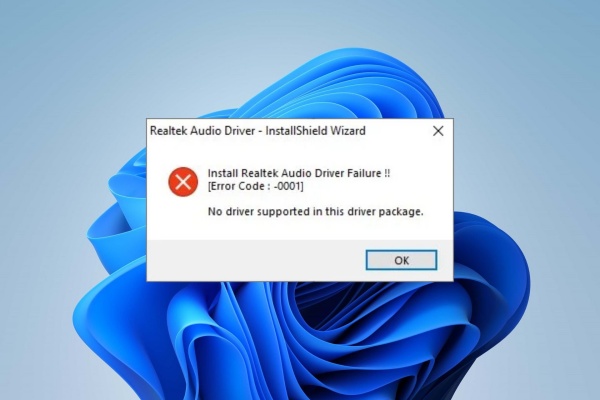
What Causes "Install Realtek Audio Driver Failure – Error Code 0001"?
The Realtek Audio Driver Failure with Error Code 0001 is usually caused by:
Missing or corrupted system components.
Incompatibility with the system’s current driver framework.
Incorrect system registry permissions.
A faulty previous Realtek driver installation.
Conflicts between Windows Update and Realtek driver versions.
Understanding these root causes is essential to resolving the issue permanently and avoiding further installation errors.
Method 1: Use Device Manager to Uninstall Faulty Drivers Completely
Before reinstalling the Realtek driver, ensure all conflicting or broken drivers are fully removed.
Press Win + X and choose Device Manager.
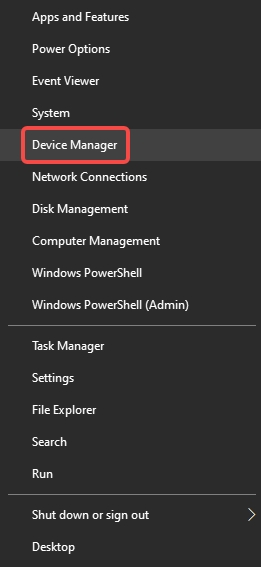
Expand the Sound, video and game controllers category.
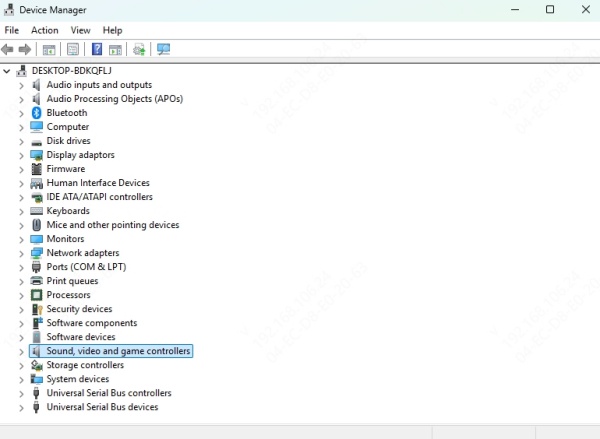
Right-click on Realtek High Definition Audio or any suspicious audio entry and select Uninstall device.
Check the box that says Delete the driver software for this device, then click Uninstall.
Restart your computer.
This method clears out remnants that could block the correct installation of the Realtek driver.
Method 2: Remove Registry Entries Blocking Driver Installation
Corrupted or misconfigured registry entries can also result in Install Realtek HD Audio Driver Failure. Here's how to clean them:
Caution: Editing the registry can cause serious issues if done incorrectly. Create a backup before proceeding.
1. Press Win + R, type regedit, and press Enter.
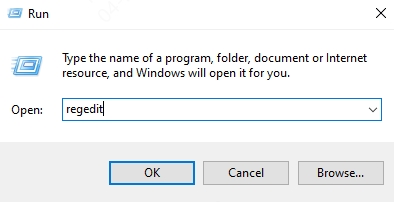
2. Navigate to: HKEY_LOCAL_MACHINE\SYSTEM\CurrentControlSet\Control\Class\
{4d36e96c-e325-11ce-bfc1-08002be10318}
3. Look for keys named UpperFilters and LowerFilters on the right.
4. If present, right-click and delete both keys.
5. Exit the Registry Editor and restart your system.
This will clear any registry filters interfering with Realtek driver installation.
Method 3: Install Realtek Audio Driver via Compatibility Mode
If the error persists, try installing the driver in compatibility mode:
Download the latest official Realtek HD Audio Driver from your PC manufacturer’s support page or Realtek official website.
Right-click the setup.exe file and select Properties.
Navigate to the Compatibility tab.
Check Run this program in compatibility mode for, and select Windows 10 (or earlier version, depending on your OS).
Click Apply, then OK.
Run the setup file as administrator by right-clicking and selecting "Run as administrator."
This forces the driver to install using an older, more stable framework that may bypass Error Code 0001.
Method 4: Disable Driver Signature Enforcement Temporarily
Some systems block driver installations that are unsigned or modified. To bypass this:
Open Settings > Update & Security > Recovery.
Under Advanced startup, click Restart now.
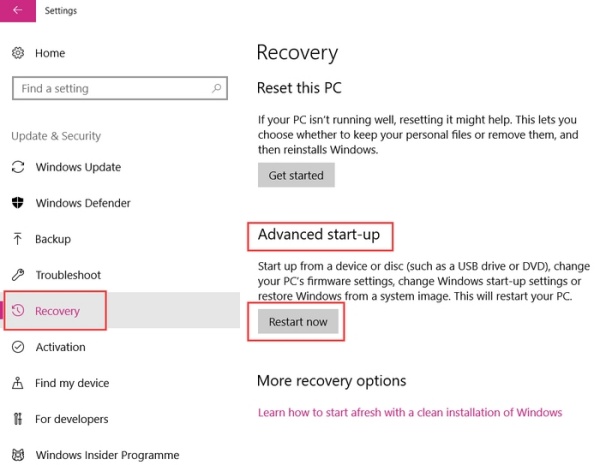
Choose Troubleshoot > Advanced Options > Startup Settings > Restart.
Press F7 to choose Disable driver signature enforcement.
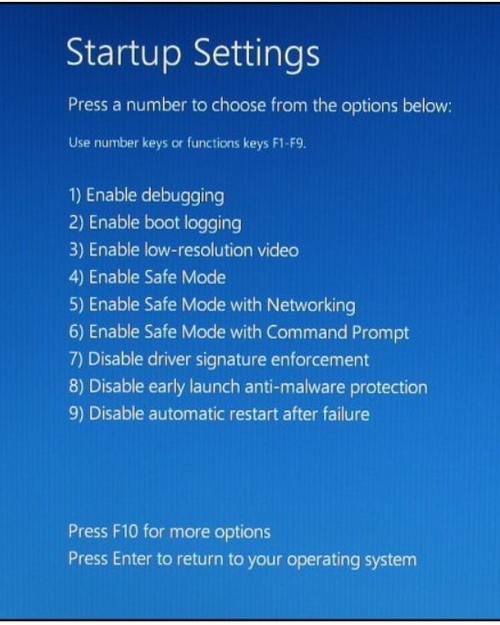
Once restarted, try installing the Realtek driver again.
This helps especially if you're using drivers not directly signed by Microsoft.
Method 5: Use Driver Talent to Install Realtek Audio Driver Automatically
If all manual attempts fail, a dedicated driver utility can resolve the issue with a few clicks. Driver Talent is a reliable solution to automatically detect, uninstall, and reinstall the correct Realtek audio driver.
How to Use Driver Talent to Fix Realtek Audio Driver Failure:
Download and install Driver Talent from the official website.
Launch the application and click Scan to detect all problematic drivers.
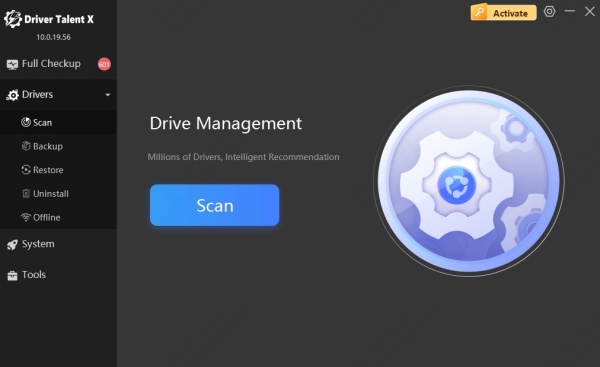
Locate Realtek Audio Driver under the list.
Click Repair or Reinstall next to the audio driver entry.

After the process, restart your computer to apply the fix.
Driver Talent ensures the correct driver version is installed and compatible with your specific Windows environment, avoiding the typical causes of install Realtek audio driver failure.
Method 6: Update BIOS and Chipset Drivers
Outdated chipset or BIOS firmware can affect how the system communicates with onboard devices like the audio controller.
Go to your motherboard or laptop manufacturer’s website.
Locate the support or downloads section.
Download and install the latest chipset drivers.
If available, update the BIOS following the provided instructions carefully.
This may resolve hidden conflicts that are causing Realtek HD Audio Driver installation to fail.
Method 7: Clean Boot and Isolate Software Conflicts
Startup software, especially security or system utilities, can block driver installations. A clean boot can isolate the cause.
Press Win + R, type msconfig, and hit Enter.
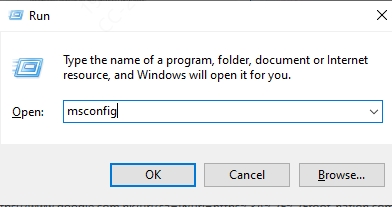
Go to the Services tab.
Check Hide all Microsoft services, then click Disable all.
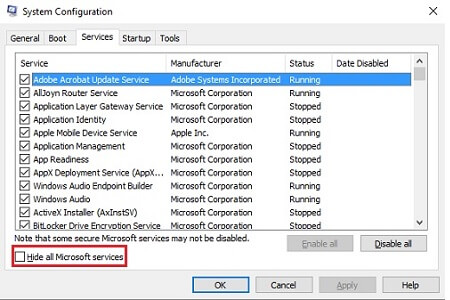
Navigate to the Startup tab, and click Open Task Manager.
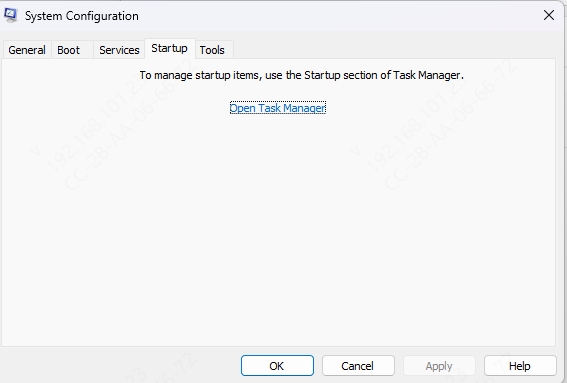
Disable all startup items, then restart your computer.
Now, try installing the Realtek driver. If successful, revert the clean boot settings after installation.
Method 8: Check Windows Audio Services
If your Realtek driver installs but doesn’t work properly, ensure related services are running.
1. Press Win + R, type services.msc, and press Enter.
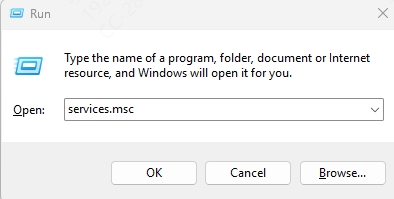
2. Locate and ensure the following services are set to Automatic and Running:
Windows Audio
Windows Audio Endpoint Builder
Plug and Play
3. Restart these services if needed, then check your audio playback again.
Final Thoughts: Ensure Stable Audio with Proper Driver Management
The Install Realtek Audio Driver Failure with Error Code 0001 can be persistent, but it’s entirely fixable with the right combination of troubleshooting steps. From registry edits to BIOS updates and dedicated tools like Driver Talent, there are proven ways to repair your Realtek driver installation and restore full audio functionality.
