logilda.dll is a dynamic link library associated with Logitech devices, particularly Logitech SetPoint software. Many Windows users encounter errors such as:
"logilda.dll not found”
"There was a problem starting C:\Windows\System32\logilda.dll”
"logilda.dll is missing or corrupt”
These errors usually appear at startup and can be annoying or even cause device malfunctions. In this comprehensive guide, we’ll walk you through what logilda.dll is, the causes behind its errors, and the most effective ways to fix them.
What Is logilda.dll and Why Is It Important?
logilda.dll is the Logitech Download Assistant dynamic link library. It helps Windows detect and install updates for Logitech devices like mice and keyboards. It typically loads at system startup via a scheduled task or registry entry.
When this DLL is corrupted, missing, or misconfigured, users experience recurring startup errors or non-responsive Logitech devices.
Common logilda.dll Errors on Windows
Here are the most frequent error messages involving logilda.dll:
"There was a problem starting C:\Windows\System32\logilda.dll. The specified module could not be found."
"logilda.dll not found."
"logilda.dll is missing."
"Failed to load logilda.dll."
"Error loading logilda.dll."
These errors may appear after uninstalling Logitech software, performing system updates, or when system files are corrupted or incorrectly modified.
Causes of logilda.dll Errors
Understanding the root causes helps prevent recurrence. The logilda.dll errors can be triggered by:
Incomplete uninstallation of Logitech SetPoint or Logitech Gaming Software
Windows registry issues related to orphaned logilda.dll entries
Corrupt or missing DLL files
Driver conflicts or outdated Logitech drivers
Malware infections or corrupted Windows system files
Startup task still referencing the removed DLL
Fix 1: Automatically Repair DLL Errors with Driver Talent
DLL errors are notoriously tricky to fix manually because they can stem from deep system inconsistencies, missing dependencies, or driver conflicts. That’s why the most efficient and risk-free solution is to use a professional utility.
Driver Talent is an all-in-one driver management tool trusted by millions of users worldwide — and now it includes a DLL error repair function. This feature is specifically designed to scan for missing or corrupted DLL files like logilda.dll and fix them with one click, saving you from manual hassle and ensuring your system is stable.
Steps to Fix logilda.dll with Driver Talent:
1. Download and Install Driver Talent
Visit the official Driver Talent website and install the application.
2. Launch and Scan Your System
Open Driver Talent and click Scan. The software will automatically detect missing or corrupted DLL files, including logilda.dll.

3. Repair logilda.dll
If logilda.dll is missing or damaged, Driver Talent will show it in the scan results. Click Repair to fix the error instantly.
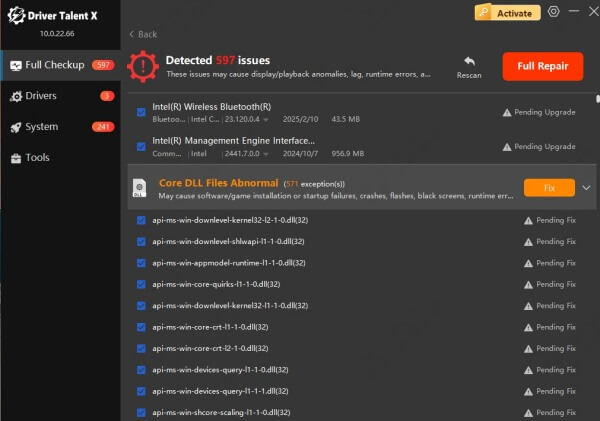
4. Reboot Your Computer
After repair, restart your system to ensure changes take effect.
Fix 2: Disable Logitech Download Assistant from Startup
Many users uninstall Logitech software but forget that remnants of it — especially the Logitech Download Assistant — remain active in the background. This assistant attempts to load logilda.dll every time Windows boots. If the DLL has been removed, the system will throw a "logilda.dll not found” error. Disabling the assistant from your startup processes is a clean and safe way to stop the error from appearing without affecting other system functions.
Steps:
Press Ctrl + Shift + Esc to open Task Manager.
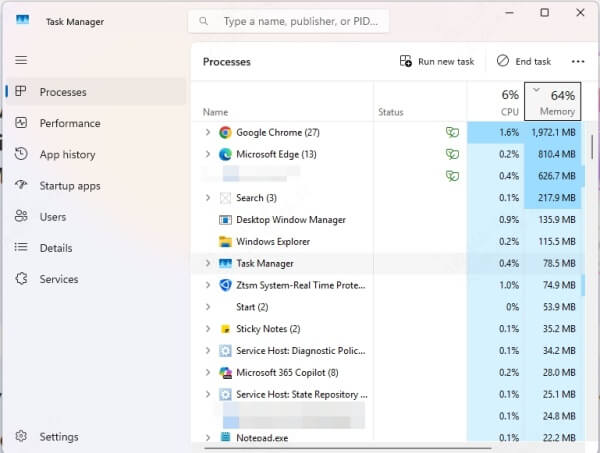
Go to the Startup tab.
Look for Logitech Download Assistant.
Right-click and choose Disable.
Fix 3: Remove logilda.dll Entry from Registry
Sometimes, even after removing Logitech software, the system registry continues to point to logilda.dll, leading to startup issues. Windows relies heavily on the registry to manage software settings and system behavior. A leftover registry key referencing a missing DLL can result in persistent errors. By manually removing this invalid entry, you eliminate the root cause of the error message without reinstalling any software.
Steps:
1. Press Win + R, type regedit, and hit Enter.
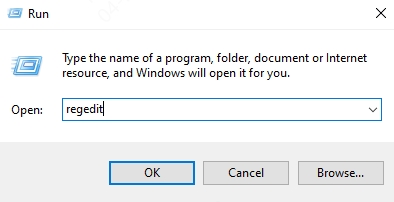
2. Navigate to:
HKEY_LOCAL_MACHINE\SOFTWARE\Microsoft\Windows\CurrentVersion\Run
3. Locate any key related to Logitech Download Assistant.
4. Right-click and delete the entry.
5. Restart your PC.
Fix 4: Reinstall Logitech SetPoint Software
In many cases, the logilda.dll not found error occurs not because the file is genuinely missing, but because the software it’s tied to — typically Logitech SetPoint — was removed incorrectly or incompletely. Reinstalling the official Logitech software restores all required files, including logilda.dll, in their correct locations and ensures that Logitech devices function as intended.
Steps:
Visit the official Logitech support page.
Download the latest version of SetPoint or Logi Options+.
Install the software and restart your PC.
Fix 5: Run System File Checker (SFC) and DISM
If the problem is deeper and not directly tied to Logitech, it could stem from Windows system file corruption. System files like DLLs are vulnerable to corruption during power failures, updates, or malware attacks. Fortunately, Windows includes built-in tools like System File Checker (SFC) and Deployment Imaging and Servicing Management (DISM) that scan for and automatically repair damaged or missing files — including DLLs like logilda.dll.
Run SFC:
Open Command Prompt as Administrator.
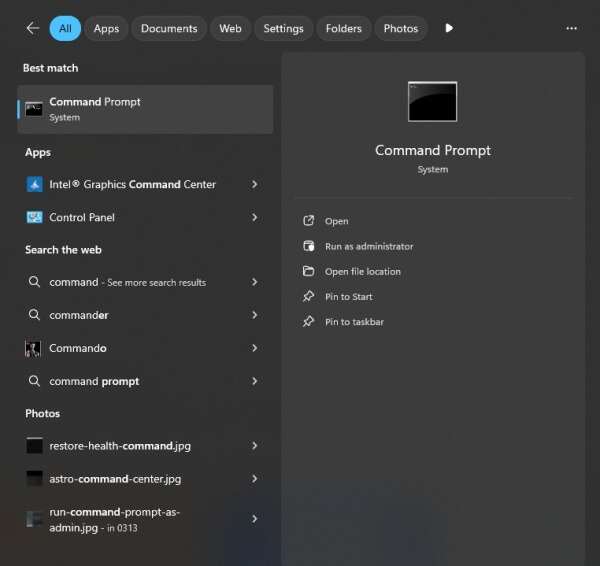
Type: sfc /scannow
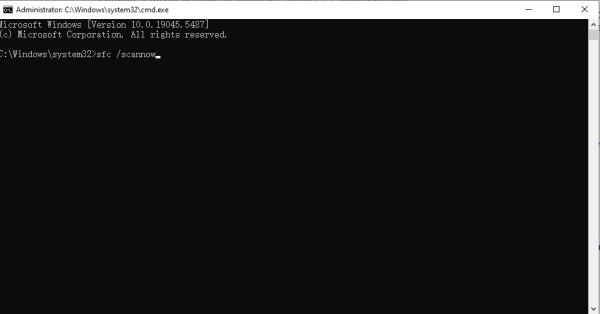
Press Enter and wait for the process to complete.
Run DISM:
If SFC fails, use Deployment Imaging and Servicing Management: DISM /Online /Cleanup-Image /RestoreHealth
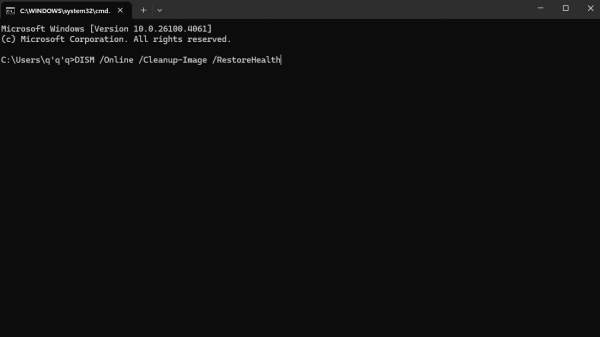
Restart after running these tools.
Fix 6: Perform a Clean Boot
When a system is overloaded with third-party startup programs and services, conflicts can occur that interfere with DLL execution. A clean boot starts Windows with a minimal set of drivers and startup programs, which helps identify whether background services are causing the logilda.dll error. This is particularly useful if you suspect interference from other software or if the error began after installing new programs.
Steps:
Press Win + R, type msconfig, and press Enter.
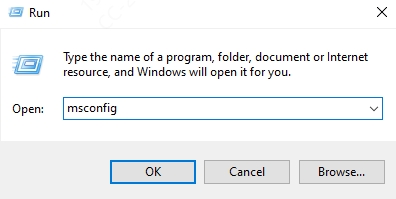
Go to the Services tab, check Hide all Microsoft services, and click Disable all.
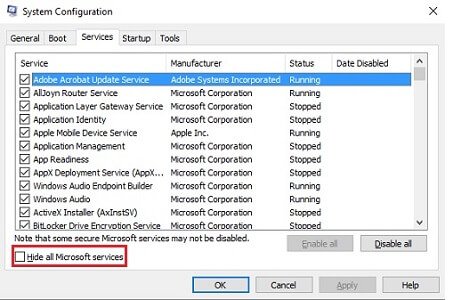
In the Startup tab, click Open Task Manager and disable all items.
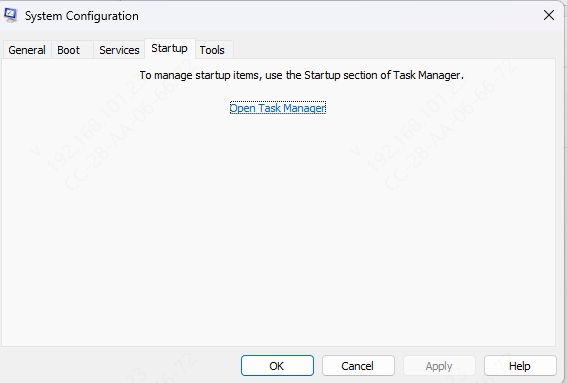
Restart your computer.
Fix 7: Scan for Malware
Malicious software can mimic or replace DLL files, hijack startup processes, or corrupt your registry. In some cases, malware disguises itself using filenames like logilda.dll to avoid detection. If you’re experiencing logilda.dll errors out of the blue or after visiting suspicious websites or downloading unverified apps, it's wise to perform a comprehensive malware scan using trusted antivirus tools.
Frequently Asked Questions
What is logilda.dll used for?
logilda.dll is the Logitech Download Assistant file used to detect and update Logitech hardware drivers at system startup.
Is logilda.dll safe to remove?
Yes, if you no longer use Logitech software, you can remove its startup entry and the DLL itself. Use Driver Talent to handle removal and repair safely.
Can I reinstall logilda.dll manually?
It’s not recommended to download DLLs from unknown sources. Instead, reinstall Logitech software or use Driver Talent to restore missing DLLs properly.
Conclusion
logilda.dll errors can be disruptive, especially when they appear every time your PC starts. Fortunately, the solutions above — from disabling startup entries to using professional tools like Driver Talent — can fix the problem quickly and safely.
Driver Talent stands out with its new DLL error repair function, making it one of the most efficient ways to handle system file issues. Download Driver Talent today to scan, repair, and restore your system from logilda.dll errors and other DLL-related issues.
