Logitech wireless keyboards are popular among office and home users due to their convenient wireless connectivity and excellent typing experience. However, you may sometimes encounter issues such as the keyboard suddenly not working, keys not responding, or the computer failing to recognize the device.
Don't worry—this article introduces 5 effective methods to help you quickly restore your keyboard's functionality.
1. Check If the Batteries Are Depleted
One of the most common issues with Logitech wireless keyboards is low battery power. Follow these steps to check:
Open the battery compartment on the back of the keyboard.
Replace the old AA or AAA batteries (depending on the model) with new ones.
Reinstall the batteries and make sure the polarity is correct.
Check if the indicator lights come on or if the keys respond.
Tip: Use high-quality alkaline or rechargeable batteries for better battery life.
2. Check the USB Receiver (Unifying Receiver)
Logitech wireless keyboards usually connect to your computer via a USB receiver. Here's how to troubleshoot:
Make sure the receiver is firmly plugged into a USB port on your computer, not a USB hub.

Try plugging the receiver into a different USB port, preferably on the back of the computer.
Wait a few seconds after reconnecting to see if the system recognizes the device.
Open Device Manager to check for any "Unknown Devices" or devices marked with an exclamation point.
Note: The Logitech Unifying Receiver supports multiple device connections—make sure the keyboard is properly paired.
3. Update the Logitech Keyboard Driver
An outdated or corrupted driver is a common cause of Logitech wireless keyboard issues. Checking and updating the driver is an effective solution.
Click the download button to get the latest version of Driver Talent X. Install and launch the software.
In the "Drivers" section, click "Scan" to detect all drivers on your computer.
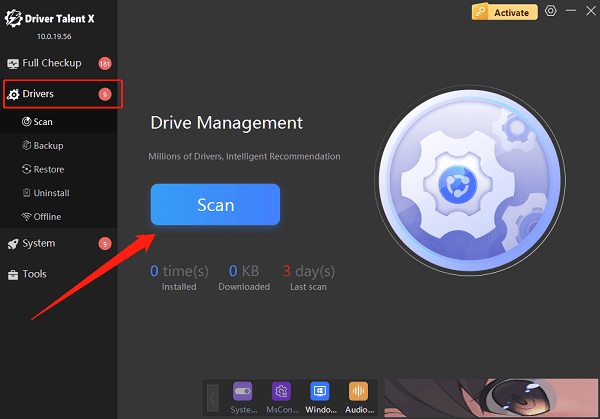
Locate the Logitech keyboard driver in the scan results and click "Upgrade".
Restart your computer after the update to ensure the new driver takes effect.
4. Re-Pair the Keyboard with the Receiver
If the wireless connection is lost, re-pairing often solves the problem:
Visit the official Logitech website to download and install "Logitech Options" or "Logitech Unifying" Software.
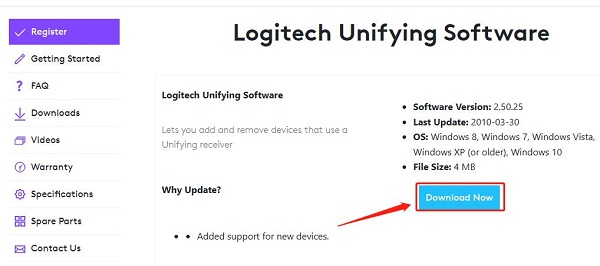
Open the software and click "Add Devices".
Follow the instructions to put the keyboard into pairing mode (usually by pressing and holding the "Connect" button).
Wait for the software to detect and pair the keyboard.
Compatible models: K270, K375s, K780, MK345, and other wireless keyboards that support Unifying technology.
5. Check for Physical Damage or Wireless Interference
If none of the above methods work, inspect the hardware and environment:
Connect the keyboard to another computer to check if it works.
Keep the keyboard away from devices that may cause wireless interference, such as microwave ovens or routers.
Clean the keyboard to ensure no debris is causing stuck keys.
Check for signs of liquid damage or drops that might have damaged internal components.
Recommendation: If your keyboard is still under warranty, contact Logitech support for after-sales service.
Logitech wireless keyboard issues can stem from a variety of causes, such as battery problems, loose USB receivers, driver failures, or hardware damage. By following the five troubleshooting methods outlined above, you can resolve most issues with ease. If none of these solutions work, it's best to contact a professional technician for further assistance.
