The mdnsnsp.dll bonjour blocked error often confuses Windows users because it is related to Bonjour Service, a program used for device discovery and communication on local networks. When the mdnsnsp.dll file is blocked or corrupted, users may experience program crashes, network discovery failures, and application startup errors. Below, we provide a complete guide to fixing these issues permanently.
What Is mdnsnsp.dll?
The mdnsnsp.dll file is a Dynamic Link Library (DLL) associated with Apple’s Bonjour Service, which enables automatic discovery of devices such as printers, computers, and shared files across a network. It is commonly installed alongside iTunes, Adobe applications, and some networking software.
When mdnsnsp.dll becomes blocked, missing, or corrupted, Windows may fail to load the Bonjour service correctly, causing dependent applications to malfunction. Understanding this file’s role is essential before moving to fixes.
Common Causes of mdnsnsp.dll Blocked Errors
Before fixing the problem, let’s identify why mdnsnsp.dll might be blocked. Common triggers include:
Antivirus interference: Security software may mistakenly flag Bonjour or mdnsnsp.dll as unsafe.
Corrupted DLL file: The file may become damaged due to disk errors, malware, or incomplete installations.
Missing system dependencies: Outdated Visual C++ Redistributables or Windows components may block the DLL.
Improper installation of Bonjour: Incorrect or incomplete setup can cause mdnsnsp.dll blocked messages.
Registry errors: Invalid entries linked to the DLL may disrupt its loading.
How to Fix mdnsnsp.dll Bonjour Blocked
There are several proven methods to fix mdnsnsp.dll blocked errors on Windows. Let’s go step by step.
1. Unblock mdnsnsp.dll Manually
If Windows or antivirus software is blocking the file, unblocking it may resolve the error.
Navigate to: C:\Program Files\Bonjour\ or C:\Windows\System32\
(depending on where mdnsnsp.dll is stored).
Right-click on mdnsnsp.dll → select Properties.
At the bottom of the properties window, look for the Security section.
If it shows “This file came from another computer and might be blocked”, click Unblock → Apply.
This simple action often resolves mdnsnsp.dll bonjour blocked issues.
2. Reinstall Bonjour Service
If unblocking does not work, reinstalling Bonjour can replace corrupted or missing files.
Press Win + R, type: appwiz.cpl and press Enter.
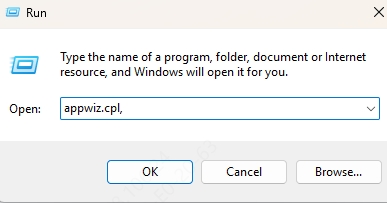
Locate Bonjour in the program list.
Uninstall it, then download the latest Bonjour installer from Apple’s official site.
Reboot your system and reinstall Bonjour.
Reinstalling ensures a fresh copy of mdnsnsp.dll is placed in the correct directory.
3. Run System File Checker (SFC) and DISM
Corrupted Windows system files may also lead to mdnsnsp.dll blocked messages. Run built-in tools:
Open Command Prompt (Admin).
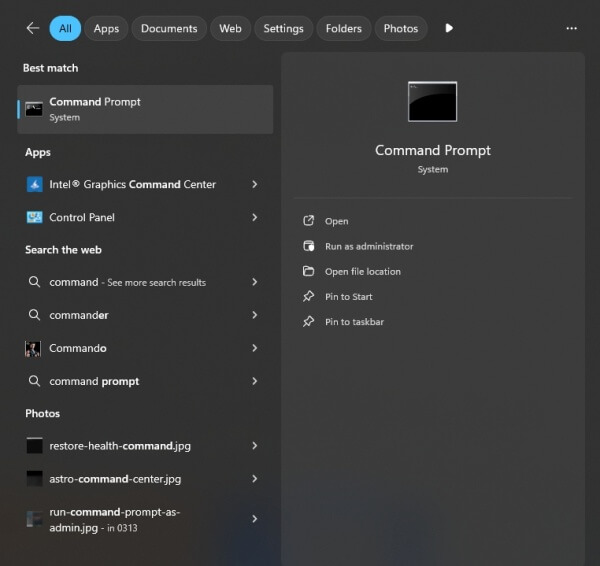
Type: sfc /scannow and press Enter.
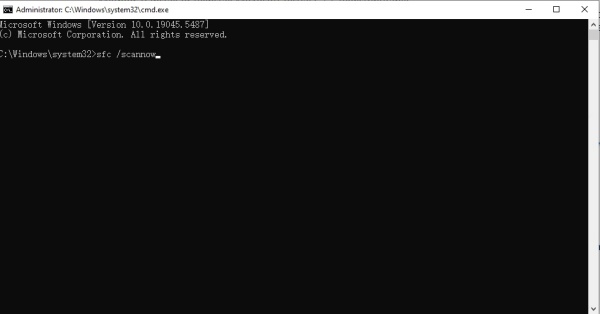
Once complete, run: DISM /Online /Cleanup-Image /RestoreHealth
These commands repair missing or damaged system files, ensuring DLLs load properly.
4. Update Drivers to Resolve DLL Conflicts
Outdated or faulty drivers can prevent Bonjour from communicating with hardware properly, leading to mdnsnsp.dll bonjour blocked errors.
Using Driver Talent, a powerful driver management tool, can simplify the process.
Driver Talent Features:
Automatically detects corrupted or missing drivers.
One-click repair for driver-related DLL errors.
Compatible with Windows 11, 10, 8, and 7.
Provides certified drivers from official sources.
Steps to Fix DLL Issues with Driver Talent:
Download and install Driver Talent.
Launch the program and click Scan to detect problematic drivers.
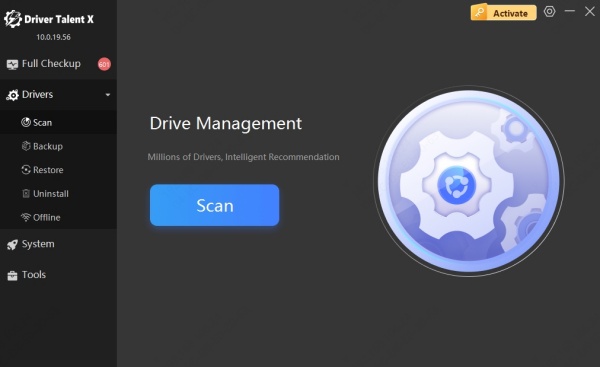
Click Repair or Update to fix faulty drivers that may cause DLL blocks.
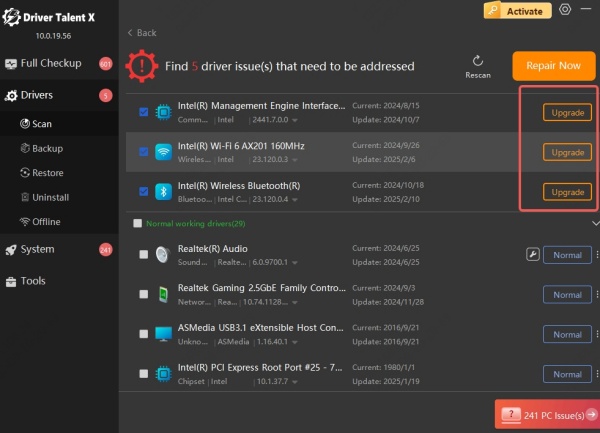
Restart your PC to apply changes.
By ensuring all drivers are updated, Driver Talent prevents mdnsnsp.dll blocked errors from recurring.
5. Check Antivirus Settings
Many security tools block mdnsnsp.dll mistakenly. To fix this:
Open your antivirus program.
Check the Quarantine or Blocked Items section.
If mdnsnsp.dll is listed, restore or whitelist it.
Add the Bonjour installation folder to your antivirus Exclusions list.
This prevents the DLL from being flagged again.
6. Restore mdnsnsp.dll from a Trusted Source
If the file is missing or irreparably damaged, you can restore it. Never download DLLs from random websites. Instead:
Copy mdnsnsp.dll from another working Windows system.
Place it in: C:\Windows\System32\ or C:\Program Files\Bonjour\
Register it manually by opening Command Prompt (Admin) and typing: regsvr32 mdnsnsp.dll
This re-registers the DLL with Windows.
Conclusion
The mdnsnsp.dll bonjour blocked error can disrupt essential Bonjour-dependent applications, but it can be resolved through unblocking, reinstalling Bonjour, updating drivers, and repairing corrupted system files. Using Driver Talent provides a reliable and automated way to prevent and fix DLL-related errors, ensuring smoother system performance.
By following the methods outlined above, users can restore Bonjour functionality and eliminate mdnsnsp.dll blocked problems permanently.
