When Windows applications fail to launch with an error like mfc140u.dll not found, it can be both frustrating and confusing. This common problem typically occurs when a crucial Microsoft library file is missing, corrupted, or incompatible with your system. In this detailed guide, we explain what mfc140u.dll is, why the error appears, and the most reliable ways to fix it permanently.
What Is mfc140u.dll?
The file mfc140u.dll is part of the Microsoft Visual C++ Redistributable for Visual Studio 2015, 2017, and 2019. This dynamic link library provides essential functions and resources that many Windows applications need to run. Without it, software dependent on the library fails to start and displays the error message:
"The program can’t start because mfc140u.dll is missing from your computer. Try reinstalling the program to fix this problem."
Since it is tied to the Visual C++ runtime, issues with mfc140u.dll can affect multiple applications simultaneously.
Causes of mfc140u.dll Not Found Error
Understanding the root cause of the issue is key to applying the correct fix. The most common reasons include:
Accidental deletion: The DLL may have been removed when uninstalling software or cleaning up files.
Corrupted file: System crashes, malware infections, or power failures can corrupt the DLL.
Incomplete Visual C++ installation: If the runtime package is not installed properly, the DLL file may be missing.
Software conflicts: Older applications sometimes require specific Visual C++ versions, leading to compatibility errors.
Outdated or broken drivers: Damaged device drivers can indirectly cause DLL errors by disrupting dependencies.
How to Fix mfc140u.dll Not Found Errors
There are several reliable solutions to resolve this issue. Below are the most effective step-by-step methods.
1. Reinstall the Visual C++ Redistributable Package
The fastest way to restore mfc140u.dll is by reinstalling the correct Microsoft Visual C++ runtime.
Go to the official Microsoft Visual C++ Redistributable download page
Download both x86 and x64 versions.
Install them on your system and restart your PC.
This ensures that the latest and correct version of the DLL file is placed back into the Windows system folder.
2. Use Driver Talent to Fix DLL Errors Automatically
If reinstalling Visual C++ does not resolve the error, a reliable automated tool like Driver Talent can help. This software not only updates outdated drivers but also includes a DLL error repair feature, which scans for missing or corrupted files like mfc140u.dll and restores them automatically
Steps to fix mfc140u.dll using Driver Talent:
Download and install Driver Talent from the official website.
Launch the program and run a full scan of your system.
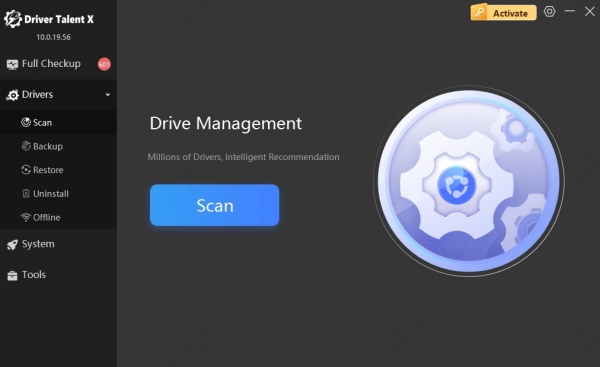
The tool will detect missing or corrupted DLL files.
Click Repair to automatically replace or fix the faulty mfc140u.dll file.
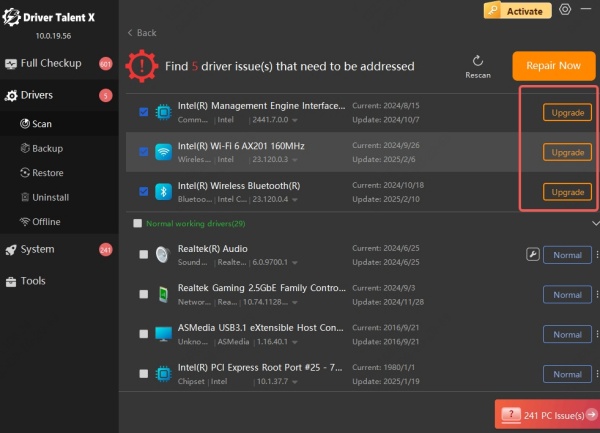
Restart your computer to apply the changes.
By relying on Driver Talent, you eliminate the guesswork and avoid downloading DLL files from unsafe third-party sources.
3. Run System File Checker (SFC Scan)
Windows includes a built-in tool that can detect and restore missing or corrupted system files.
Open the Command Prompt as an administrator.
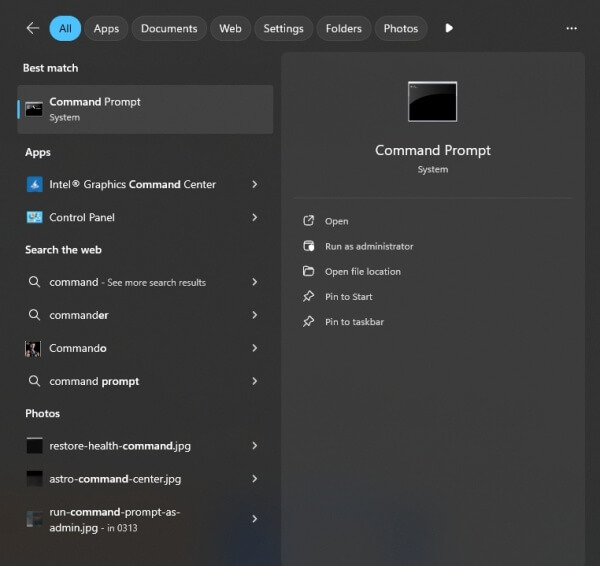
Type the following command and press Enter: sfc /scannow
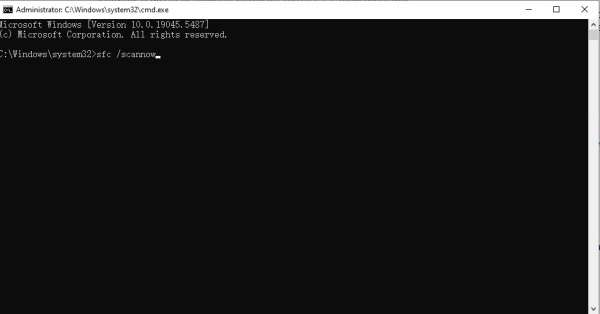
Wait until the scan is completed.
Restart your computer once the repair is finished.
This command will automatically replace any corrupted Windows system files, including mfc140u.dll.
4. Install Pending Windows Updates
Sometimes, missing mfc140u.dll errors are linked to outdated system components. Installing the latest updates can resolve the issue.
Open Settings > Update & Security > Windows Update.
Click Check for Updates.
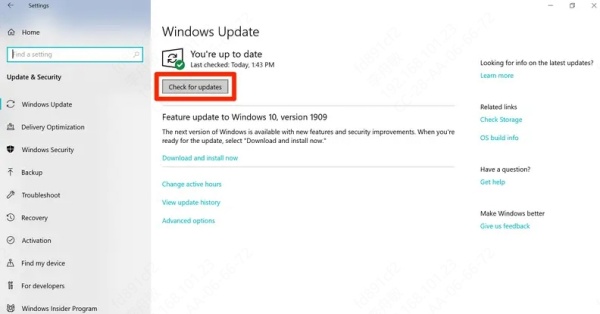
Install all available updates and restart your system.
Microsoft often pushes new Visual C++ components through Windows Update, ensuring stability.
5. Reinstall the Affected Application
If the DLL error only occurs with a single program, reinstalling that application may solve the issue.
Open Control Panel > Programs and Features.
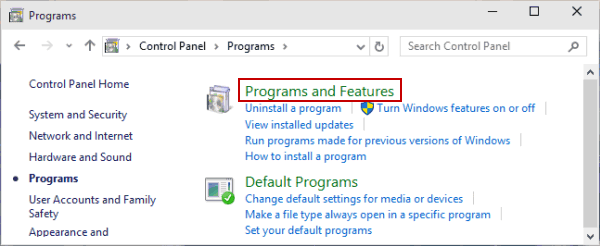
Locate the problematic software and uninstall it.
Download the latest installer from the official vendor’s website.
Reinstall the application and restart your system.
This ensures that the required mfc140u.dll version is packaged with the application.
7. Manually Register the DLL File
In rare cases, the DLL file exists on the system but is not properly registered. You can manually register it:
Copy mfc140u.dll to the folder: C:\Windows\System32
Open Command Prompt as administrator.
Run the command: regsvr32 mfc140u.dll
If successful, you will see a confirmation message stating that the DLL has been registered.
Why Avoid Downloading DLL Files from Unknown Sources
Many websites offer standalone downloads of mfc140u.dll, but these are often unsafe. Such files may be outdated, incompatible, or even injected with malware. Always rely on trusted solutions such as Microsoft Visual C++ Redistributables or automated repair tools like Driver Talent for safe restoration.
Conclusion: Fix mfc140u.dll Not Found Quickly and Safely
The mfc140u.dll not found error is common but fixable with the right methods. Whether you reinstall the Visual C++ Redistributable, run a system scan, or use a dedicated repair tool, the issue can be resolved without risk.
For the most convenient and safe solution, we recommend Driver Talent, which not only repairs missing DLLs like mfc140u.dll but also ensures your entire system runs smoothly with up-to-date drivers. By following the steps outlined above, you can restore stability, prevent future DLL errors, and keep your Windows system performing at its best.
