The mfplat.dll file is a critical component of Microsoft’s Media Foundation platform. When this file goes missing or becomes corrupted, applications and games relying on it may fail to start. Many Windows users encounter the error message "mfplat.dll not found" or "mfplat.dll missing", which disrupts normal operation. In this guide, we explain the causes, the safest methods to fix it, and the best way to restore your system without risk.
What Is mfplat.dll?
The mfplat.dll file is a Dynamic Link Library (DLL) that belongs to the Microsoft Media Foundation Platform, an essential multimedia framework introduced with Windows Vista and later included in Windows 7, 8, 10, and 11. It allows software and games to handle advanced video and audio playback.
Without mfplat.dll, many modern applications—such as streaming programs, video editors, and even some PC games—cannot run properly. That’s why resolving mfplat.dll errors promptly is crucial.
Common mfplat.dll Error Messages
When the file is missing, damaged, or incompatible, Windows or software may display messages like:
"mfplat.dll not found"
"The program can’t start because mfplat.dll is missing from your computer"
"Failed to load mfplat.dll"
"mfplat.dll is missing or corrupt"
"mfplat.dll error loading"
Each of these indicates that the system cannot locate or properly read the file.
Causes of mfplat.dll Errors
Understanding the root cause helps in applying the right fix. The most common reasons include:
Accidental Deletion – The file may have been removed during system cleaning.
Corrupted Installation – A faulty program or Windows update may damage the DLL.
Outdated or Missing Media Feature Pack – Especially on Windows N/KN editions, Media Foundation is absent.
Damaged System Files – Malware infections or disk errors can corrupt mfplat.dll.
Driver Conflicts – Outdated drivers can prevent applications from accessing multimedia libraries properly.
How to Fix mfplat.dll Not Found Error
When you face mfplat.dll missing or not found errors, follow these tested solutions.
1. Reinstall the Media Feature Pack (For Windows N/KN Editions)
If you are using Windows N or KN versions, the Media Feature Pack is not preinstalled. This is often the primary cause of mfplat.dll not found errors.
Press Windows + I to open Settings.
Go to Apps > Optional Features > Add a Feature.
Search for Media Feature Pack.
Install it and restart your computer.
This ensures all multimedia components, including mfplat.dll, are restored.
2. Perform a System File Check (SFC and DISM)
If the DLL file is corrupted, Windows tools can repair it.
Open Command Prompt as Administrator.
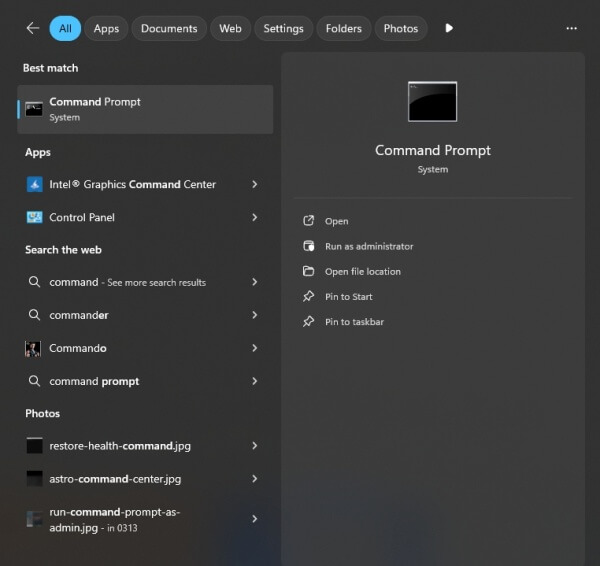
Run: sfc /scannow
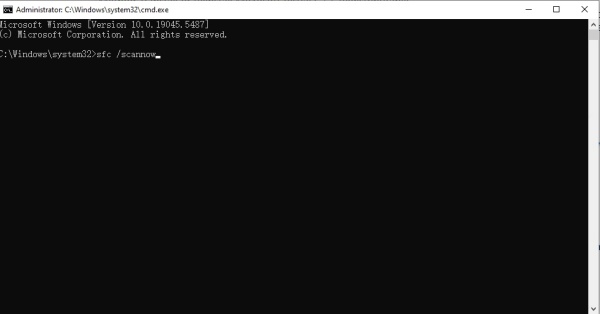
After completion, also run: DISM /Online /Cleanup-Image /RestoreHealth
This automatically repairs damaged system files, including mfplat.dll.
3. Update Device Drivers Automatically
Sometimes, mfplat.dll errors appear because of outdated or incompatible device drivers—especially those related to video or audio hardware.
We recommend using Driver Talent, a reliable driver management tool with a built-in DLL repair feature.
Why Choose Driver Talent?
Detects and updates all outdated drivers in one click.
Repairs missing or corrupted DLL files automatically.
Supports all Windows versions.
Simple and beginner-friendly interface.
How to Use Driver Talent:
Download and install Driver Talent.
Launch the program and click Scan.
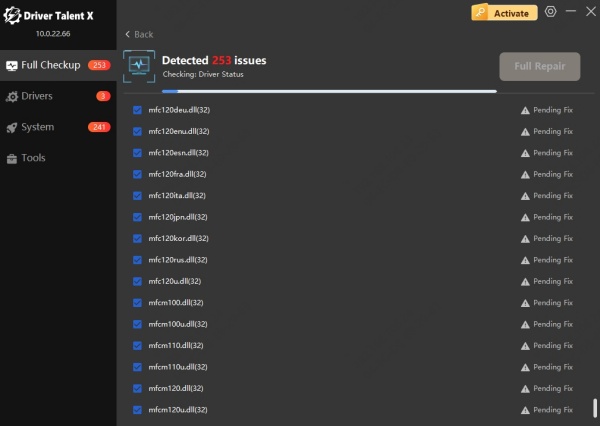
Update all faulty or outdated drivers.
Use the DLL repair tool to automatically fix mfplat.dll missing errors.
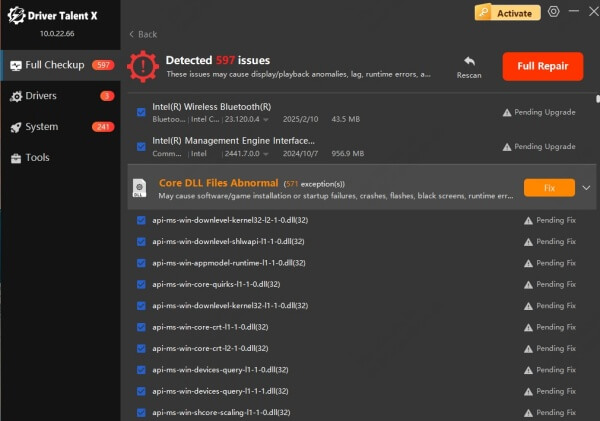
Restart your PC and launch the application again.
This method is faster and safer than downloading random DLL files from the internet.
4. Reinstall the Problematic Application
If the error occurs only in a specific program, reinstalling it may restore the missing mfplat.dll file.
Uninstall the software from Control Panel > Programs and Features.
Restart your system.
Reinstall the latest version from the official website.
5. Download mfplat.dll from Trusted Sources
While it’s generally unsafe to download DLL files individually, in some cases, replacing mfplat.dll manually can solve the issue.
If you choose this route:
Download only from Microsoft’s official sources or your installed application’s package.
Place the file in:
C:\Windows\System32 (for 64-bit Windows)
C:\Windows\SysWOW64 (for 32-bit Windows)
Restart your system.
Avoid third-party DLL sites, as they may contain malware or incompatible versions. Tools like Driver Talent are much safer alternatives.
6. Perform a Windows Update
Updating Windows ensures you receive the latest Media Foundation components and security patches.
Go to Settings > Update & Security > Windows Update.
Click Check for Updates.
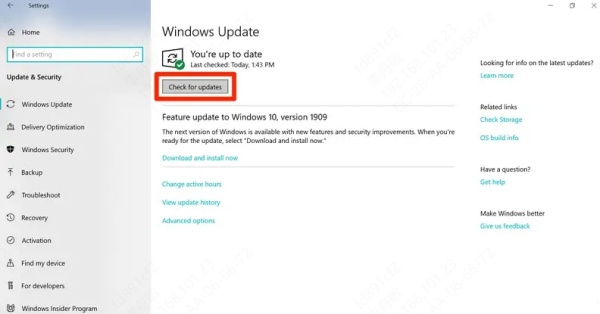
Install all available updates.
This often reinstalls missing multimedia libraries automatically.
Conclusion
The mfplat.dll missing or not found error can disrupt your ability to run multimedia software and games. By reinstalling the Media Feature Pack, repairing system files, updating drivers with Driver Talent, or restoring the DLL from official sources, you can resolve the issue effectively.
Instead of downloading DLLs from unsafe sites, the most reliable approach is to keep your system updated and use professional tools that ensure both driver stability and DLL integrity.
With these solutions, you can fix mfplat.dll errors and prevent them from recurring in the future.
