If you're struggling with the mic not working on Discord, you're not alone. This issue affects countless users—gamers, professionals, and casual users alike. Whether you ask, "why is my mic not working on Discord?" or you're looking for how to fix mic not working on Discord, this guide provides clear and actionable solutions.
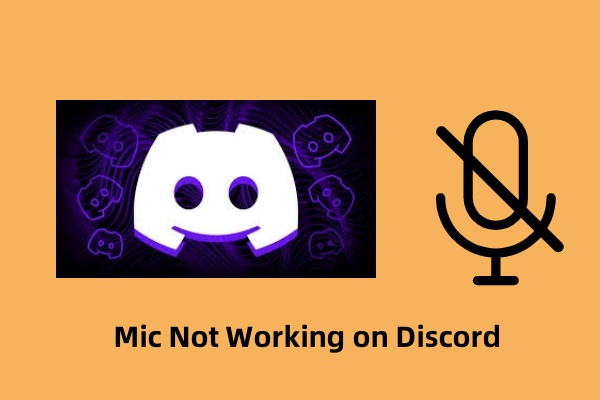
Part 1. Why Is My Mic Not Working on Discord?
Before diving into solutions, it's essential to understand the common causes of this problem. Here are the typical reasons your Discord mic may not be working:
Incorrect input settings in Discord
Operating system privacy settings blocking microphone access
Outdated or corrupted audio drivers
Faulty hardware or loose connections
Discord bugs or corrupted cache files
Third-party software interference
Part 2. Preliminary Checks Before Troubleshooting
1. Confirm Your Microphone Is Working
Before assuming it's a Discord problem, it's important to rule out hardware issues. Try using your microphone in another application like Zoom, Skype, or the Voice Recorder app. If the microphone doesn't work in those apps either, the issue is likely with the mic itself or your system settings.
2. Check Physical Connections
Loose connections or using the wrong port can make it seem like your mic isn’t working. Ensure the microphone is properly plugged in, try a different USB port, and check for cable damage.
Part 3. How to Fix Mic Not Working on Discord
1. Check Discord Input Settings
Discord’s default settings may not automatically recognize your connected microphone. Often, users have multiple input devices, and Discord might be picking the wrong one. It’s important to manually select the right mic and adjust the input volume to make sure your voice is picked up correctly.
Steps:
Open Discord.
Go to User Settings > Voice & Video.
Under Input Device, select your correct microphone.
Set Input Volume to maximum.
Click Let’s Check to test the microphone.
Make sure Push to Talk is not enabled unless you’re intentionally using it.
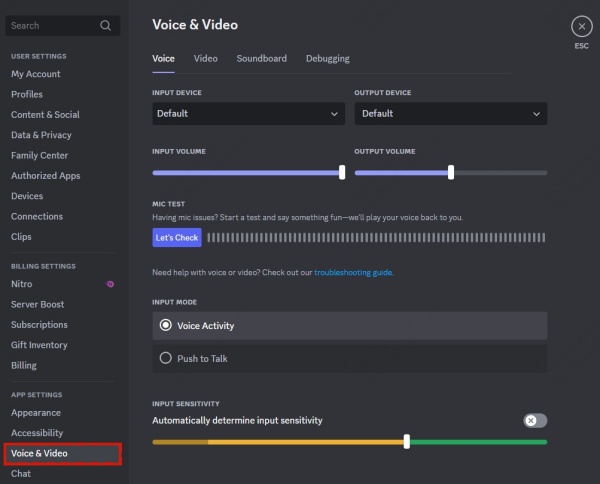
2. Grant Microphone Permissions in Windows
Even if your microphone is functioning and selected correctly in Discord, Windows privacy settings might be blocking access. If Discord isn't allowed to use your microphone at the OS level, it simply won’t work. This setting is often overlooked but crucial.
Steps:
Open Settings (Win + I).
Go to Privacy & security > Microphone.
Ensure Microphone access is enabled.
Toggle Allow apps to access your microphone to On.
Scroll to Allow desktop apps and make sure Discord has access.
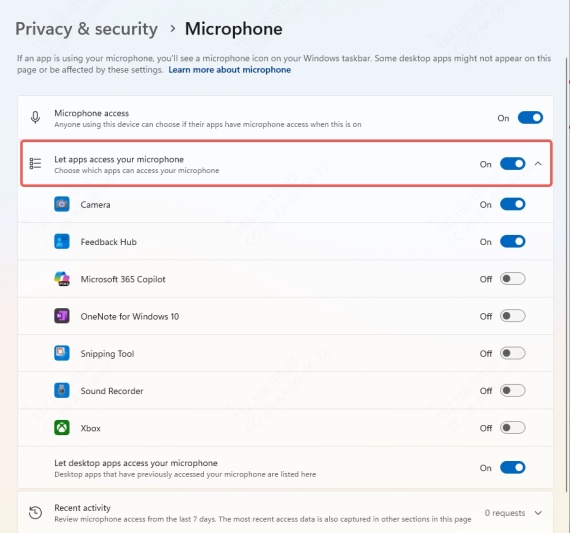
3. Update or Reinstall Audio Drivers
Faulty or outdated drivers are a common source of audio issues. Your system relies on these drivers to communicate with hardware like your mic. If they're corrupted or not up to date, your mic may not transmit sound—even if everything else appears normal.
Steps to Update Drivers:
Press Win + X and select Device Manager.
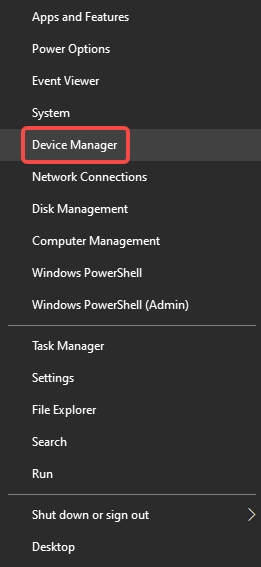
Expand Audio inputs and outputs.
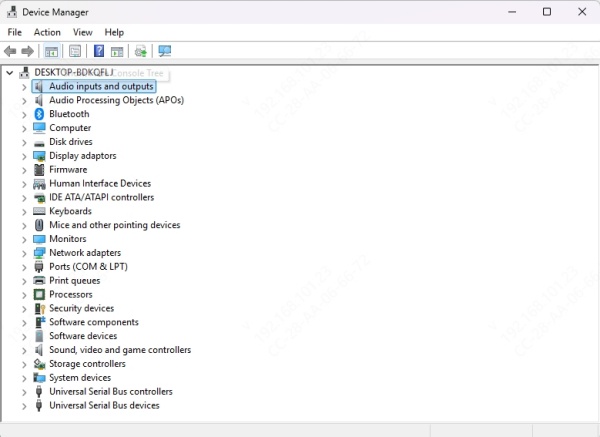
Right-click your microphone and choose Update driver.
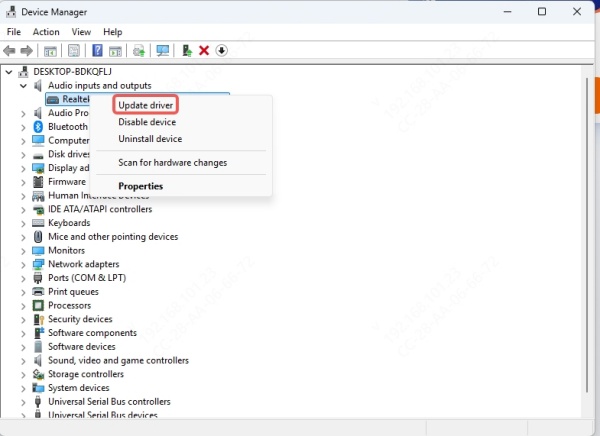
Select Search automatically for drivers.
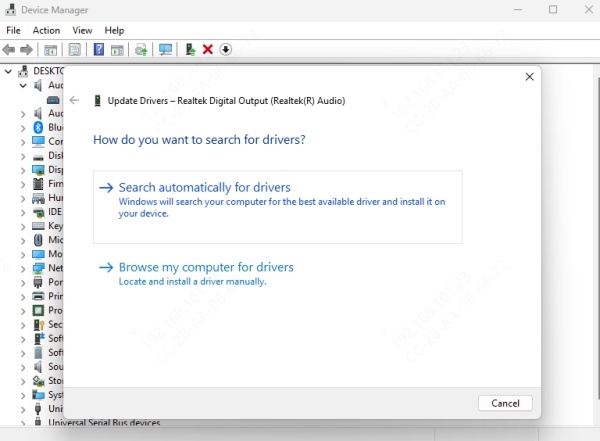
For hassle-free driver updates, consider using Driver Talent, a powerful tool that automatically scans for outdated or corrupted drivers and installs the latest versions with one click.
Why use Driver Talent:
Automatically detect PC system issues and optimize system performance.
Backup, restore, uninstall drivers.
Detect DLL errors and fix in one click.
Easy to use.
Provide a free trial.
How to use Driver Talent:
Step 1. Download and install Driver Talent.
Step 2, Launch Driver Talent and go to Drivers tab. Click Scan to scan all missing and outdated drivers.
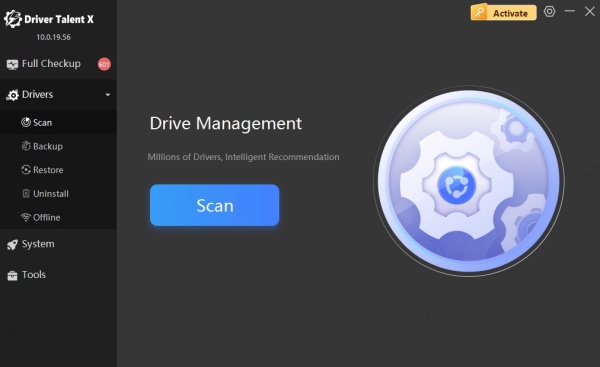
Step 3. After scanning, review all the results and upgrade the outdated drivers.
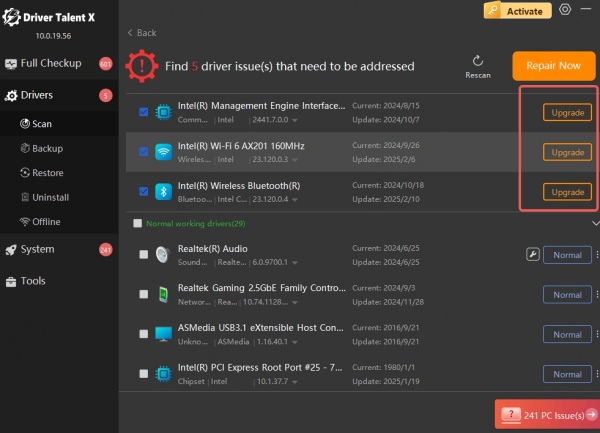
Step 4. Restart your PC to apply changes.
4. Reset Discord Voice Settings
Sometimes, experimenting with audio settings in Discord can lead to unexpected issues. Resetting the voice settings to default can often resolve conflicts or incorrect configurations, especially if you've recently changed audio devices or installed new software.
Steps:
Go to User Settings > Voice & Video.
Scroll down and click Reset Voice Settings.
Confirm by clicking Okay.
Reconfigure your input and output device afterward.
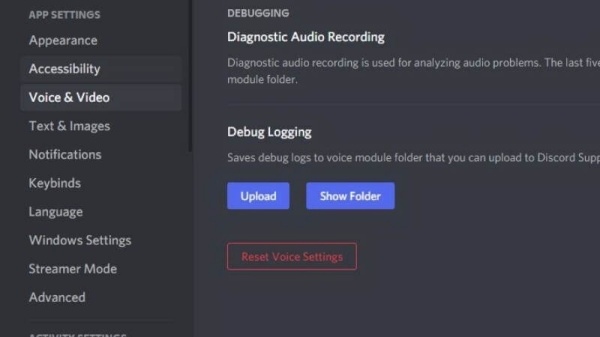
5. Disable Exclusive Mode in Windows
Windows has a feature called Exclusive Mode that allows one application to take complete control over an audio device. If another app is using your mic in exclusive mode, Discord might not be able to access it. Disabling this setting can often fix microphone issues.
Steps:
Right-click the speaker icon in your taskbar > Sounds.
Select the Recording tab.
Double-click your microphone.
Go to the Advanced tab.
Uncheck Allow applications to take exclusive control of this device.
Click Apply > OK.
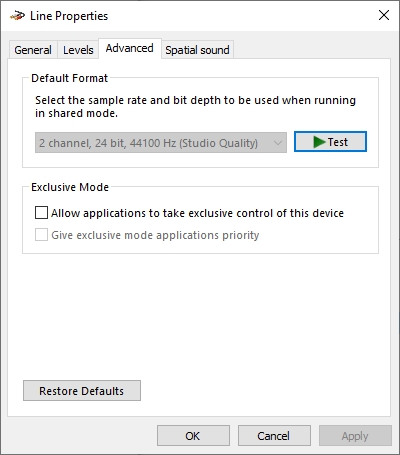
6. Run Discord as Administrator
Running Discord without administrator privileges might limit its ability to access hardware resources like your microphone. Giving it elevated permissions can help bypass system-level restrictions that may be interfering with mic usage.
Steps:
Right-click the Discord shortcut.
Select Run as administrator.
7. Clear Discord Cache Files
Just like web browsers, Discord stores temporary files in a cache. Over time, these files can become corrupted, leading to performance issues or broken functionality—including microphone problems. Clearing the cache gives Discord a fresh start.
Steps:
Close Discord completely.
Press Win + R, type %appdata%/discord/cache, and hit Enter.
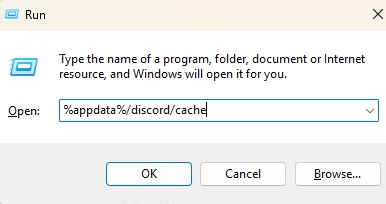
Delete all files in the folder.
Restart Discord.
8. Disable Other Audio Software
Third-party audio tools such as Voicemeeter, NVIDIA Broadcast, or Nahimic often override default microphone settings or create virtual input/output devices. These can interfere with Discord’s mic detection, especially if they were installed recently.
Temporarily disable or uninstall these tools, then test your mic in Discord again.
9. Try Discord in Browser or Mobile App
If the desktop version of Discord continues to give you trouble, switching to the web version or mobile app can help you determine if the problem is app-specific. This is a quick way to verify whether the issue is with your device or Discord itself.
10. Reinstall Discord
If all else fails, Discord itself may be corrupted or misconfigured beyond repair through settings. A complete reinstall will remove all cache, settings, and files, allowing you to start fresh with the latest version.
Steps:
Uninstall Discord via Control Panel or Settings.
Navigate to %appdata% and %localappdata%, and delete the Discord folders.
Reboot your computer.
Download and install the latest version from the official website.
Advanced Fix: Modify Input Sensitivity Settings
Sometimes Discord's auto input sensitivity detection may not work correctly—especially in noisy environments or with low-gain microphones. Manually adjusting sensitivity can ensure your voice is picked up clearly without cutting out.
Steps:
Go to User Settings > Voice & Video.
Turn off Automatically determine input sensitivity.
Speak into your microphone and adjust the slider until the input indicator responds accurately to your voice.
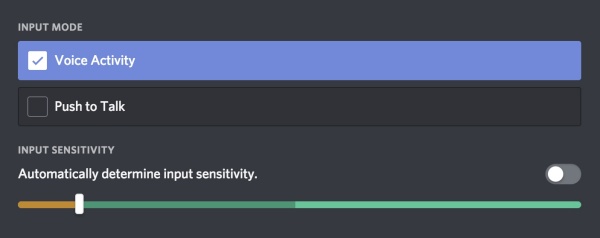
Mic Not Working on Discord Mobile? Try These Fixes
If you're using Discord on Android or iOS and your mic isn't working, the issue might be with app permissions or device-level settings. Mobile apps rely heavily on OS-level permission systems, so a quick change can often resolve the problem.
Enable Mic Permissions:
Go to Settings > Apps > Discord > Permissions.
Ensure Microphone is allowed.
Restart Your Device:
A simple reboot can reset any temporary glitches.
Check Volume Settings:
Ensure your media and call volume are turned up.
Update or Reinstall the App:
Visit the App Store or Google Play to install the latest version of Discord.
Final Thoughts
A mic not working on Discord can be caused by many things—from simple misconfigurations to complex software conflicts. The good news is, with the right approach, most issues can be resolved quickly. Follow each step above methodically to pinpoint and fix the problem. Whether you're gaming, working, or just chatting with friends, a working microphone is essential for a smooth Discord experience.
To update outdated drivers, Driver Talent is the best solution. Start from the free trial now!
