If you’re dealing with no sound on your Surface Pro, you're not alone. Audio issues are common on Microsoft Surface Pro devices, especially the Surface Pro 4. This in-depth guide walks you through every possible cause and fix — from system settings to advanced driver solutions. Whether it's a hardware glitch or a corrupted audio driver, we provide comprehensive steps to bring your sound back, quickly and reliably.
Common Reasons for No Sound on Surface Pro Devices
When there's no sound on your Surface Pro, the problem could be tied to various software or hardware components. These include:
Outdated or corrupted audio drivers
Incorrect sound settings or muted output
Disabled or misconfigured playback devices
Windows update conflicts
System bugs or firmware issues
Identifying the right source is crucial, and we’ve detailed each solution to match.
Method 1: Check Volume and Output Device Settings
Before you assume the issue lies deep within your system, start by verifying the most basic yet commonly overlooked cause of no sound on Surface Pro — your volume and output device settings. A muted speaker, low volume level, or wrong audio device selection can easily lead to this problem.
Click the volume icon in the bottom-right taskbar.
Ensure the volume is turned up.
Right-click the speaker icon and select "Open Sound settings."
Under Output, confirm the correct device (e.g., "Speakers – Realtek High Definition Audio") is selected.
Test the sound again.
Method 2: Restart the Windows Audio Services
Audio problems are often tied to services running in the background. If these services are stuck or not functioning properly, you may experience no sound on your Surface Pro 4 or later model. Restarting the Windows Audio services helps reinitialize the audio components and restore sound functionality.
Press Win + R, type services.msc, and press Enter.
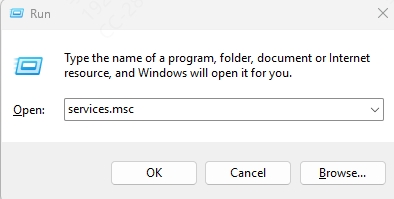
Find and right-click Windows Audio > choose Restart.
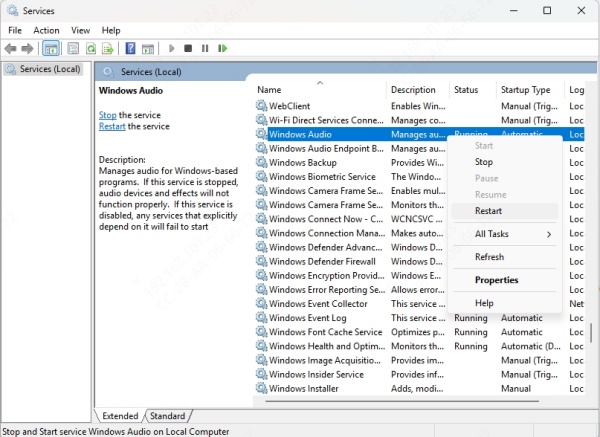
Also restart Windows Audio Endpoint Builder and Remote Procedure Call (RPC).
Reboot the Surface and check sound output.
Method 3: Run the Built-in Audio Troubleshooter
Windows includes a dedicated troubleshooter that scans for common system misconfigurations and driver issues. If you're facing no sound on your Surface Pro, this automated tool can identify hidden errors and recommend instant fixes — making it a reliable early diagnostic step.
Go to Settings > System > Sound.
Click Troubleshoot under Output.
Follow the prompts.
This tool can resolve configuration issues and sometimes even detect driver failures.
Method 4: Roll Back or Update Audio Drivers
Corrupted or improperly installed audio drivers are a frequent culprit for Microsoft Surface Pro no sound problems. If a recent update caused the issue, rolling back to a previous version may help. Conversely, updating your drivers may correct compatibility issues introduced by Windows or firmware updates.
Press Win + X and select Device Manager.
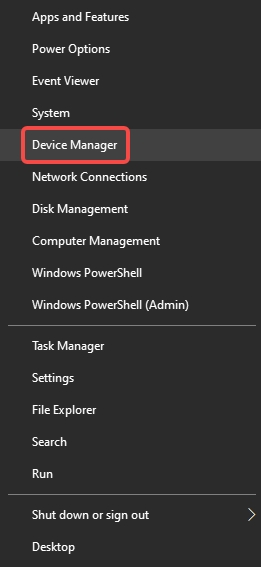
Expand Sound, video and game controllers.
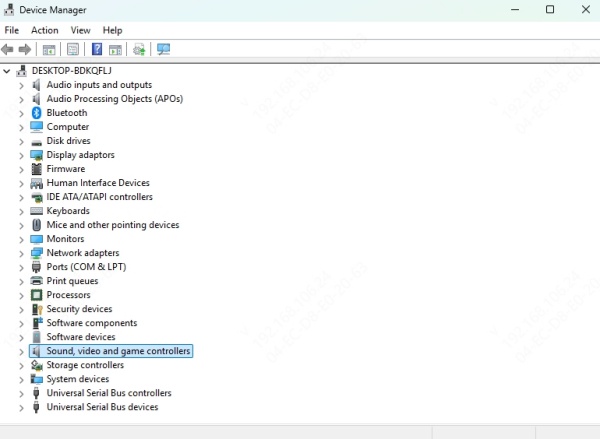
Right-click on your audio device (e.g., Realtek or Surface Audio) and select Properties.
Under the Driver tab:
Try Roll Back Driver if available.
Or choose Update Driver > Search automatically for drivers.
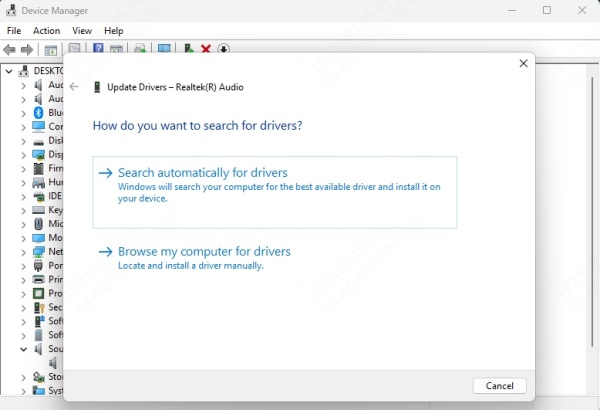
Method 5: Automatically Fix Drivers Using Driver Talent
Managing audio drivers manually can be both tedious and error-prone, especially if you're unfamiliar with version compatibility or where to find manufacturer-specific drivers. That's where Driver Talent steps in — a powerful, automated solution that detects, downloads, and installs the right audio drivers for your Surface Pro.
Why Use Driver Talent?
Detects and fixes corrupt, outdated, or missing audio drivers
Supports all Surface Pro models, including Surface Pro 4, 5, 6, 7, 8, 9
Automatically backs up current drivers before updating
Repairs all driver-related sound issues in minutes
How to Use Driver Talent to Fix Surface Pro No Sound
Download and install Driver Talent from the official website.
Launch the program and click Scan.
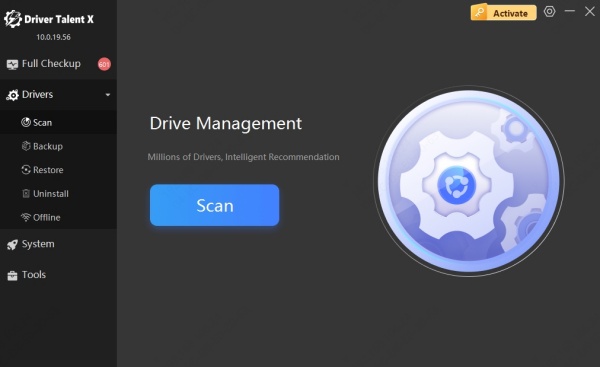
It will identify problematic audio drivers.
Click Repair or Update All to apply the fixes.
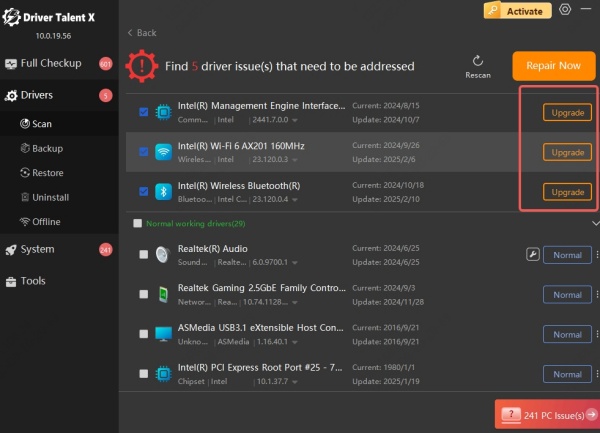
Restart your Surface Pro and test the audio.
Method 6: Reinstall the Audio Device
If neither updating nor rolling back the driver resolves the issue, it’s possible the driver itself is corrupt beyond repair. In such cases, uninstalling and letting Windows reinstall a fresh version may fix the no sound on Surface Pro issue from the ground up.
Go to Device Manager.
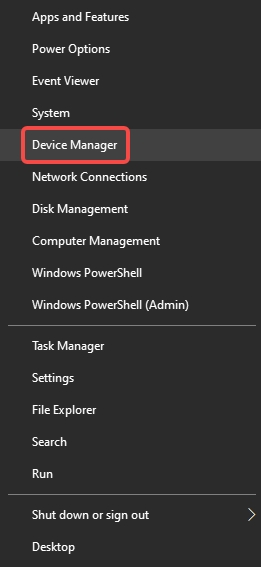
Expand Sound, video and game controllers.
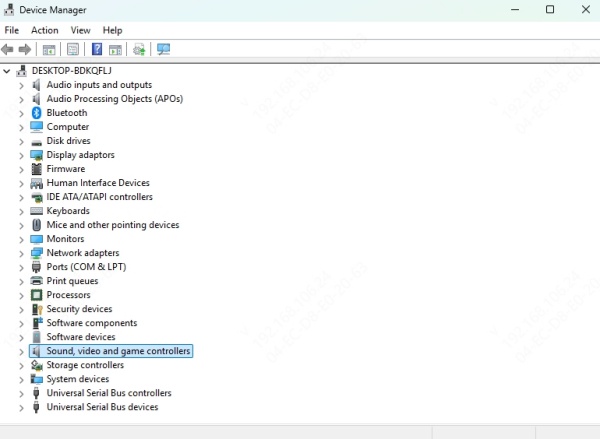
Right-click your audio device and select Uninstall device.
Check Delete the driver software for this device and click Uninstall.
Restart your device. Windows will reinstall the default driver automatically.
Method 7: Check Playback Device Settings
Windows occasionally switches the default playback device, especially after connecting external monitors or Bluetooth headphones. If you're not hearing anything, the system may be routing audio through the wrong output — one that’s not currently connected or functional.
Right-click the volume icon > Sounds.
Go to the Playback tab.
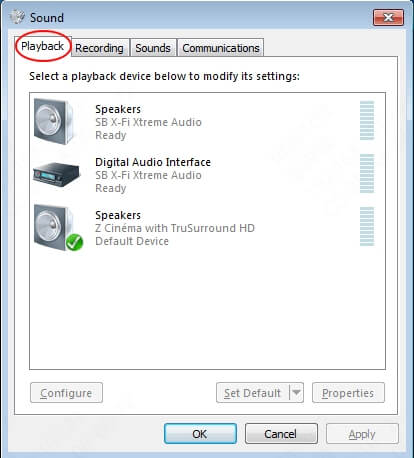
Right-click on your default speaker and select Set as Default Device.
Test and apply changes.
Method 8: Clean Boot Your Surface Pro
When background apps or services interfere with your system’s audio stack, you may experience audio loss without any visible reason. A clean boot disables third-party apps temporarily, allowing you to determine whether something running in the background is blocking audio output.
Press Win + R, type msconfig, and press Enter.
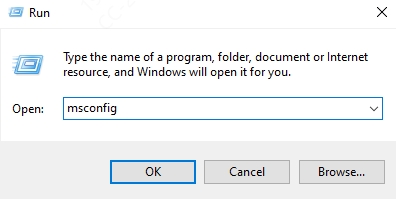
Go to the Services tab and check Hide all Microsoft services.
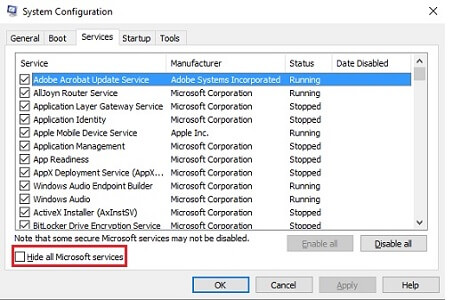
Click Disable all.
Go to Startup > Open Task Manager and disable all startup items.
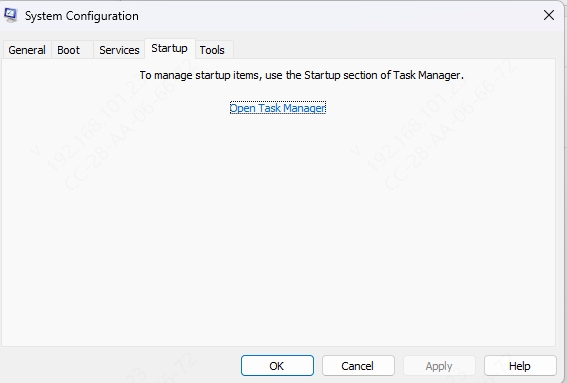
Reboot the device.
Method 9: Install the Latest Windows and Firmware Updates
Missing system or firmware updates are another cause for Surface Pro sound not working — particularly on older models like the Surface Pro 4. Keeping your system up-to-date ensures that bugs, driver conflicts, and performance issues are resolved with the latest patches from Microsoft.
Go to Settings > Windows Update.
Click Check for updates and install all available ones.
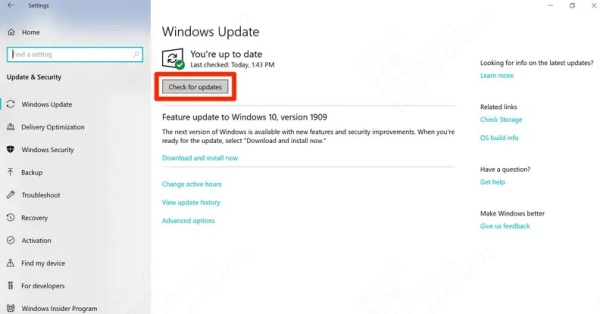
Pay attention to Surface Firmware updates specifically.
Method 10: Reset Surface Pro Audio via BIOS Settings
If your Surface Pro still has no audio despite software-based fixes, a BIOS reset can sometimes clear low-level hardware conflicts. BIOS settings occasionally retain bugs after firmware updates, and resetting them might restore proper communication with your audio hardware.
Power off your Surface.
Press and hold Volume Up + Power for 15 seconds.
The UEFI (BIOS) screen will appear.
Use the keyboard or touch to select Exit Setup > Save changes.
Final Option: Reset Windows (Last Resort)
When everything else fails, the problem could lie deep within your Windows configuration — registry errors, corrupted system files, or incompatible updates. Resetting Windows is the final yet most effective measure to fully restore Surface Pro audio not working issues.
Go to Settings > System > Recovery.
Under Reset this PC, click Get Started.
Choose Keep my files.
Follow the prompts.
For Surface Pro 4 Owners: Known Audio Chip Issues
Some Surface Pro 4 devices were shipped with faulty audio hardware that may fail irreversibly. If none of the above methods help and you're using a Surface Pro 4, the issue might be related to the Realtek audio codec chip — in which case, software fixes will be ineffective.
Contact Microsoft Support
Check your warranty or extended service options
Consider a hardware repair or exchange
Conclusion
When your Microsoft Surface Pro has no sound, don’t panic. From software tweaks to advanced driver repair using Driver Talent, there are plenty of effective solutions available. This guide covers every possible cause of no sound on Surface Pro 4 and newer models, ensuring you’ll find a fix tailored to your issue.
