Are you struggling with Minecraft LAN not working issues? Whether you're playing Minecraft Java Edition or Bedrock, LAN multiplayer not working is a common frustration that prevents players from enjoying local co-op gameplay. In this detailed guide, we’ll walk through every proven fix to resolve Minecraft LAN connection problems, so you can get back to building, exploring, and surviving—together.
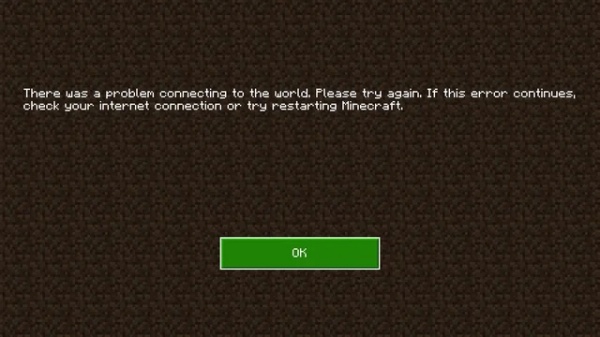
Why Is Minecraft LAN Not Working?
There are several reasons Minecraft LAN is not working, including:
Incorrect network configuration
Windows firewall or antivirus blocking connections
Mismatched game versions
Not being on the same network
Router or port issues
Game mode incompatibilities
Let’s tackle these issues one by one with step-by-step solutions.
Method 1: Ensure All Devices Are on the Same Network
Before diving into technical fixes, it's important to verify the basics. Minecraft LAN only works if all players' devices are connected to the same local area network (LAN). If even one device is on a different network—like a guest Wi-Fi or mobile hotspot—it won’t show up in LAN multiplayer.
If you're using Wi-Fi, make sure both devices are connected to the same Wi-Fi SSID.
If you're using Ethernet, ensure they're all connected via the same router or LAN switch.
Mixed setups (e.g., one on Wi-Fi, one on Ethernet) might cause LAN discovery issues in Minecraft.
Method 2: Check and Disable Windows Firewall or Antivirus
Firewalls and antivirus programs are designed to protect your system—but sometimes they protect a little too well. If Minecraft or Java is not explicitly allowed through the Windows Firewall or third-party antivirus, your game might silently block LAN connections.
Press Win + S, type Windows Defender Firewall, and open it.
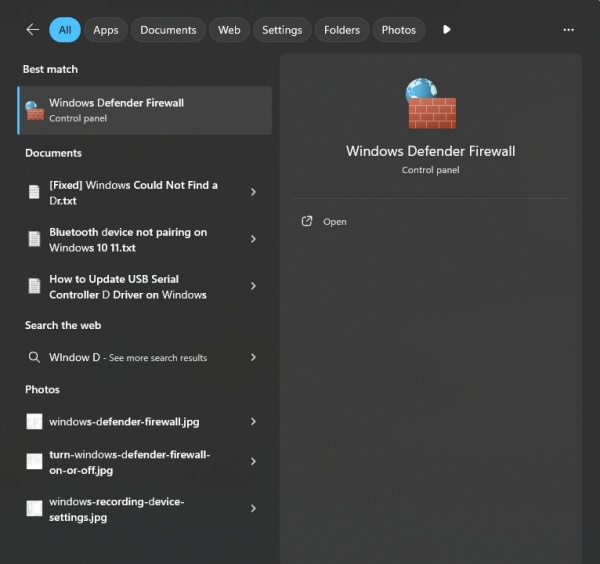
Click Allow an app or feature through Windows Defender Firewall.
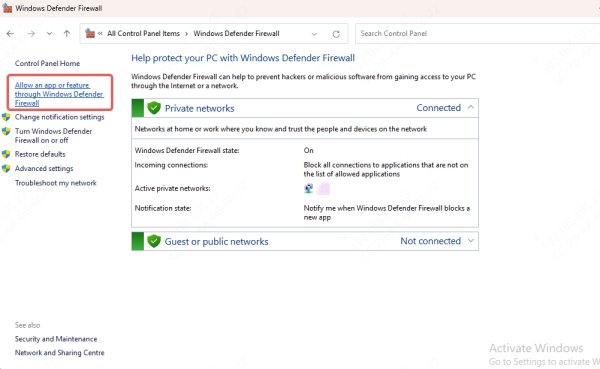
Scroll to Minecraft and make sure both Private and Public boxes are checked.
If not listed, click "Allow another app" and browse to the Minecraft launcher.
Also, temporarily disable any third-party antivirus/firewall software to test the connection.
This resolves LAN Minecraft not working due to firewall blocks.
Method 3: Make Sure All Players Are Using the Same Minecraft Version
Even the smallest version mismatch between players can prevent LAN worlds from appearing or functioning. Minecraft is updated frequently, and if one player is on version 1.20.4 while another is on 1.20.1, they may not be able to connect. This also applies to modded Minecraft—if you're using Forge or Fabric, all players need identical versions and mod lists.
In the Minecraft Launcher, under “Installations”, ensure you all select the same version.
If you’re using Forge or Fabric for mods, confirm all mods match exactly across players.
Avoid cross-version attempts, like 1.20.1 vs. 1.20.4, as these can break LAN compatibility.
Method 4: Use Direct Connect with IP and Port
Sometimes Minecraft doesn’t automatically show LAN games in the multiplayer list, even when everything else seems right. In such cases, using Direct Connect with the host’s local IP address and the world’s port number can manually force a connection.
On the host computer, press T in-game and type: /publish
or if it publishes automatically, note the port (e.g., 192.168.1.10:51233).
On the other PC, go to Multiplayer > Direct Connect.
Type the host’s local IP address + port, like: 192.168.1.10:51233
To find the host’s local IP:
Press Win + R, type cmd, then run: ipconfig
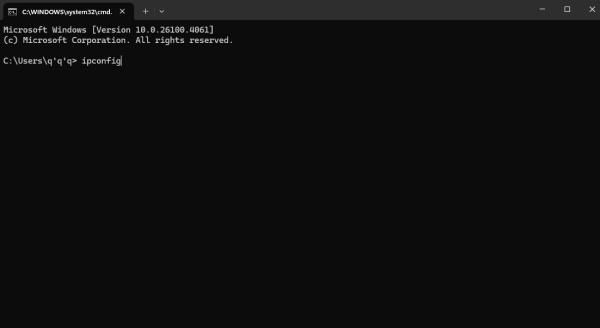
Look for the IPv4 address, usually something like 192.168.x.x.
Method 5: Enable Network Discovery and File Sharing
Network discovery is what allows your PC to see and communicate with other devices on the same LAN. If this setting is disabled, Minecraft may not detect other players’ LAN worlds at all. Enabling network discovery and file sharing ensures your system is visible and can interact with others on the network—just like Minecraft needs.
Go to Control Panel > Network and Sharing Center.
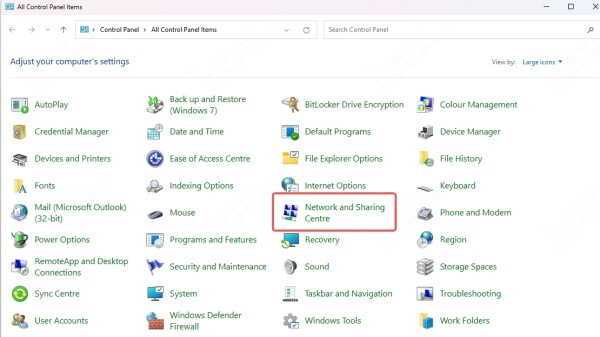
Click Change advanced sharing settings.
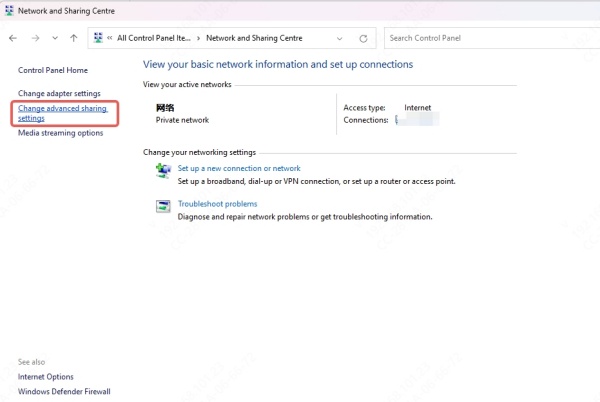
Under Private, ensure the following are enabled:
Turn on network discovery
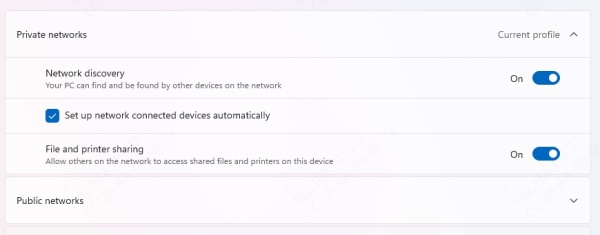
Turn on automatic setup of network-connected devices
Turn on file and printer sharing
This helps resolve LAN not showing up in Minecraft Multiplayer.
Method 6: Launch Minecraft as Administrator
Running Minecraft without administrative privileges can limit its ability to use necessary network functions. On some systems, opening the LAN port requires elevated access that only an administrator can provide. By launching the game as an administrator, you grant it full permission to bind to ports and make your world accessible on the network.
Right-click the Minecraft Launcher and select "Run as Administrator".
Then start a single-player game and open to LAN.
Method 7: Use a Dedicated LAN World Hosting Tool
If you often struggle with LAN issues despite trying all the regular fixes, third-party LAN emulation tools can help. Apps like ZeroTier and Radmin VPN create virtual LAN environments where your devices behave like they’re on the same network—even if they’re not physically in the same location. These tools are especially useful for playing Minecraft with friends over the internet while simulating a LAN experience.
Method 8: Set Java and Minecraft to the Same Network Profile
Minecraft and Java must operate under the same network classification—typically "Private"—for the game to share connections properly. If either program is set to “Public,” Windows may restrict its access to LAN services. Aligning both to the "Private" profile ensures smoother communication and fewer connection denials by the operating system.
Go to Settings > Network & Internet > Properties.
Set the network type to Private.
Also, go to Windows Defender Firewall > Allowed Apps.
Ensure both Java Platform SE Binary and Minecraft are checked for Private networks.
Method 9: Open Required LAN Ports Manually
Minecraft uses specific network ports to allow LAN players to join games, but sometimes routers block those by default. If automatic port assignment fails or is blocked, opening the required TCP and UDP ports manually in your router’s settings can solve the problem. This method is particularly useful in tightly controlled networks or after firmware updates that reset port rules.
Open your router’s admin page (usually at 192.168.1.1).
Go to Port Forwarding settings.
Forward TCP/UDP port 25565 to the host computer’s IP address.
Save and reboot router.
While this is not usually required for local LAN, some network setups block traffic internally.
Method 10: Disable AP Isolation on Router
Access Point (AP) Isolation is a router feature that prevents devices on the same Wi-Fi network from communicating with each other. While useful in public Wi-Fi setups for security, it can completely block Minecraft LAN from working. Disabling this setting is essential for devices on the same wireless network to detect and connect to one another in-game.
To disable AP Isolation:
Log into your router's admin panel.
Navigate to Wireless Settings > Advanced.
Look for "AP Isolation", "Client Isolation", or "Access Point Isolation".
Turn it OFF, save settings, and reboot.
Method 11: Restart Minecraft and Your Router
Sometimes, the simplest solutions are the most effective. A quick restart of your game or router can clear temporary glitches, cached IP addresses, or network buffer issues that are blocking LAN connections.
Restart Minecraft on all machines.
Reboot the router and reconnect all devices.
Then host the LAN game again.
This clears any temporary cache or IP assignment conflicts that may be interfering.
Method 12: Update Java and Network Drivers
Minecraft Java Edition relies heavily on the Java Runtime Environment, and outdated Java versions or network drivers can lead to compatibility issues. Keeping these components up to date ensures that Minecraft can fully access the network stack without conflicts or errors. Updating your drivers also boosts connection speed, game stability, and prevents random LAN disconnects.
To update Java:
Visit https://www.java.com
Download and install the latest Java version.
To update network drivers:
We recommend using Driver Talent, an easy-to-use tool that automatically detects and updates outdated or missing drivers.
Steps:
Download and install Driver Talent.
Run a scan to detect outdated network drivers.
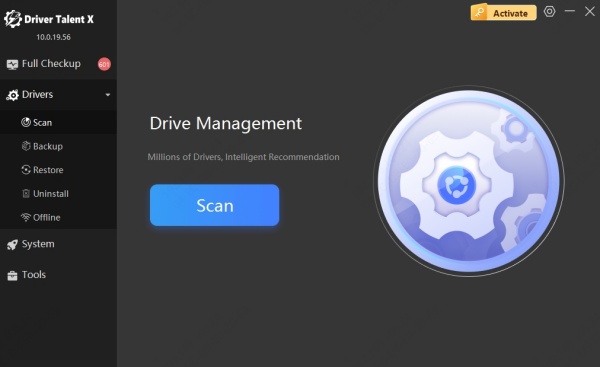
Click Upgrade to fix them instantly.
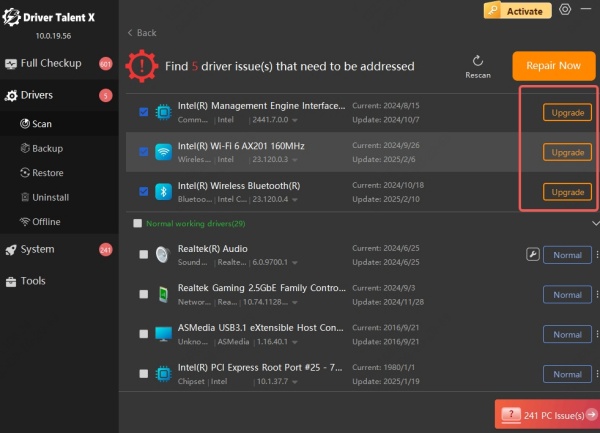
This can fix hidden LAN issues related to poor or old driver support.
Method 13: Reinstall Minecraft
If all else fails, there may be deeper corruption within your Minecraft installation files. A clean reinstall clears out potentially damaged settings, misconfigured mod files, or plugin issues that may be blocking LAN connectivity. It’s a fresh start that often resolves stubborn or unexplained multiplayer issues once and for all.
Backup your saves: C:\Users\[YourName]\AppData\Roaming\.minecraft\saves
Uninstall Minecraft via Control Panel or Settings > Apps.
Reinstall from https://www.minecraft.net.
A fresh installation can resolve corrupted files or misconfigured settings that interfere with LAN play.
Conclusion
We’ve covered every major solution to fix Minecraft LAN not working—from simple network checks to advanced port and firewall configurations. Whether you’re on Java Edition or Bedrock, these methods will help you restore smooth LAN multiplayer gameplay.
If you found this guide helpful, consider keeping your drivers up to date with Driver Talent for better performance and fewer connection issues.
