The mss32.dll file is a crucial audio library file used by many PC games and multimedia applications. When this file is missing, corrupted, or incompatible, it often prevents applications from running properly, leading to frustrating errors. Below, we provide an in-depth guide to help you fix mss32.dll issues effectively.
What is mss32.dll?
The mss32.dll file is part of the Miles Sound System, a widely used sound engine developed by RAD Game Tools. Many popular PC games and audio applications rely on it to process sound and music playback.
If the file becomes damaged or goes missing, you may encounter errors such as:
"mss32.dll is missing."
"mss32.dll not found."
"This application failed to start because mss32.dll was not found."
Understanding the role of this file helps pinpoint the best solution.
Common Causes of mss32.dll Errors
Several factors can trigger errors with this dynamic link library. Identifying the root cause ensures that the right fix is applied.
Accidental deletion of the mss32.dll file.
Corrupted or outdated game installation.
Damaged Windows system files.
Incompatible audio drivers.
Malware or virus infections.
Method 1: Reinstall the Affected Application
If you see an mss32.dll missing error after launching a specific game or program, reinstalling the application is often the fastest solution.
Press Windows + R and type appwiz.cpl.
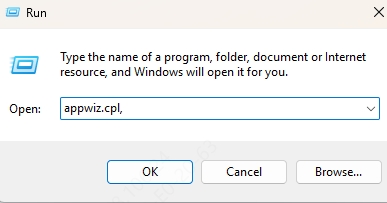
Locate the problematic game/application and uninstall it.
Restart your computer.
Reinstall the program from its official source.
This process ensures that the correct mss32.dll file is installed alongside the application.
Method 2: Restore mss32.dll from the Recycle Bin or Backup
Sometimes, the issue occurs because the file was accidentally deleted.
Check the Recycle Bin and restore the file if available.
If you use Windows Backup or third-party backup software, restore the file from there.
Method 3: Update Audio Drivers
Outdated or corrupted audio drivers may cause compatibility issues with mss32.dll. Updating drivers can resolve these conflicts.
Press Windows + X and select Device Manager.
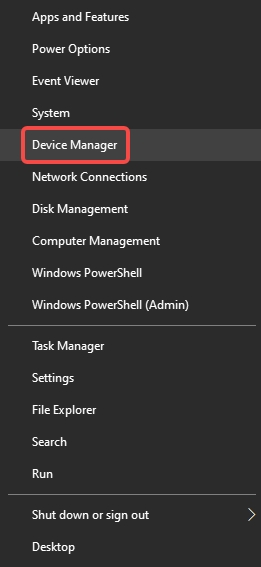
Expand the Sound, video, and game controllers section.
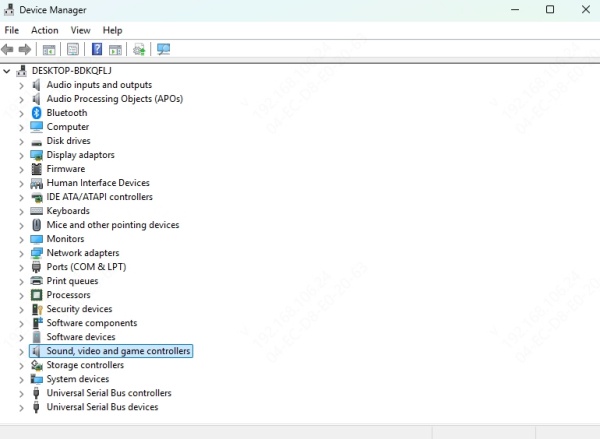
Right-click your audio device and choose Update driver.
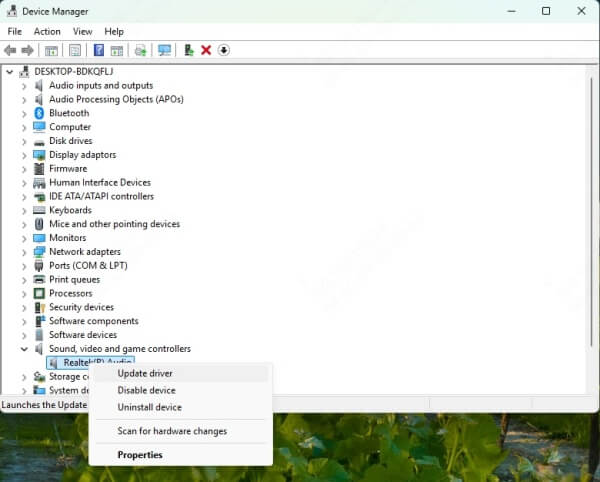
Select Search automatically for drivers.
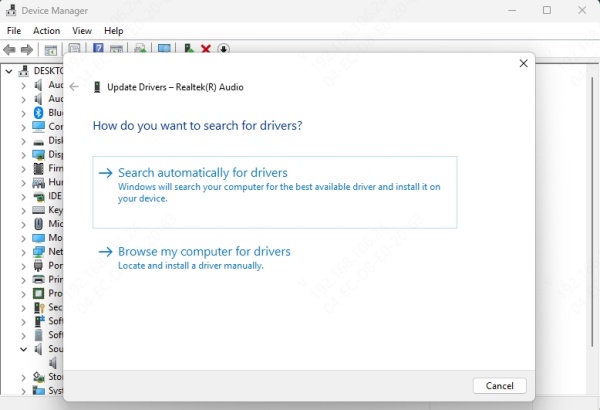
Keeping your drivers updated prevents DLL-related crashes.
Method 4: Use Driver Talent to Automatically Fix DLL Errors
One of the most reliable ways to fix mss32.dll problems is by using Driver Talent, a professional driver management tool with built-in DLL error repair features.
Key Benefits of Driver Talent:
Automatically scans and repairs missing or corrupted DLL files.
Updates outdated drivers that may cause DLL conflicts.
Provides one-click repair for game-related DLL issues.
Ensures stability with official and compatible drivers.
Steps to Fix mss32.dll Using Driver Talent:
Download and install Driver Talent from the official website.
Run a full system scan to detect missing or corrupted files.
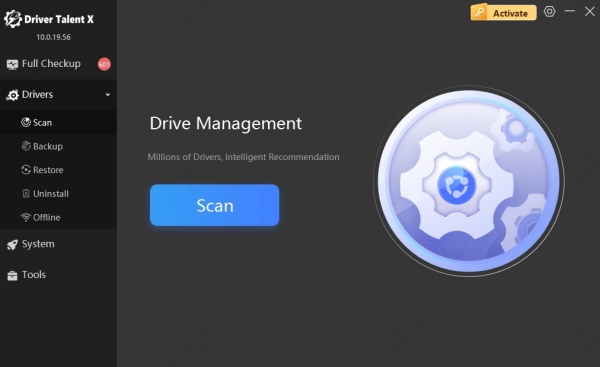
Click Repair to automatically fix the mss32.dll error.
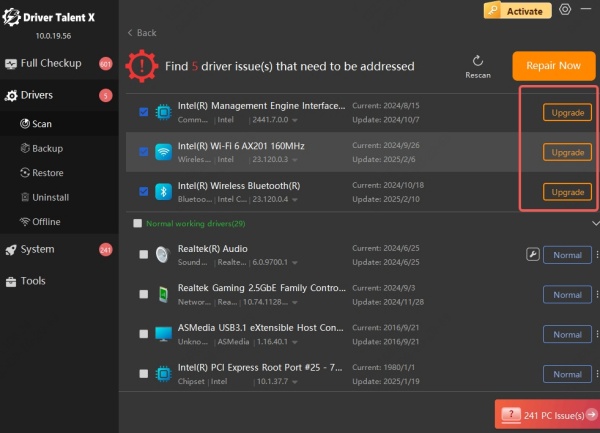
Restart your computer to apply changes.
With Driver Talent, you eliminate the need for risky manual DLL downloads and ensure long-term stability.
Method 5: Re-register mss32.dll File
If the file exists but still causes errors, re-registering it may fix the issue.
1. Open Command Prompt as Administrator.
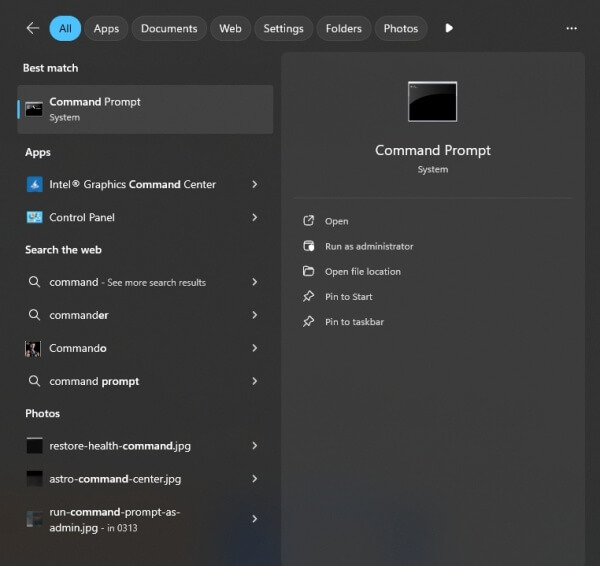
2. Type the following commands:
regsvr32 /u mss32.dll
regsvr32 mss32.dll
3. Restart your computer.
This re-registers the DLL in the Windows Registry.
Conclusion
Fixing mss32.dll errors is crucial for ensuring smooth gameplay and application performance. While manual methods such as reinstalling applications, updating drivers, or using SFC scans can work, the safest and most effective solution is to use Driver Talent, which not only repairs missing or corrupted DLL files but also keeps your system drivers fully optimized.
By applying the solutions above, you can permanently resolve mss32.dll issues and prevent future DLL-related errors.
