The msvcp110.dll file is a crucial component of Microsoft’s Visual C++ Redistributable package. When this DLL goes missing or becomes corrupted, users encounter the dreaded “msvcp110.dll was not found” error. This issue often prevents programs, especially games and design software, from running correctly. In this guide, we provide detailed solutions to restore the missing DLL and keep your system stable.
What Is msvcp110.dll?
The msvcp110.dll file is part of the Microsoft Visual C++ Redistributable for Visual Studio 2012. It contains essential functions required by applications developed with Visual C++. Without it, many software programs cannot launch. A missing or corrupted version of this DLL leads to critical startup failures.
Common symptoms include:
Error message: “The program can’t start because msvcp110.dll is missing from your computer.”
Applications crashing on startup.
Games failing to load or throwing DLL-related warnings.
Causes of the "msvcp110.dll Was Not Found" Error
Before applying fixes, it is important to understand why this error occurs. The main causes include:
Accidental deletion of the msvcp110.dll file.
Corrupted system files or incomplete Windows updates.
Faulty program installations that fail to include required DLLs.
Outdated or broken drivers causing system instability.
Malware infections altering or removing DLL files.
Method 1: Reinstall Microsoft Visual C++ Redistributable
The most effective way to restore the missing msvcp110.dll file is to reinstall the appropriate Microsoft Visual C++ Redistributable Package.
Visit Microsoft’s official download center.
Download the Visual C++ Redistributable for Visual Studio 2012 Update 4.
Install both the x86 (32-bit) and x64 (64-bit) versions.
Restart your computer and check if the error is resolved.
This process ensures that a fresh copy of the DLL is placed in the system directories.
Method 2: Use Driver Talent to Fix DLL Errors Automatically
Manually troubleshooting DLL issues can be frustrating and time-consuming. Driver Talent offers an automated way to fix DLL errors, including msvcp110.dll was not found.
Key Features of Driver Talent:
Automatically repairs missing or corrupted DLL files.
Updates outdated or broken drivers that may cause DLL issues.
One-click scan to detect software and driver-related problems.
Stable and safe repair process without downloading DLLs from untrusted sources.
How to Use Driver Talent to Fix msvcp110.dll Errors:
Download and install Driver Talent.
Run a full system scan.
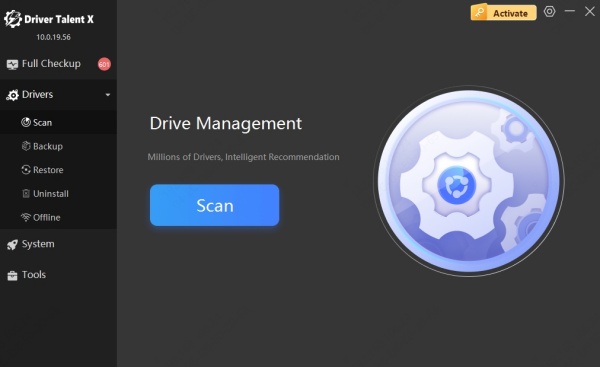
The tool will detect missing DLL files and broken drivers.
Click Repair to automatically restore the msvcp110.dll file.
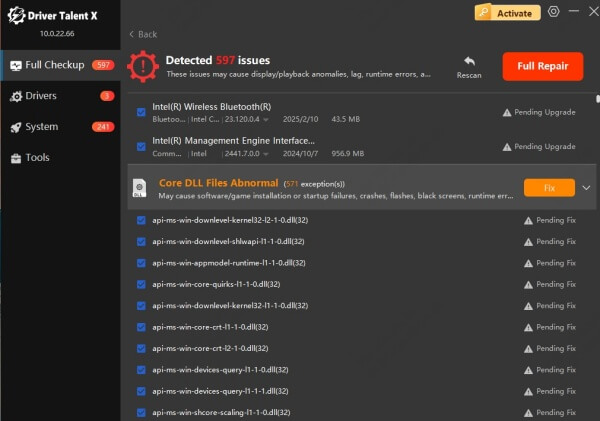
Restart your PC to apply the changes.
Using Driver Talent is one of the safest solutions since it eliminates the risks of downloading DLLs from third-party websites.
Method 3: Run System File Checker (SFC) and DISM
Windows provides built-in tools that scan and repair corrupted system files, including DLLs.
1. Press Windows + R, type cmd, and run Command Prompt as administrator.
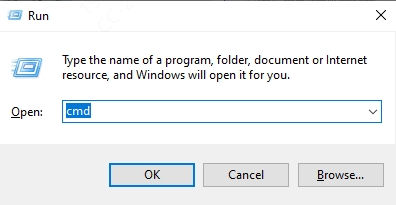
2. Enter the command: sfc /scannow
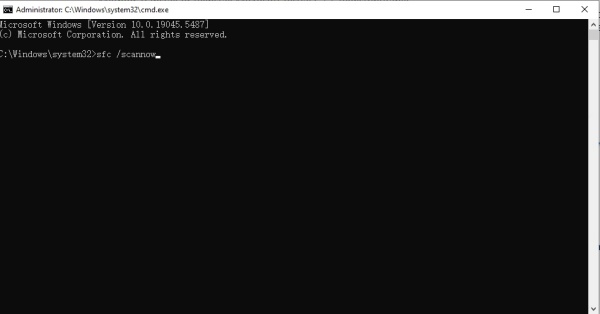
3. Wait for the scan to complete. If any corrupted files are found, Windows will attempt to repair them.
4. If the issue persists, run the following commands:
DISM /Online /Cleanup-Image /CheckHealth
DISM /Online /Cleanup-Image /RestoreHealth
This ensures all system files, including DLLs, are in working condition.
Method 4: Reinstall the Affected Program
Sometimes, the msvcp110.dll was not found error appears only for a specific program. In such cases, reinstalling the program may resolve the issue.
Open Control Panel > Programs and Features.
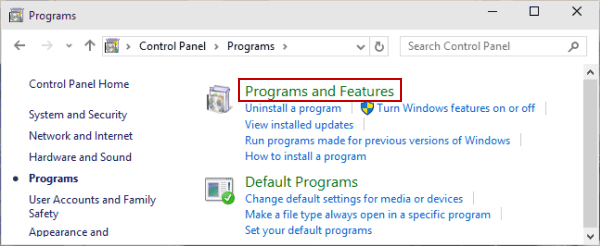
Locate the affected program and uninstall it.
Restart your computer.
Reinstall the latest version of the program from its official source.
This ensures that the program installs its required DLL files correctly.
Method 5: Update Windows to the Latest Version
Microsoft often includes updates that repair system components, including DLLs.
Open Settings > Update & Security > Windows Update.
Click Check for updates.
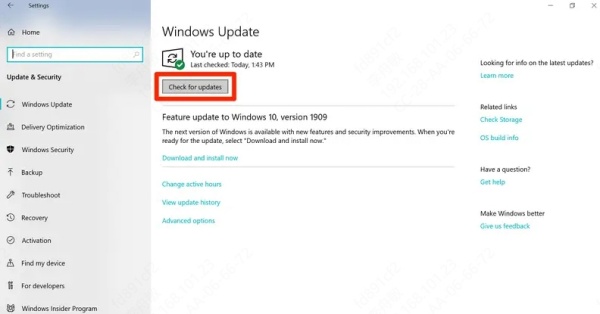
Download and install all pending updates.
Restart your computer.
This ensures system stability and minimizes DLL-related issues.
Conclusion: Fixing msvcp110.dll Errors Effectively
The msvcp110.dll was not found error can disrupt your workflow and prevent essential applications from launching. While manual methods such as reinstalling the Visual C++ Redistributable or running SFC can help, using an automated tool like Driver Talent offers the quickest and most reliable solution. With its DLL repair and driver update features, it ensures your system remains stable and error-free.
If you encounter persistent DLL issues, don’t rely on unsafe downloads. Instead, use proven solutions to restore your system’s health and continue working without interruptions.
