The msvcp120.dll file is a vital system component that belongs to the Microsoft Visual C++ Redistributable package. When it is missing, corrupted, or not properly installed, many applications and games will refuse to run. In this detailed guide, we will explain everything about msvcp120.dll download, the causes of the msvcp120.dll missing Windows 11 error, and step-by-step solutions to restore your system to full functionality.
What is msvcp120.dll?
The msvcp120.dll file is part of the Microsoft Visual C++ Redistributable for Visual Studio 2013. It provides essential runtime components for applications written in C++ to function properly. Without it, programs that rely on these libraries cannot start, leading to errors such as "The program can’t start because msvcp120.dll is missing from your computer."
If you are experiencing issues related to this DLL, it usually indicates either a corrupted installation of Visual C++, an incomplete Windows update, or accidental deletion of the file.
Common Causes of msvcp120.dll Missing Errors
Before fixing the issue, it’s important to understand the most common triggers for msvcp120.dll missing problems:
Corrupted or uninstalled Visual C++ Redistributable packages
Damaged or incomplete Windows updates
Malware infections that delete or corrupt DLL files
Incorrect system configurations
Faulty third-party software installations
How to Fix msvcp120.dll Missing Errors in Windows
There are several effective ways to restore or repair the msvcp120.dll file. Below we provide detailed instructions for each method.
1. Reinstall the Visual C++ Redistributable Package
The most reliable way to fix a missing msvcp120.dll file is by reinstalling the official Microsoft package.
Steps:
Visit the official Microsoft download page for Visual C++ Redistributable for Visual Studio 2013.
Download both the x86 (32-bit) and x64 (64-bit) versions.
Install them and restart your computer.
This method ensures you get the correct and safe msvcp120.dll download directly from Microsoft.
2. Use Driver Talent to Automatically Repair DLL Errors
Manually downloading DLL files can be risky and complicated. A safer approach is to use a professional tool like Driver Talent, which not only updates drivers but also provides DLL error repair features.
How to Use Driver Talent:
Download and install Driver Talent.
Run a full scan to detect driver and DLL issues.
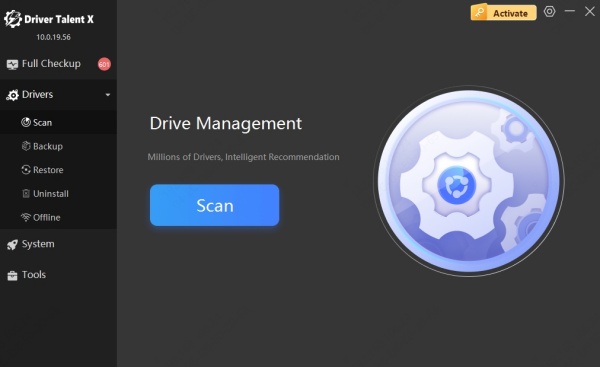
Select the repair option for msvcp120.dll missing or corrupted files.
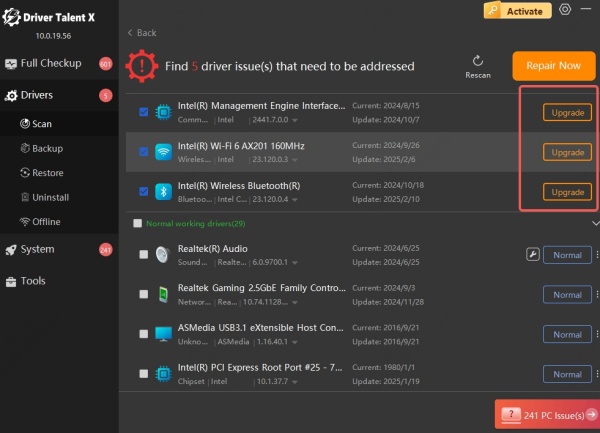
Restart your system after the repair is complete.
Driver Talent is especially useful because it eliminates the need for manual file handling, ensuring that you install the correct and compatible version of msvcp120.dll for Windows 11 or earlier versions.
3. Perform a System File Checker (SFC) Scan
Windows has a built-in tool to repair corrupted or missing system files, including DLLs.
Steps:
Press Win + S and type cmd.
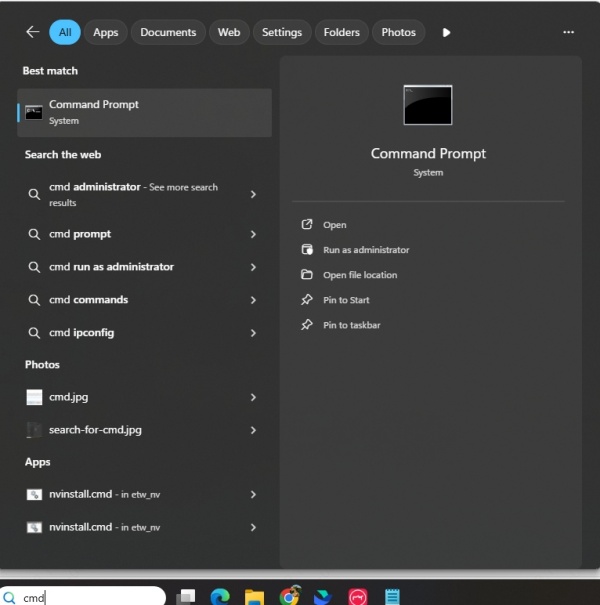
Right-click Command Prompt and select Run as administrator.
Type the following command and press Enter: sfc /scannow
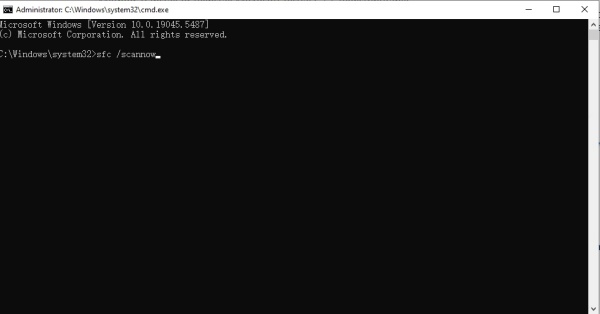
Wait until the scan completes and restart your PC.
If the scan finds corrupted or missing files, it will automatically restore them, potentially fixing msvcp120.dll missing Windows 11 errors.
4. Run DISM to Repair Windows Image
If the SFC scan does not solve the issue, using the Deployment Imaging Service and Management Tool (DISM) can help.
Steps:
1. Open Command Prompt as administrator.
2. Enter the following commands one by one:
DISM /Online /Cleanup-Image /CheckHealth
DISM /Online /Cleanup-Image /ScanHealth
DISM /Online /Cleanup-Image /RestoreHealth
3. After completion, restart your system.
This process repairs corrupted system images that may affect msvcp120.dll.
5. Manually Place msvcp120.dll in the System Folder
If you already have a clean copy of msvcp120.dll, you can place it directly into the system directory.
Steps:
1. Download the correct version of msvcp120.dll (matching your Windows architecture).
2. Copy the file into these folders:
C:\Windows\System32 (for 64-bit)
C:\Windows\SysWOW64 (for 32-bit)
3. Restart your PC.
Warning: Avoid downloading DLLs from unknown websites, as they can contain malware. Always prefer Microsoft or trusted repair tools like Driver Talent.
Fixing msvcp120.dll Missing on Windows 11
Many users specifically report issues with msvcp120.dll missing Windows 11. The solutions remain the same, but compatibility is more crucial with the latest OS. Driver Talent is particularly helpful here because it detects version mismatches automatically, ensuring seamless fixes on Windows 11.
Conclusions
The msvcp120.dll missing error is common but can be fixed with the right approach. The best solutions include reinstalling Visual C++ packages, performing SFC or DISM scans, or using Driver Talent to automatically repair DLL files. For users on Windows 11, these fixes ensure smooth performance without program crashes. By following this guide, you can restore your system quickly and prevent future DLL-related issues.
