When Windows shows an error like “msvcp140_atomic_wait.dll was not found”, it usually appears while launching games or software that depend on Microsoft Visual C++ libraries. I’ve personally seen this error pop up while trying to launch Fortnite and FiveM, and it can be frustrating because the program simply won’t start.
The good news? There are several ways to fix it. Below, I’ll compare three methods—from the fastest (automatic repair) to more advanced manual fixes—so you can choose the one that works best for you.
Method 1: Automatic Repair with Software
This method uses a dedicated tool to detect and fix the DLL issue for you.
Purpose: Quickly fix missing DLLs or outdated drivers with minimal effort.
Pros: Fast, reliable, beginner-friendly.
Cons: Requires installing third-party software.
Steps:
Download and install Driver Talent (trusted tool for DLL and driver repair).
Launch the program and click Scan.
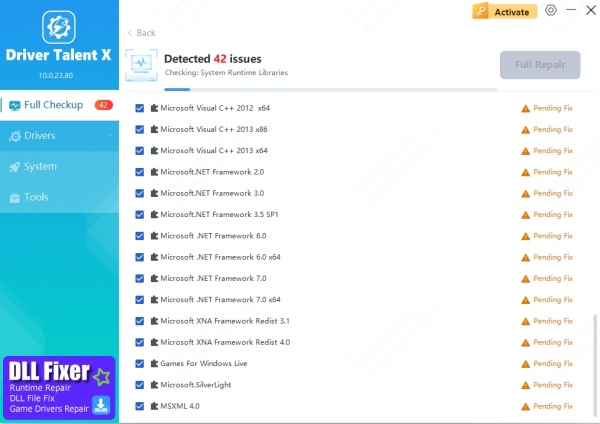
It will detect missing or corrupted DLLs, including msvcp140_atomic_wait.dll.
Click Repair/Install to fix the DLL automatically.
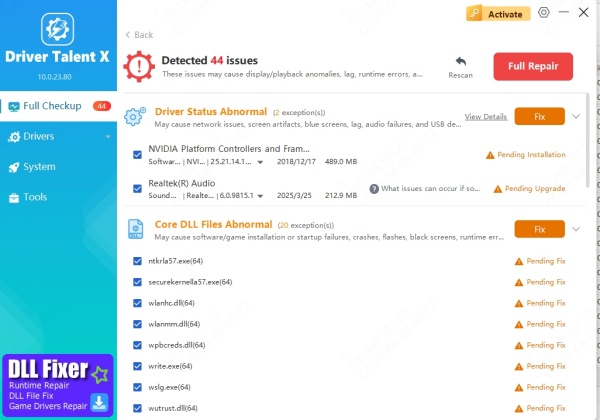
Restart your PC and launch your game/app again.
Why I recommend this: I’ve tested many driver/DLL repair tools, and Driver Talent is one of the few that actually fixes issues in one click—saving you from downloading the wrong DLL from shady sites.
Method 2: Manual Windows Troubleshooting
If you prefer not to use extra software, you can manually reinstall the Visual C++ libraries that include this DLL.
Purpose: Reinstall official Microsoft files to restore missing DLLs.
Pros: Free, direct from Microsoft.
Cons: Takes longer, requires correct version knowledge.
Steps:
Go to the official Microsoft website.
Search for Microsoft Visual C++ Redistributable for Visual Studio 2015–2022.
Download both the x86 and x64 versions (since some apps need both).
Install them and restart your computer.
Try launching your game or software again.
This method works well if the DLL is missing due to a corrupted installation. However, it requires careful downloading to avoid mismatches.
Method 3: Command Line Solutions
For advanced users, system commands can also restore the missing DLL.
Purpose: Repair corrupted system files through built-in Windows tools.
Pros: No downloads needed, uses trusted Microsoft commands.
Cons: Slower, technical, may not work for all DLL errors.
Steps:
Press Windows + S, type cmd, right-click, and choose Run as administrator.
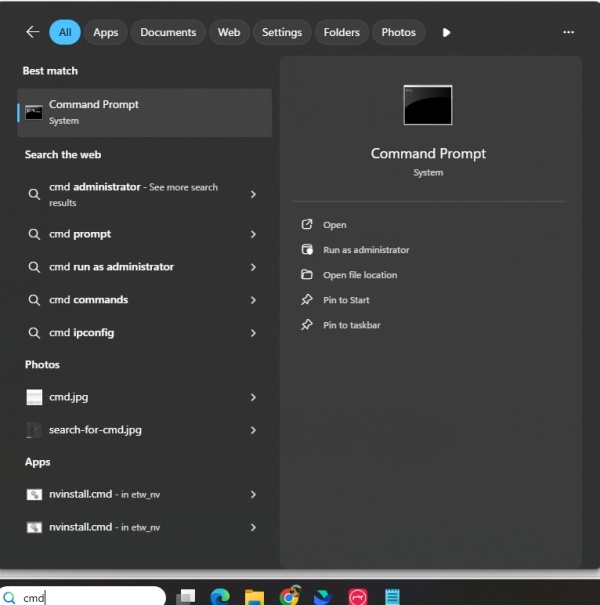
Type the following commands one by one and press Enter after each:
sfc /scannow
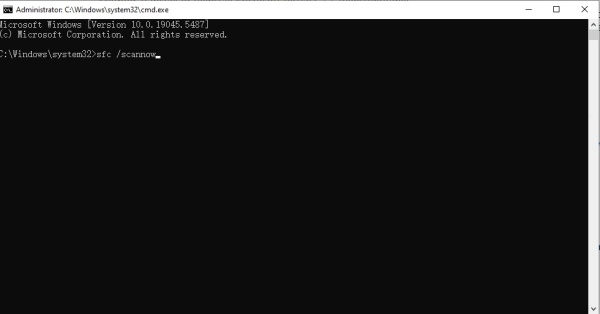
DISM /Online /Cleanup-Image /RestoreHealth
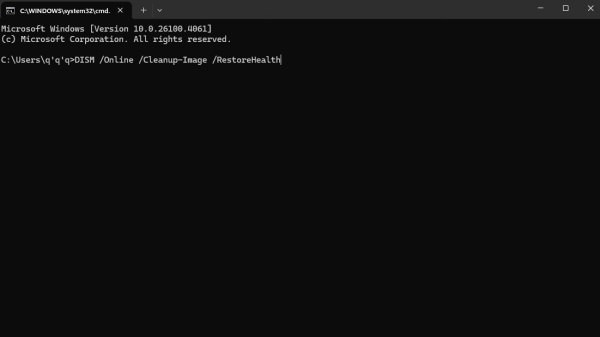
Wait for the scan to finish (this may take 10–30 minutes).
Restart your PC and check if the error is gone.
These commands are safe but can be time-consuming, especially if your system has other integrity issues.
Final Thoughts
The msvcp140_atomic_wait.dll was not found error is common when running games or apps that rely on Visual C++ files. For most non-technical users, Driver Talent is the easiest and safest choice—it repairs missing DLLs and drivers automatically in just a few clicks.
If you prefer the manual route, reinstalling Visual C++ or using system commands can also resolve the issue.
