Are you experiencing no sound from your computer? You're not alone. This common problem can strike out of nowhere, leaving users puzzled and frustrated—especially when the mute button isn’t on and everything looks fine. In this comprehensive guide, we break down why your computer suddenly has no sound and walk you through proven step-by-step methods to fix it.
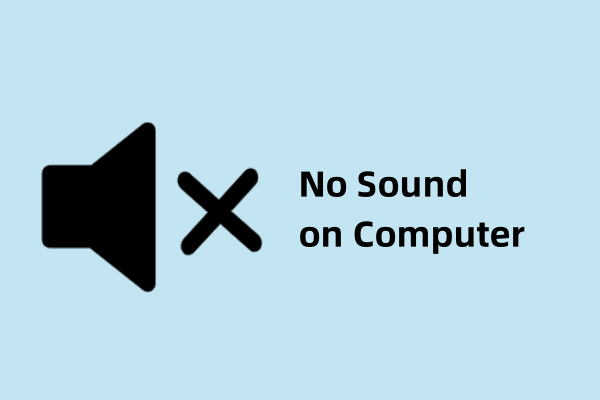
Common Reasons for No Sound on Computer
Muted or Low Volume Settings: Sometimes the problem is as simple as the system or app volume being too low or muted. It happens more than you think—accidentally hitting the mute key, or the volume being turned down.
Wrong Output Device Selected: Your computer might be trying to send audio to the wrong place—like an inactive monitor speaker, Bluetooth device, or virtual audio cable.
Faulty or Unplugged Audio Cable: Using external speakers or headphones? A loose or damaged cable could be the culprit. Always double-check connections.
Bluetooth Devices Interfering: Ever connected Bluetooth earbuds and forgot about them? Your system might still be routing audio there, even when they’re turned off.
Outdated or Missing Audio Drivers: One of the most common causes. Without the right audio drivers, your sound hardware simply won’t work.
Software Glitches or OS Bugs: Occasionally, a Windows update, buggy app, or random glitch can disable your sound completely.
Quick Pre-Checks
Is Your System Volume Up?
Click the sound icon in the taskbar and crank the volume up. Try using the hardware volume buttons too.
Are Your Speakers or Headphones Working?
Test with another device (like your phone) to make sure the problem isn’t your hardware.
Is Your Audio Output Device Correct?
Right-click the volume icon → Open Sound Settings → Choose your preferred output device.
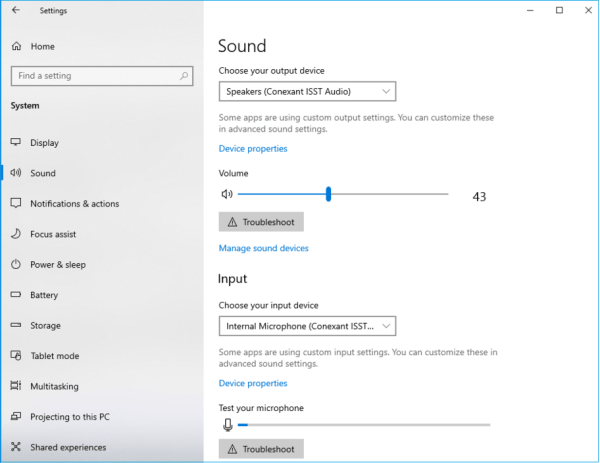
How to Fix No Sound on a Windows Computer
1. Check Volume and Mute Settings
A surprisingly common cause of no audio output is an overlooked mute setting or accidentally lowered volume. Before trying any technical fixes, it's essential to confirm the most obvious possibilities.
Start Here:
Make sure your speakers or headphones are connected properly.
Look at the system tray (Windows) or menu bar (Mac) for the speaker icon.
Check if the volume is muted or turned all the way down.
On Windows:
Click the speaker icon in the taskbar.
Increase the volume slider.
Right-click and choose Open Volume Mixer to adjust volume per app.
On macOS:
Go to System Settings > Sound.
Confirm output volume is not muted.
Test audio by playing a system sound or video.
2. Verify Sound Output Device
Sometimes, the system might be trying to send audio to the wrong output device, especially after plugging in new peripherals or using Bluetooth.
What to Do:
Ensure your computer is routing sound to the correct hardware—be it built-in speakers, wired headphones, or Bluetooth speakers.
On Windows:
Right-click the speaker icon > Sound settings.
Under Choose where to play sound, select the correct output device.
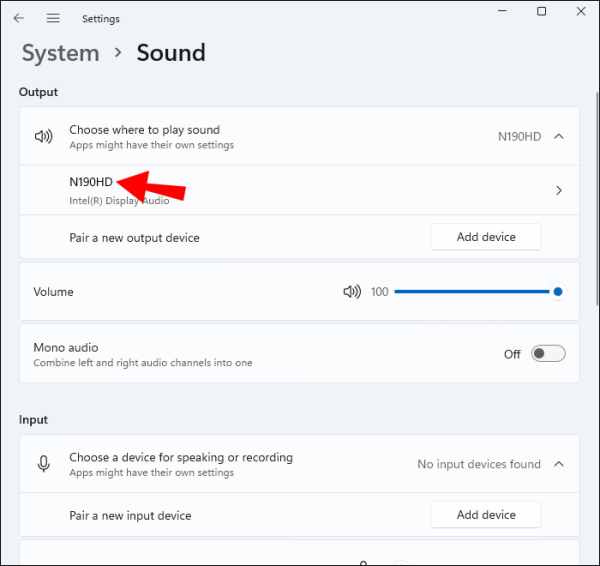
Click Test to confirm.
On macOS:
Open System Settings > Sound.
Under Output, select the correct device.
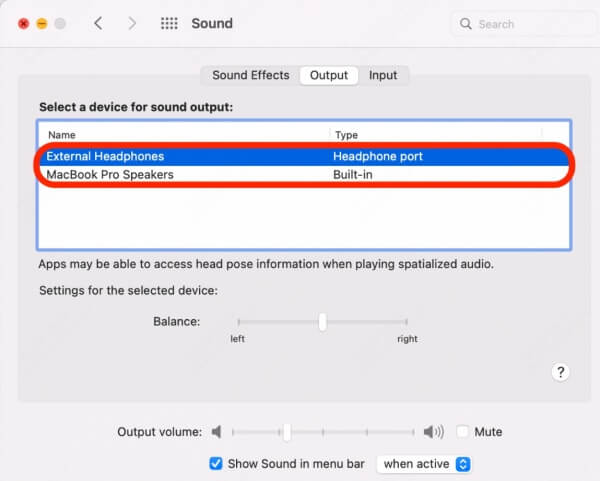
Play an audio file to verify sound is working.
3. Restart the Audio Service (Windows Only)
Audio services may occasionally crash or freeze, especially after software updates or abrupt shutdowns. Restarting the Windows Audio Service can revive your sound system instantly.
Steps to Restart Audio Services:
Press Windows + R, type services.msc, press Enter.
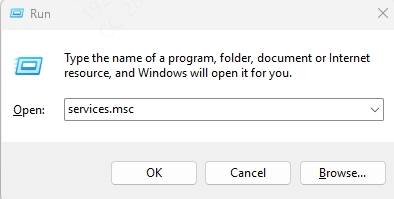
Scroll down to Windows Audio.
Right-click and choose Restart.
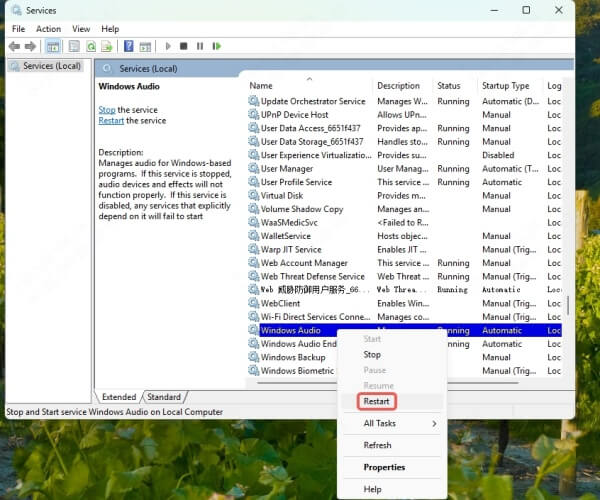
Repeat this for Windows Audio Endpoint Builder.
This refreshes your computer’s ability to manage audio devices and playback.
4. Update Sound Driver
Outdated or faulty drivers are a leading cause of sound problems on a computer. Keeping your audio drivers updated ensures compatibility with your operating system and avoids sudden malfunctions.
Manual Driver Update:
Press Windows + X, choose Device Manager.
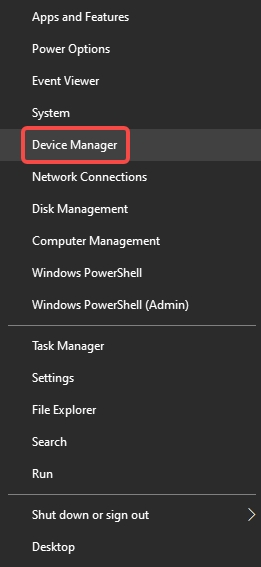
Expand Sound, video and game controllers.
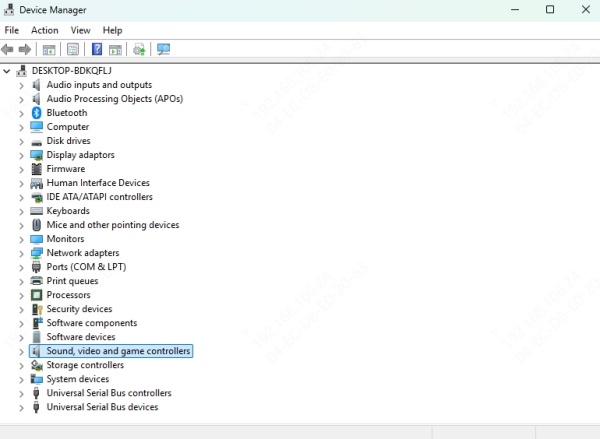
Right-click on your sound device > Update driver.

Choose Search automatically for drivers.
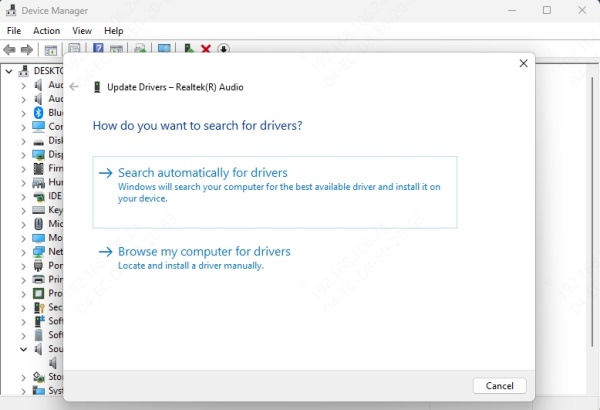
If no updates are found, you may need to visit your PC manufacturer's website to download the latest version manually.
Automatic Driver Update with Driver Talent X :
For a faster and hassle-free approach, consider using Driver Talent X, an intelligent driver management tool that automatically updates, fixes, and backs up drivers.
Features of Driver Talent:
Automatically detects outdated or corrupted drivers
Installs compatible versions in one click
Backs up existing drivers before update
Offers repair tools for problematic devices
User-friendly interface with clear instructions
\How to Use Driver Talent X:
Download and install Driver Talent X from the official website.

Launch the app and click Scan to detect all outdated drivers.
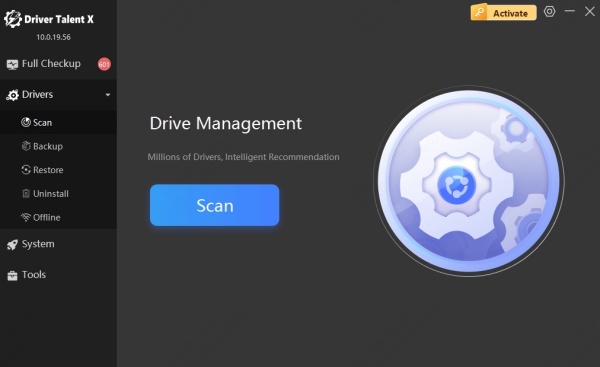
Locate the Audio driver in the list.
Click Upgrade next to it.
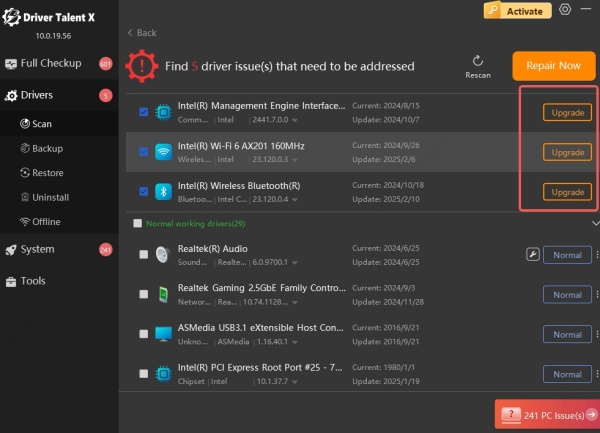
Restart your computer after the update completes.
Driver Talent X is especially useful if you’re unsure of your sound card model or don’t want to risk installing the wrong drivers manually.
5. Run the Windows Troubleshooter
Windows includes built-in troubleshooters that automatically scan and fix issues related to hardware, including sound devices.
Run the Troubleshooter:
Go to Settings > System > Troubleshoot > Other trouble-shooters.
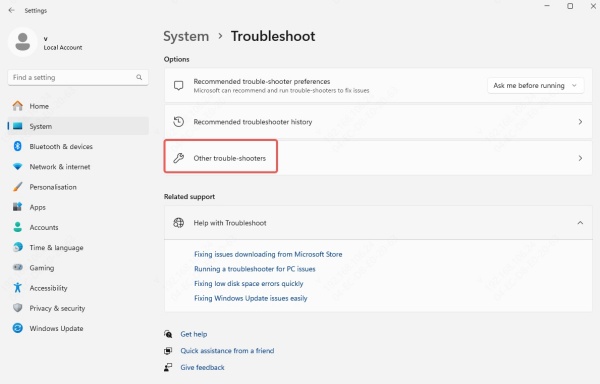
Under Audio, click Run.
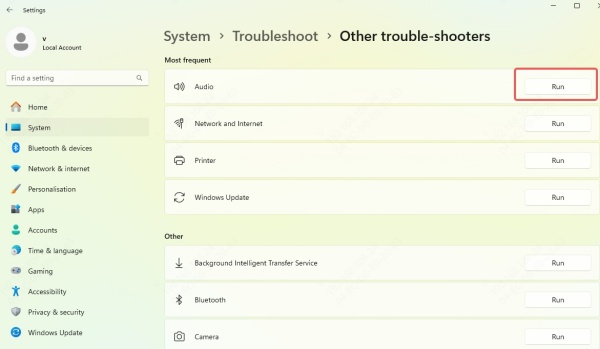
Follow the on-screen recommendations.
It’s a quick and easy first line of defense for detecting configuration or driver issues.
6. Disable Audio Enhancements
Audio enhancements are software effects designed to improve sound quality but may cause sound to disappear if they clash with your hardware.
Disable Enhancements (Windows):
Go to Sound settings > More sound settings.
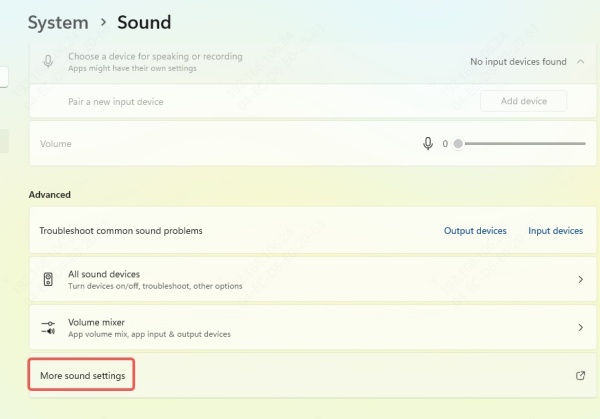
Select your playback device and click Properties.
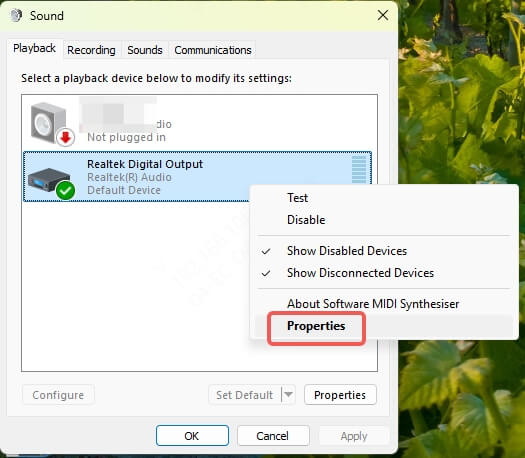
Under the Enhancements tab, check Disable all enhancements.
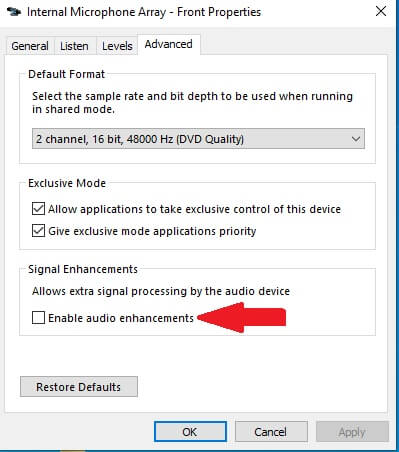
Apply and test audio playback.
This simple adjustment has resolved sound issues for many users, especially after driver updates.
7. Check Audio Format Compatibility
Incompatible audio formats can prevent your system from outputting sound correctly. Adjusting the audio format ensures it matches your hardware capability.
Steps (Windows):
Navigate to Sound settings > More sound settings.
Right-click your playback device > Properties.
Under the Advanced tab, try different sample rates like 16-bit, 44100 Hz.
Click Test after each selection.
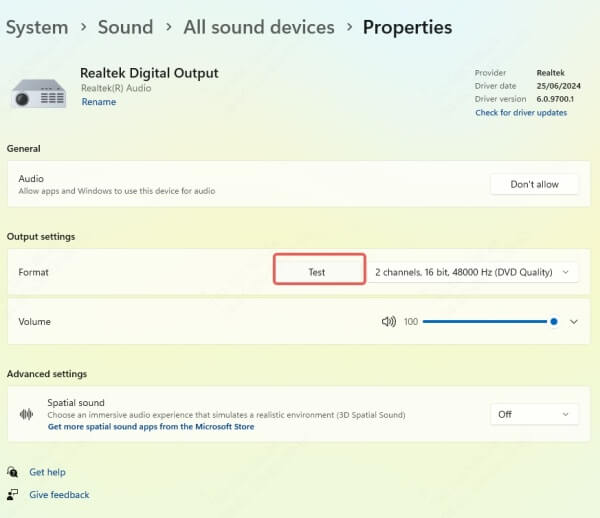
8. Install Windows or macOS Updates
Outdated system files or security patches can cause driver or service issues, affecting audio output.
For Windows:
Open Settings > Windows Update.
Click Check for updates.
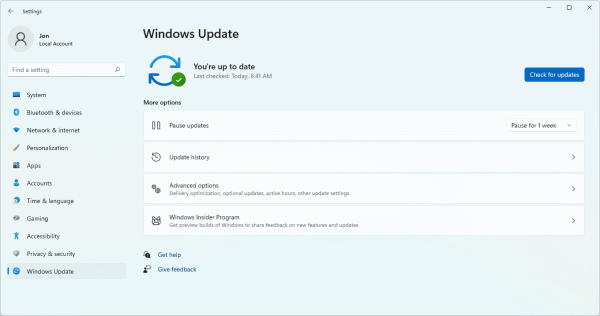
Install all available updates and restart your PC.
For macOS:
Open System Settings > General > Software Update.
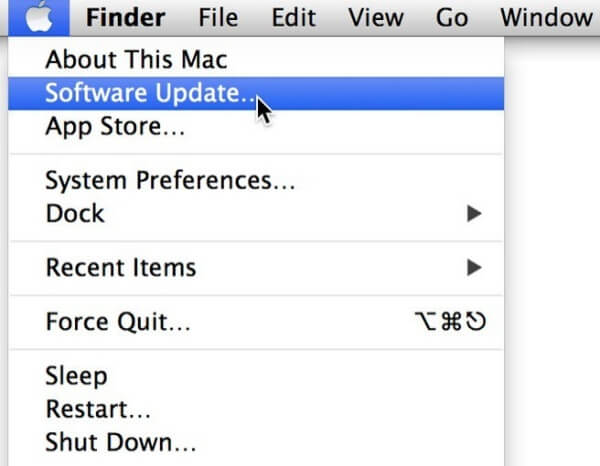
Install any new updates and restart your Mac.
9. Try Different Audio Ports or Devices
Faulty hardware can mimic software problems. Testing with alternative audio jacks, USB ports, or other output devices can help isolate the issue.
Steps:
Plug headphones or speakers into a different port.
Try Bluetooth or USB audio devices.
Use the same speakers on another PC to see if the issue is device-specific.
10. Reset Sound Settings to Default
Custom configurations can create conflicts. Resetting sound settings ensures all values return to factory defaults.
On Windows:
Go to Settings > System > Sound > Advanced.
Click Reset under Advanced sound options.
On macOS:
There’s no direct reset option, but you can:
Remove audio-related preferences in /Library/Preferences.
Or test audio under a new user profile to see if sound works.
11. Scan for Malware or Viruses
Malware can tamper with sound settings, corrupt drivers, or even block audio services.
To Scan Your System:
Use Windows Defender or trusted antivirus software.
Run a full system scan, not just a quick one.
Quarantine or remove any threats found.
12. Replace or Repair Faulty Hardware
If all software-based solutions fail, it may indicate hardware failure—especially in older laptops or desktops.
What to Check:
Speakers: Test with another set.
Headphone jack: Try USB or Bluetooth alternatives.
Sound card: May require replacement if internal.
For built-in laptop speakers, visiting a certified technician may be necessary.
Conclusion
Experiencing no sound from your computer is frustrating, but it's almost always solvable with the right approach. From simple volume checks to advanced driver updates using tools like Driver Talent, this guide provides a full toolbox to restore your audio fast.
Get Driver Talent X now and get your computer sound!
