When Windows applications or games suddenly crash, one of the most common culprits is the ntdll.dll file. This critical system file is closely tied to Windows operations, and when it becomes corrupted or incompatible, users experience unexpected crashes. Below, we detail what ntdll.dll is, why ntdll.dll crashing occurs, and step-by-step solutions to resolve it.
What is ntdll.dll and Why It Matters
The ntdll.dll file (NT Layer DLL) is a core system file developed by Microsoft. It is responsible for handling essential functions such as memory management, input/output processing, and system calls. Since many applications rely on it, corruption or misconfiguration of this DLL can result in frequent errors and crashing programs.
A damaged or missing ntdll.dll can trigger system instability, blue screens of death (BSOD), or even prevent certain applications from running entirely.
Common Causes of ntdll.dll Crashing
Before fixing the issue, it’s essential to understand why ntdll.dll crashing happens. The following are the most common triggers:
Corrupted system files – Windows system files can become corrupted after power failures, malware attacks, or faulty updates.
Outdated or incompatible drivers – Faulty drivers often conflict with ntdll.dll, leading to repeated crashes.
Faulty memory or hardware issues – RAM errors or hard drive corruption can cause this DLL file to malfunction.
Conflicting software or updates – Newly installed programs or incomplete Windows updates may overwrite or damage DLL files.
Third-party plugins or add-ons – Some extensions interfere with ntdll.dll operations.
How to Fix ntdll.dll Crashing Errors in Windows
Resolving ntdll.dll errors requires a structured approach. Below are the most effective methods.
1. Restart Your Computer in Safe Mode
Running your system in Safe Mode loads only essential drivers and services. If the crash does not occur in Safe Mode, the issue is likely due to third-party software or drivers.
Steps to Enter Safe Mode:
Press Win + R, type msconfig, and press Enter.
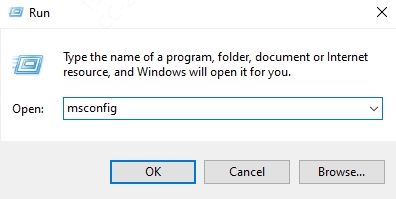
Go to the Boot tab.
Check Safe boot and restart.
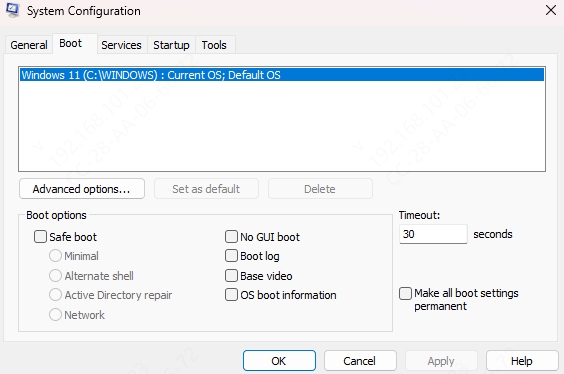
2. Update or Reinstall Device Drivers
Outdated or incompatible drivers are one of the top reasons behind ntdll.dll crashing. Updating all drivers ensures compatibility with system processes.
We recommend using Driver Talent, a powerful driver management tool that not only updates outdated drivers but also includes a DLL repair feature.
Driver Talent Features for DLL Errors:
Automatically detects and replaces corrupted DLL files.
Updates outdated or incompatible drivers with one click.
Repairs system stability issues caused by driver conflicts.
User-friendly interface suitable for beginners and professionals.
How to Use Driver Talent:
Download and install Driver Talent.
Launch the program and click Scan.
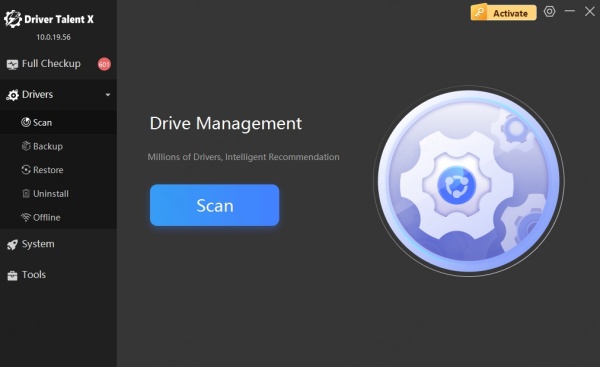
Review the list of outdated or missing drivers.
Click Repair to fix ntdll.dll errors automatically.
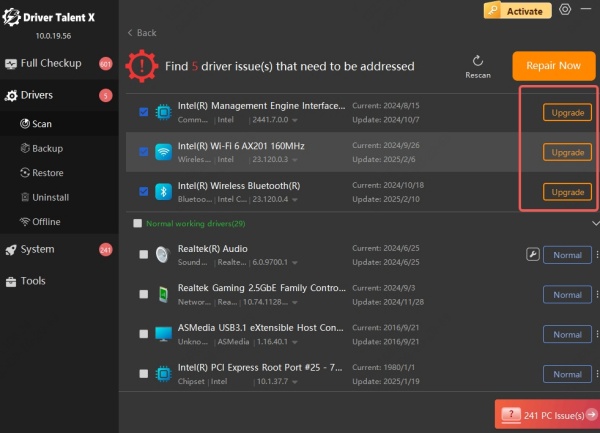
3. Run Windows System File Checker (SFC)
Windows has a built-in System File Checker (SFC) that scans for corrupted system files and repairs them.
Steps:
Open Command Prompt as Administrator.
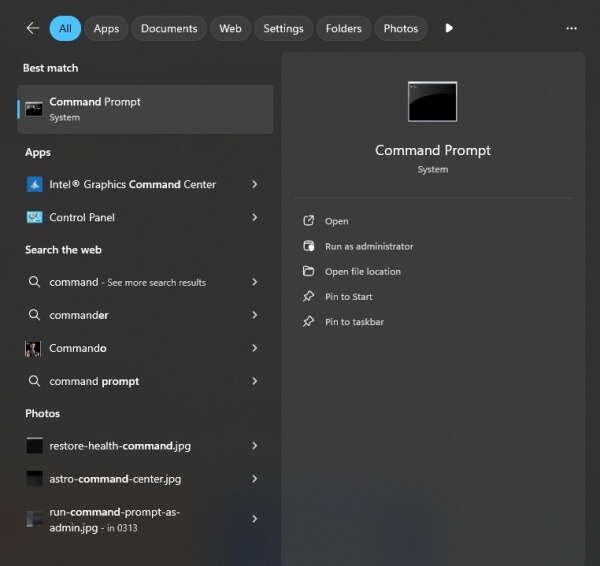
Type: sfc /scannow
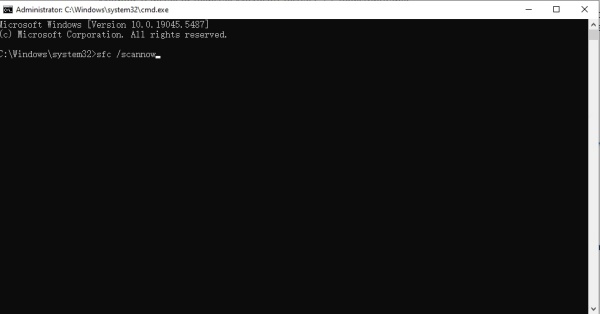
Press Enter and wait for the scan to complete.
Restart your PC once repairs are finished.
This scan replaces corrupted ntdll.dll files with a clean copy from the Windows cache.
4. Check for Windows Updates
Microsoft often releases patches that fix DLL-related bugs. Keeping Windows updated ensures your ntdll.dll file is aligned with the system.
Steps:
Open Settings > Update & Security.
Click Check for updates.
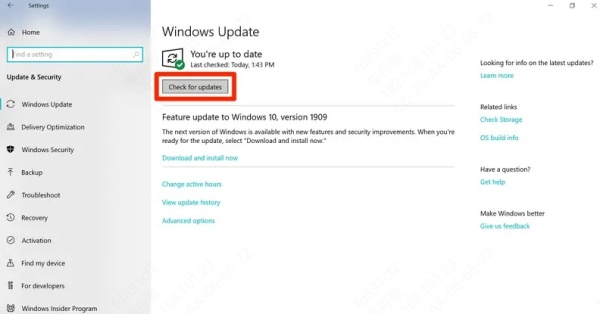
Install pending updates and restart.
5. Perform a Clean Boot
A clean boot helps determine if third-party applications are conflicting with ntdll.dll.
Steps:
Press Win + R, type msconfig, and hit Enter.
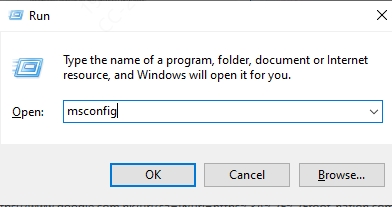
Under Services, check Hide all Microsoft services, then click Disable all.
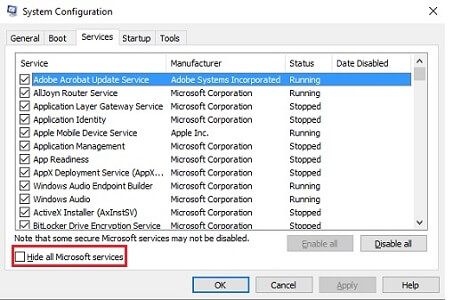
Go to the Startup tab and disable all items.
Restart your PC.
If the crash is gone, re-enable services one by one to identify the problematic application.
6. Re-register ntdll.dll
Sometimes re-registering the DLL file helps fix the crashing issue.
Steps:
Open Command Prompt as Administrator.
Type: regsvr32 ntdll.dll
Press Enter and restart your system.
Conclusion
The ntdll.dll file is vital to Windows operations, and its corruption can cause frequent crashes. By applying the solutions above—updating drivers, running SFC scans, and using dedicated tools like Driver Talent—users can quickly resolve errors and restore stability. Proactive maintenance ensures smooth performance and reduces the likelihood of future DLL-related issues.
