The oo2core_8_win64.dll file is a critical component often required by modern PC games and certain multimedia applications. When this DLL goes missing or becomes corrupted, programs may fail to launch, crash unexpectedly, or display error messages. In this guide, we provide a comprehensive solution for diagnosing and fixing issues related to oo2core_8_win64.dll effectively.
What is oo2core_8_win64.dll?
The oo2core_8_win64.dll file is a dynamic link library used primarily by games to handle compression and decompression of textures, audio, and other assets. Developed by RAD Game Tools, it is often bundled with game installations or included within the system directories to ensure smooth performance.
When the DLL file is missing or incompatible, Windows cannot execute the required game instructions, resulting in crashes or startup failures.
Common Causes of oo2core_8_win64.dll Errors
Understanding the root cause of the error makes it easier to apply the correct fix. Below are the most frequent triggers:
Corrupted game installation files that fail to load the required DLL.
Accidental deletion of oo2core_8_win64.dll during system cleanup.
Outdated or faulty device drivers that prevent games from reading DLL files correctly.
Windows updates or third-party software conflicts that replace or damage DLL dependencies.
Malware infections that target or disguise themselves as DLL files.
Typical Error Messages Related to oo2core_8_win64.dll
When this file is missing or corrupted, users often encounter variations of the following messages:
oo2core_8_win64.dll is missing from your computer.
The program can’t start because oo2core_8_win64.dll is not found.
Error loading oo2core_8_win64.dll.
The code execution cannot proceed because oo2core_8_win64.dll was not found.
These errors typically appear when launching a newly installed game or application.
How to Fix oo2core_8_win64.dll Errors in Windows
There are several effective ways to restore the oo2core_8_win64.dll file and resolve related errors. We recommend trying the solutions in order until the problem is fixed.
1. Restart Your Computer and Recheck the Game
Sometimes, temporary memory or system glitches cause DLL errors. Restarting your PC clears cached issues and may allow the game to locate the missing DLL correctly.
2. Verify Game Files via Game Launcher
If the error occurs while playing a Steam, Epic Games, or Origin title, verifying the integrity of game files is an effective fix.
Open your game launcher.
Right-click the problematic game and select Properties.
Choose Verify Integrity of Game Files (Steam) or similar options in other launchers.
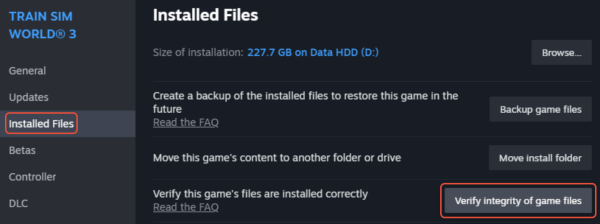
Let the tool re-download any missing DLL files, including oo2core_8_win64.dll.
3. Reinstall the Game or Application
If verification fails, reinstall the affected program. A fresh installation ensures that all necessary DLL files, including oo2core_8_win64.dll, are correctly placed in your system.
4. Update Device Drivers Automatically with Driver Talent
Outdated or corrupted device drivers often trigger DLL-related issues. Updating drivers ensures compatibility with required game components. Instead of manually searching for drivers, we recommend using Driver Talent.
Driver Talent is a trusted driver management tool that not only updates outdated drivers but also includes a DLL error repair feature. With it, you can:
Automatically detect missing or corrupted DLL files.
Download and install the latest compatible drivers for your system.
Fix driver conflicts that may cause oo2core_8_win64.dll errors.
Backup and restore drivers to prevent system instability.
Steps to Fix DLL Errors with Driver Talent:
Download and install Driver Talent on your Windows PC.
Run a system scan to detect missing or corrupted DLLs.
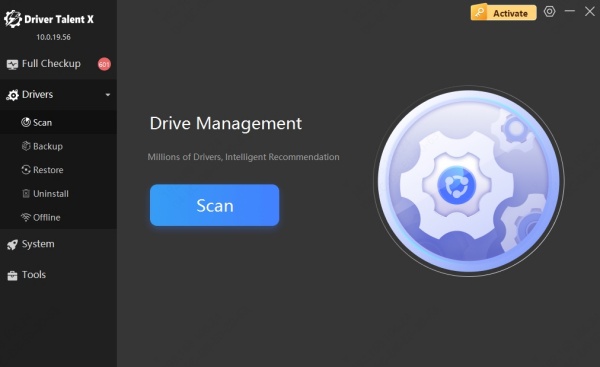
Select Repair to automatically restore oo2core_8_win64.dll.
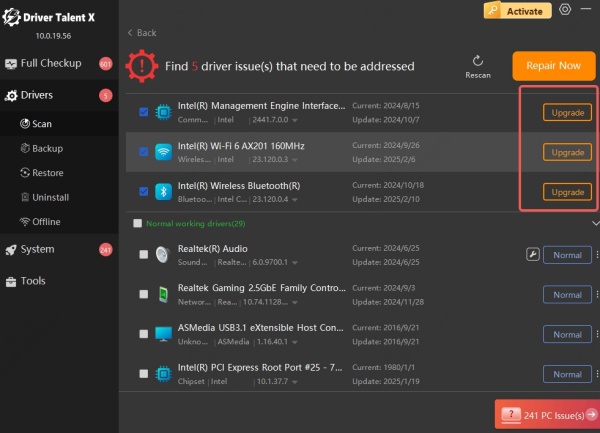
Restart your computer to apply the changes.
This method is fast, secure, and reliable, especially for users who prefer not to handle DLL files manually.
5. Manually Replace the oo2core_8_win64.dll File
If you have access to a trusted source, you may replace the DLL file manually. Follow these steps carefully:
Download the correct version of oo2core_8_win64.dll that matches your system architecture (64-bit).
Copy the file into the application’s installation folder or C:\Windows\System32.
Restart the application and check if the error persists.
Caution: Avoid downloading DLLs from unverified websites, as they may contain malware.
6. Run System File Checker (SFC Scan)
Windows has a built-in tool that automatically repairs corrupted system files, including DLLs.
Press Win + R, type cmd, and run as Administrator.
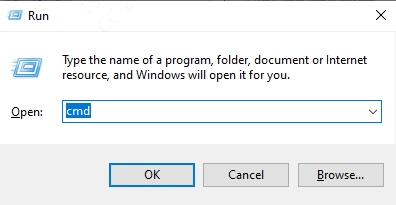
Enter the command: sfc /scannow
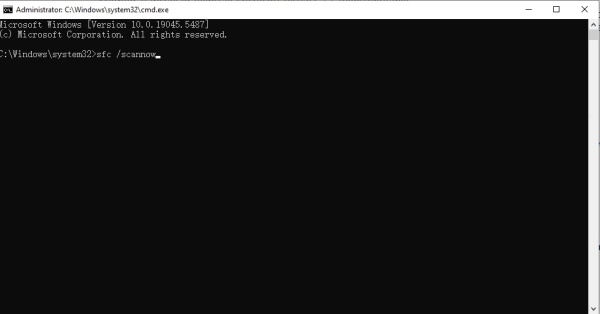
Wait for the scan to complete.
Restart your computer and test the game again.
Conclusion
The oo2core_8_win64.dll missing or not found error can be frustrating, especially when it prevents you from launching your favorite games. Fortunately, solutions such as verifying game files, reinstalling applications, running SFC scans, and updating drivers can effectively resolve the issue.
For users who want a quick, automated fix, Driver Talent offers a dedicated DLL repair feature that ensures smooth gameplay without dealing with manual file replacements. By keeping your drivers and DLL files healthy, you can prevent future issues and maintain a stable gaming environment.
