The openal32.dll file is an essential dynamic link library used by many Windows applications, especially Steam games and audio-driven software. When this file is missing, corrupted, or not properly registered, users encounter frustrating messages like “openal32.dll not found”. This guide provides detailed solutions, from manual fixes to automated tools such as Driver Talent, ensuring your system runs smoothly again.
What is openal32.dll?
The openal32.dll file belongs to the OpenAL (Open Audio Library), a cross-platform 3D audio API commonly bundled with gaming and multimedia applications. It enables realistic audio playback by supporting advanced sound features such as positional audio and environmental effects.
When the DLL is missing, games or applications relying on it may fail to launch or crash unexpectedly. This is why fixing openal32.dll errors is crucial for restoring functionality.
Common openal32.dll Errors
Users typically encounter several variations of this error. Understanding these messages helps identify the root cause and apply the correct fix:
“openal32.dll not found”
“The program can’t start because openal32.dll is missing from your computer.”
“openal32.dll not found Steam” when launching specific Steam games.
“Error loading openal32.dll. The specified module could not be found.”
These errors usually occur after uninstalling software, updating Windows, or due to corrupted system files.
Causes of openal32.dll Not Found
Before applying solutions, it’s important to understand what triggers these errors:
Accidental deletion of openal32.dll.
Corrupted DLL files due to malware or faulty installations.
Outdated or missing device drivers.
Broken registry entries pointing to the DLL.
Steam installation issues or missing game components.
How to Fix openal32.dll Errors
Below are several proven methods to fix openal32.dll missing or not found errors. Follow them step by step to resolve the issue effectively.
1. Reinstall the Application or Game
If the error appears when launching a specific program or Steam game, reinstalling it may restore the missing openal32.dll file.
Uninstall the problematic application/game.
Restart your computer.
Download and reinstall the program from the official source.
This method ensures that the correct version of the DLL is placed back in the system.
2. Perform an openal32.dll Download and Placement
In some cases, manually downloading the openal32.dll file and placing it in the right system folder can resolve the issue.
1. Download openal32.dll only from trusted sources or through official software packages.
2. Place it in the following directories:
C:\Windows\System32 (for 32-bit Windows)
C:\Windows\SysWOW64 (for 64-bit Windows)
3. Restart your PC.
Note: Manually downloading DLL files from random websites can be risky. Always verify authenticity before use.
3. Fix openal32.dll Not Found Steam Error
Steam users frequently face “openal32.dll not found Steam” when launching games. To fix this:
Open Steam.
Right-click the affected game and select Properties.
Go to Installed Files > Verify integrity of game files.
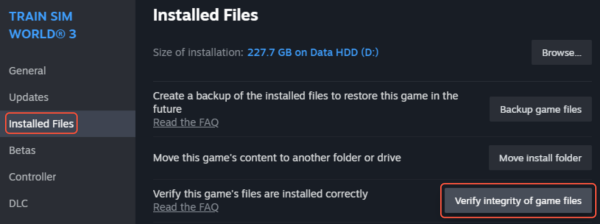
Steam will re-download missing DLLs and repair corrupted files.
This solution is particularly effective for titles like Minecraft, ARK: Survival Evolved, and other games that depend on OpenAL.
4. Use Driver Talent to Automatically Fix DLL Errors
Manually fixing DLL issues can be time-consuming and risky. A faster and safer approach is to use Driver Talent, an all-in-one driver management tool that also includes a DLL error fix feature.
Driver Talent automatically detects missing or corrupted DLLs and repairs them without requiring advanced technical knowledge. Here’s how to use it:
Download and install Driver Talent from the official website.
Launch the program and click Scan.
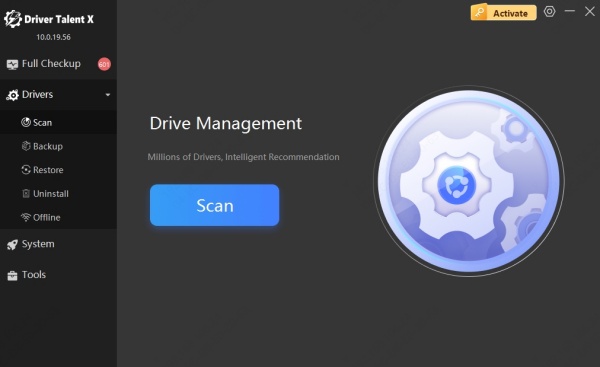
It will identify missing or broken drivers and DLL files, including openal32.dll.
Click Repair to automatically download and replace the DLL.
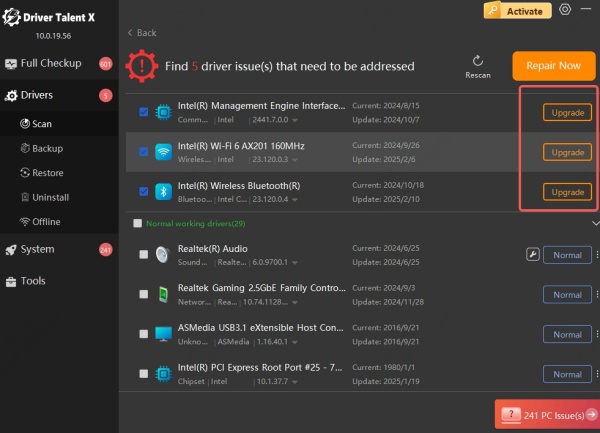
Restart your computer and relaunch your application or game.
This method ensures your system runs reliably without risking malware infections from unsafe DLL downloads.
5. Update Device Drivers
Since DLL errors are often linked to outdated audio or graphics drivers, updating them can resolve the issue.
Right-click the Start Menu → select Device Manager.
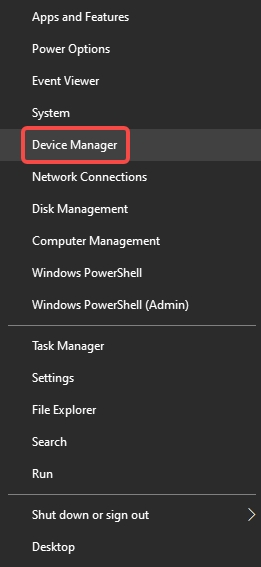
Expand Sound, video and game controllers.
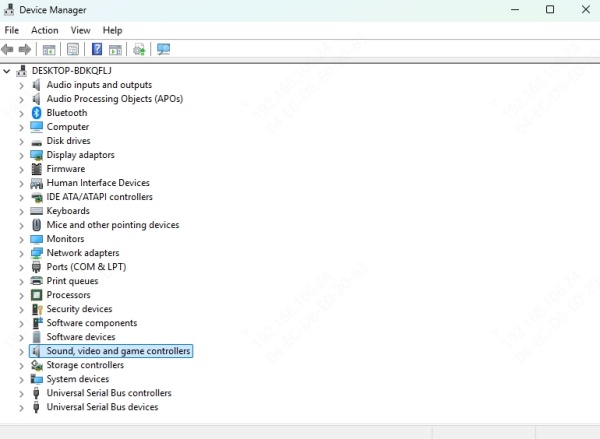
Right-click your audio device → choose Update driver.
Repeat the process for your graphics card drivers.
6. Reinstall OpenAL
Since openal32.dll belongs to the OpenAL package, reinstalling OpenAL may solve the issue.
Visit the official OpenAL website.
Download and install the OpenAL runtime.
Restart your PC and check if the error persists.
Conclusion
The openal32.dll file is vital for running games and applications that rely on OpenAL. If you encounter errors such as “openal32.dll not found” or "openal32.dll not found Steam", solutions range from reinstalling affected programs to running SFC scans. For a safer and more efficient fix, Driver Talent offers a reliable one-click solution to repair DLL issues and update drivers. By following these steps, you can restore system stability and ensure your applications run without interruption.
