The opencl.dll file is a crucial Dynamic Link Library in Windows that supports GPU computing and OpenCL (Open Computing Language) applications. If this file is missing, corrupt, or incompatible, you may face application crashes, slow performance, or even system instability. Below, we provide a complete troubleshooting guide to resolve the opencl.dll not found issue effectively.
Understanding the opencl.dll File and Its Role
The opencl.dll file enables Windows and applications to communicate with the GPU for parallel computing tasks. It is commonly used by software that relies on OpenCL frameworks, such as 3D rendering programs, machine learning applications, and modern games.
If the file is damaged or missing, these programs may fail to launch, display graphics incorrectly, or crash unexpectedly.
Common Causes of opencl.dll Not Found Errors
Several underlying factors can trigger opencl.dll not found messages:
Corrupted or deleted DLL file due to malware or accidental removal
Faulty GPU driver updates that replace or misconfigure OpenCL components
Incompatible software installations that overwrite the original DLL
Windows registry issues affecting the file’s reference path
Hardware acceleration settings conflicting with OpenCL support
Identifying the cause is essential before applying the right fix.
Method 1: Restore Missing opencl.dll Using Driver Talent
One of the most effective solutions is to automatically restore or repair the missing DLL using Driver Talent. This tool specializes in detecting and fixing DLL errors, missing drivers, and compatibility issues with just a few clicks.
Steps to fix opencl.dll with Driver Talent:
Download and install Driver Talent from the official website.
Launch the program and click Scan to detect missing or corrupted DLL files.
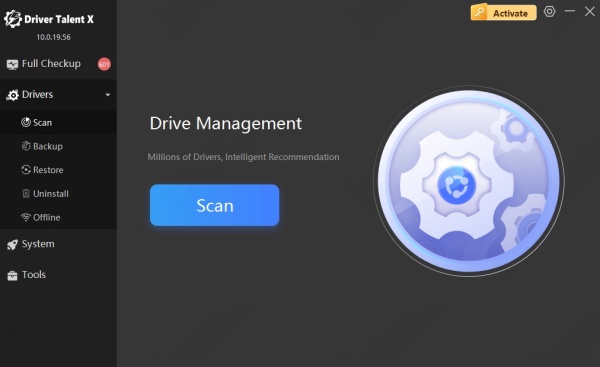
Locate opencl.dll in the scan results.
Click Repair or Reinstall to restore the correct version.
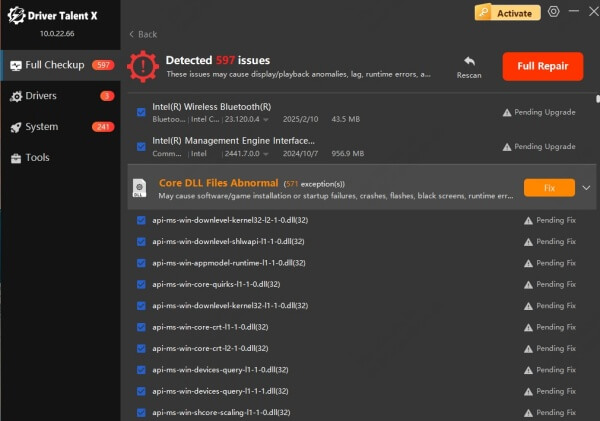
Restart your computer for the changes to take effect.
Driver Talent not only restores the DLL but also updates GPU drivers to ensure OpenCL compatibility across all applications.
Method 2: Update or Reinstall GPU Drivers
Since opencl.dll is closely tied to GPU drivers, outdated or faulty drivers are a primary cause of errors. Updating them can restore the correct DLL version.
Steps:
Press Windows + X and select Device Manager.
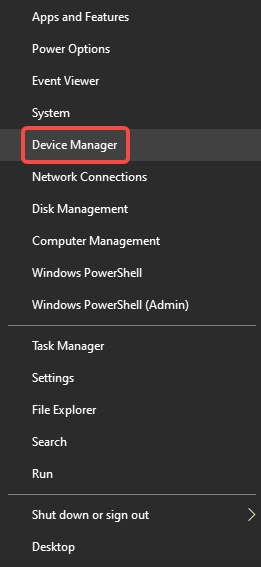
Expand Display adapters and right-click your GPU.
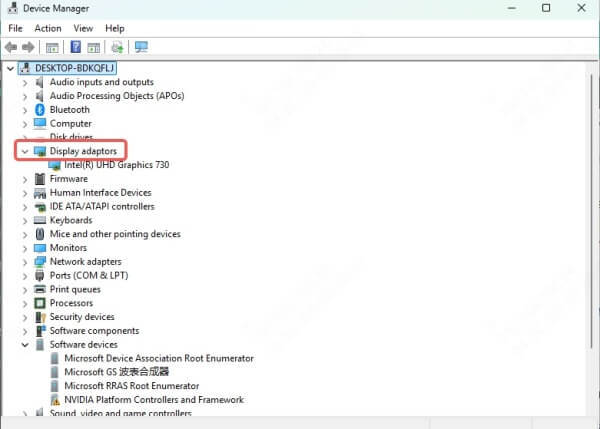
Choose Update driver > Search automatically for drivers.
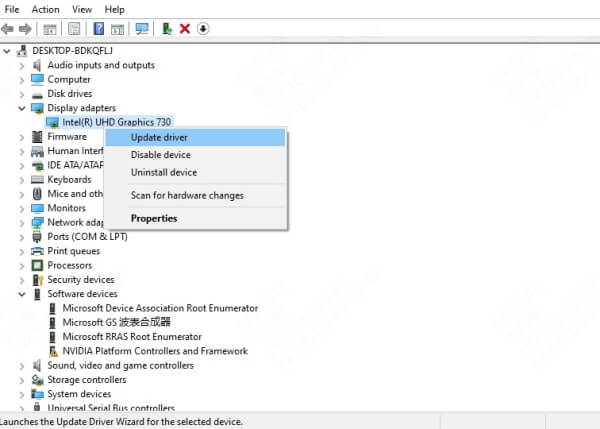
Restart your system after installation.
For a clean reinstallation, uninstall the GPU driver, then download the latest version from NVIDIA, AMD, or Intel’s official site.
Method 3: Restore opencl.dll from Windows System File Checker
Windows includes a built-in System File Checker (SFC) tool that repairs missing or damaged system files.
To run SFC:
Press Windows + S, type cmd, and select Run as administrator.
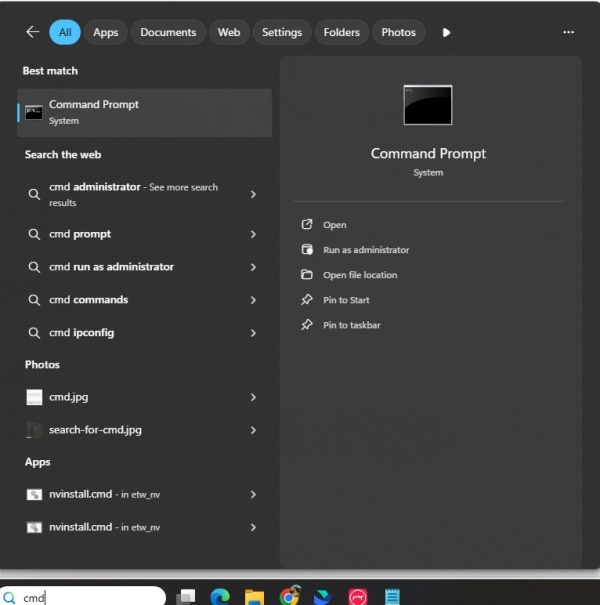
Enter: sfc /scannow
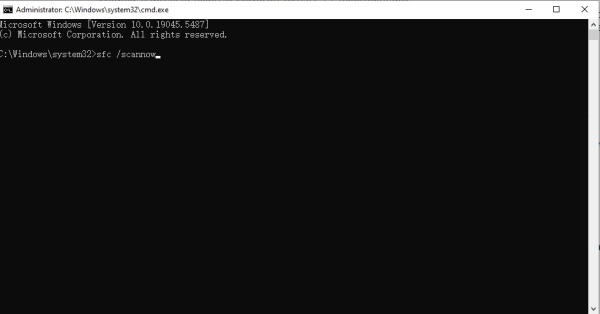
Wait for the process to finish and follow on-screen instructions.
If SFC detects an issue with opencl.dll, it will automatically replace it with a healthy copy from the Windows cache.
Method 4: Roll Back Recent Windows or Driver Updates
Sometimes a recent update can unintentionally replace or break opencl.dll.
To roll back:
Open Settings > Windows Update > Update history.
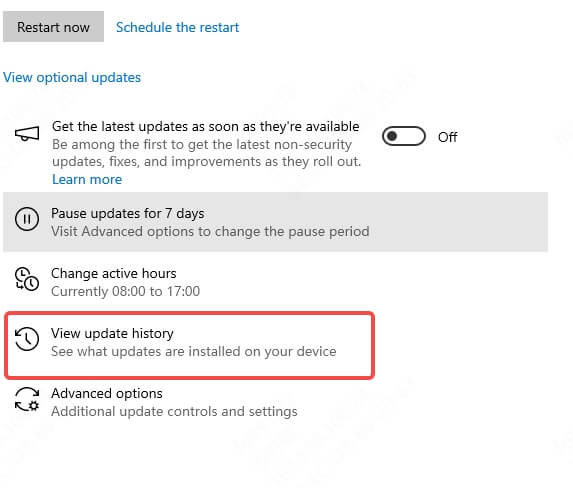
Select Uninstall updates for the latest problematic patch.
For GPU drivers, open Device Manager, right-click your GPU, and choose Properties > Driver > Roll Back Driver.
Method 5: Reinstall the Application Requiring opencl.dll
If the error occurs with one specific program, reinstalling it ensures the correct DLL is bundled with the application.
Steps:
Press Windows + R, type appwiz.cpl, and press Enter.
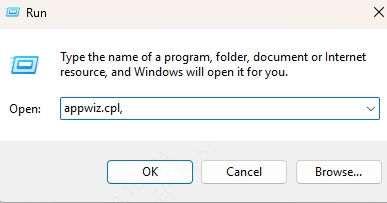
Find the program in the list, right-click, and select Uninstall.
Reinstall the application from a trusted source.
Method 6: Manually Downloading opencl.dll (With Caution)
While you can manually replace the opencl.dll file, downloading DLLs from unverified websites is risky and may introduce malware. If you choose this method:
Download only from a reputable source or the software vendor.
Place the DLL in the program’s installation folder or C:\Windows\System32.
Register it via Command Prompt: regsvr32 opencl.dll
Conclusion
The opencl.dll not found error can disrupt productivity, gaming, and graphics-intensive tasks. By using tools like Driver Talent, keeping drivers updated, running SFC scans, and ensuring system security, you can quickly restore your system to optimal performance. Always use trusted repair methods to safeguard your Windows environment from further damage.
