The opengl32.dll file is a critical component of Windows, especially for applications and games that rely on OpenGL graphics rendering. When this file is missing, corrupted, or outdated, users often face errors that disrupt gaming, software execution, or even system startup. This guide provides in-depth solutions for fixing opengl32.dll errors and the safest approaches to get a legitimate opengl32.dll download.
What is opengl32.dll and Why is it Important?
The opengl32.dll file is a Dynamic Link Library (DLL) essential for running OpenGL-based applications on Windows. It contains crucial instructions that allow programs and games to use the system’s graphics hardware efficiently. Without this DLL, graphics-intensive software cannot run properly.
Errors with this file commonly occur due to system corruption, driver issues, or accidental deletion. In most cases, downloading the file from unofficial websites is risky, as it could lead to malware infections.
Common opengl32.dll Errors in Windows
Before troubleshooting, it’s important to understand the most frequent opengl32.dll error messages that users encounter. These errors may appear when launching a game, opening an application, or even starting Windows.
"opengl32.dll is missing"
"opengl32.dll not found"
"The program can’t start because opengl32.dll is missing from your computer"
"Cannot register opengl32.dll"
"Access violation at address opengl32.dll"
These errors usually indicate file corruption, registry issues, or outdated GPU drivers.
Causes of opengl32.dll Errors
The underlying reasons for opengl32.dll issues can vary, but the most common include:
Accidental deletion of the file.
Outdated or corrupted graphics card drivers.
Malware infections damaging system DLLs.
Incomplete Windows updates.
Misconfigured registry entries.
Understanding the root cause is the first step to applying the correct fix.
How to Fix opengl32.dll Errors in Windows
Solving opengl32.dll issues requires a methodical approach. Below are the most reliable solutions to restore system stability.
1. Restart Your PC and Check for Temporary Glitches
Sometimes, DLL errors appear due to minor glitches. Restarting your system clears temporary issues and reloads the DLL properly.
2. Restore opengl32.dll from the Recycle Bin
If you recently deleted files, check your Recycle Bin. The missing DLL could be restored directly without additional tools.
3. Run System File Checker (SFC Scan)
The built-in System File Checker (SFC) can detect and restore missing or corrupted DLL files.
Steps:
Open Command Prompt as Administrator.
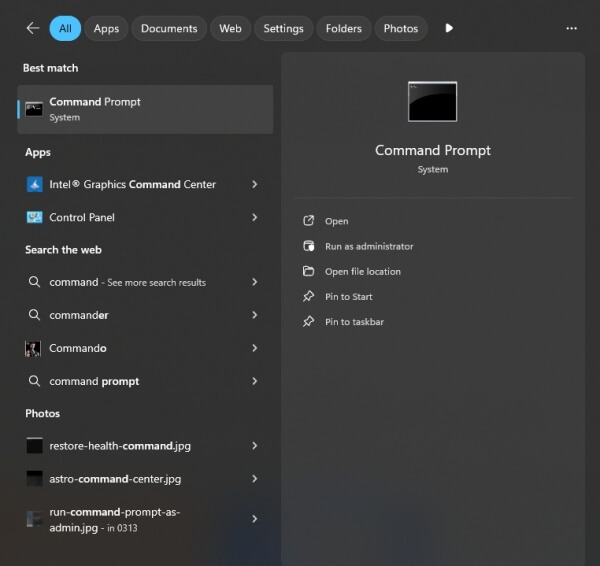
Type: sfc /scannow
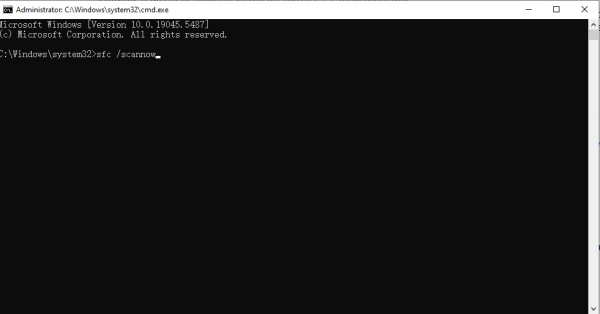
Press Enter and wait for the scan to repair system files.
4. Update or Reinstall Graphics Drivers
Since opengl32.dll is closely linked with graphics rendering, outdated or corrupted GPU drivers often cause these errors. Installing the latest drivers can restore compatibility
Steps:
Open Device Manager.
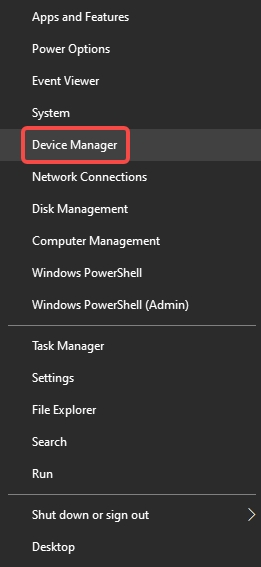
Expand Display adapters.
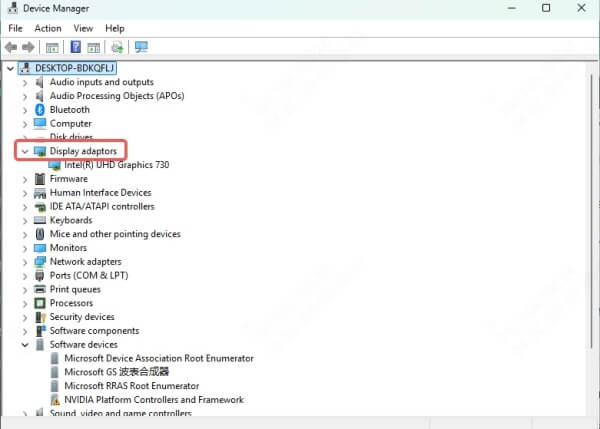
Right-click your graphics card and choose Update driver.
5. Use Driver Talent to Fix opengl32.dll Errors Automatically
Driver Talent is an advanced tool designed to resolve driver-related issues and repair DLL errors automatically. It detects missing or corrupted system files like opengl32.dll and restores them efficiently.
Key Features of Driver Talent:
Fixes DLL errors such as opengl32.dll missing.
Automatically updates outdated drivers.
Provides official and secure driver packages.
Optimizes system stability for gaming and professional applications.
Steps to Fix DLL Errors with Driver Talent:
Download and install Driver Talent.
Launch the program and run a system scan.
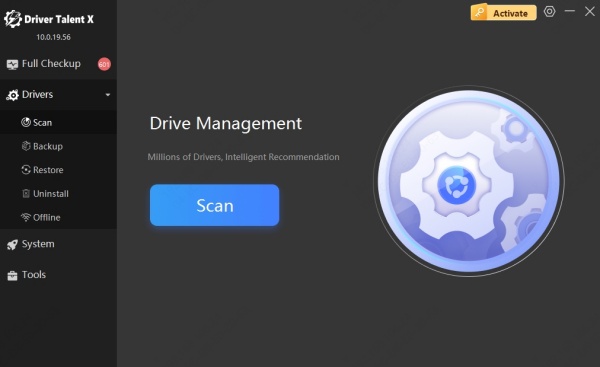
Let the tool detect and repair missing or corrupted opengl32.dll files.
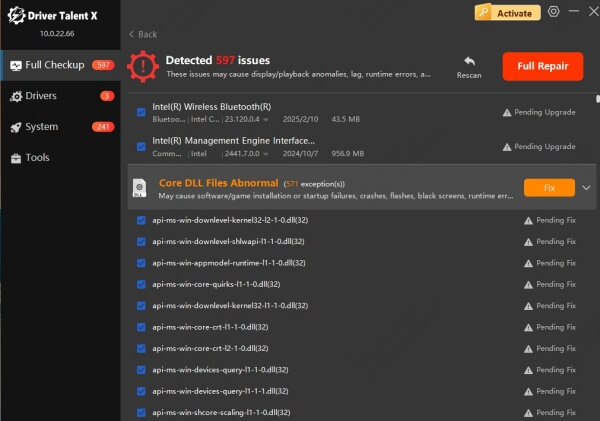
Restart your PC and recheck your application or game.
This method ensures a safer repair compared to downloading DLL files from unverified sources.
8. Manually Replace opengl32.dll (Last Resort)
If all else fails, you can manually replace the opengl32.dll file:
1. Download the correct version only from trusted sources (never unofficial DLL sites).
2. Place it in the correct Windows system folder:
C:\Windows\System32 (for 32-bit systems)
C:\Windows\SysWOW64 (for 64-bit systems)
3. Register the file by typing in Command Prompt: regsvr32 opengl32.dll
This method is only recommended if safer options do not work.
Conclusion
The opengl32.dll file is vital for running games and applications that rely on OpenGL. When it goes missing or gets corrupted, performance and stability are severely impacted. While manual fixes such as SFC scans and driver updates can help, the safest and most efficient solution is using Driver Talent, which automatically repairs DLL issues and ensures your drivers are always up to date.
By following the solutions outlined above, you can fix opengl32.dll errors effectively and restore smooth system performance.
