If you’ve been constantly facing issues where Overwatch keeps disconnecting or you keep disconnecting from Overwatch mid-match, you're not alone. This frustrating problem can ruin your gameplay, interrupt competitive matches, and affect your overall experience. Below is a comprehensive and technically detailed guide to help you resolve the issue for good.
Common Causes of Overwatch Disconnection Issues
Several factors can cause Overwatch to keep disconnecting:
Unstable internet connection
Router/modem misconfiguration
Background apps consuming bandwidth
Corrupted game files
Firewall or antivirus interference
Outdated network drivers
DNS server problems
Server-side issues on Blizzard’s end
Understanding these root causes will help you implement the right solution.
1. Check Your Internet Connection Stability
Before diving into system settings or software fixes, it’s crucial to make sure your internet connection is stable and reliable. A poor network connection is one of the most common reasons players keep disconnecting from Overwatch.
Steps to Verify Connection Stability:
Start by checking for latency spikes or dropped packets:
Open Command Prompt, type ping google.com -t, and observe the consistency.
Run a speed test via speedtest.net. Look for ping under 50ms, upload speeds above 3 Mbps, and download speeds above 10 Mbps for optimal performance.
Switch to a wired Ethernet connection if you're using Wi-Fi, as it eliminates interference and provides a more stable experience.
Restart your router/modem and check for firmware updates.
A consistent and fast internet connection is the backbone of any online multiplayer game.
2. Close Bandwidth-Hogging Applications
Other applications running in the background can silently drain bandwidth, causing lag spikes and unexpected disconnections from Overwatch. Tools like Discord, Steam, torrent clients, or cloud syncing tools can compete with Overwatch for network resources.
Recommended Actions:
Open Task Manager (Ctrl + Shift + Esc) and check the Network tab.
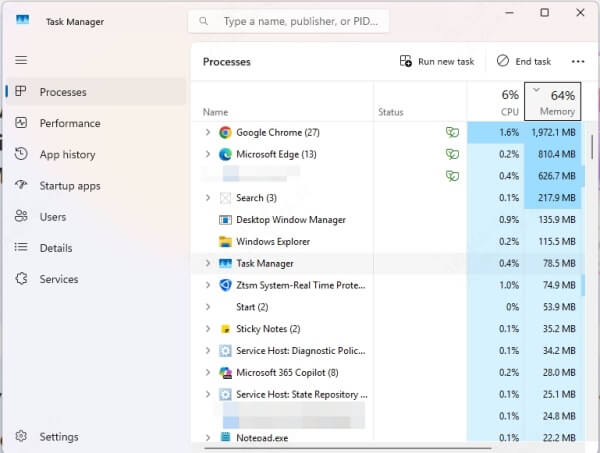
End any non-essential processes using bandwidth.
Disable automatic updates on the Battle.net Launcher, Steam, and Windows Update during play sessions.
Pause cloud sync software like Google Drive, Dropbox, or OneDrive.
By keeping your bandwidth focused on Overwatch, you drastically reduce the chance of getting kicked from matches.
3. Flush DNS and Renew IP Configuration
If your DNS cache is outdated or your IP configuration is corrupted, it can lead to unstable connections and session drops. Resetting your networking stack can solve these hidden issues.
Command-Line Fix:
1. Open Command Prompt as Administrator.
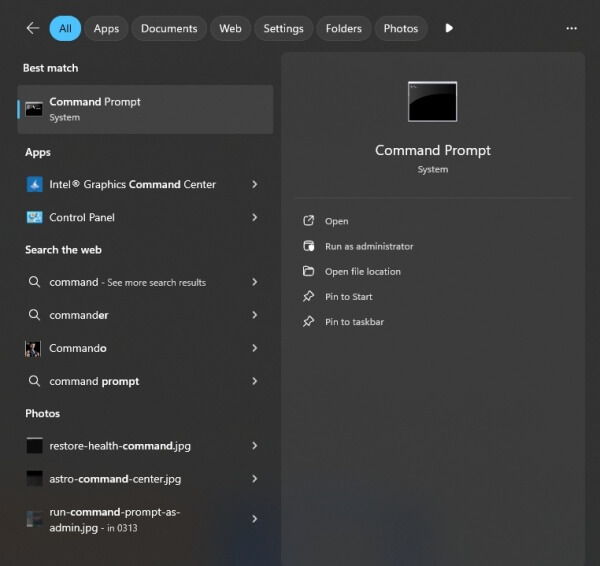
2. Enter the following commands:
ipconfig /release
ipconfig /renew
ipconfig /flushdns
3. Restart your PC to finalize the changes.
This process clears outdated routing data and helps Overwatch establish a fresh, stable connection to its servers.
4. Change to a More Reliable DNS Server
Sometimes, your default DNS server provided by your ISP can be slow or unreliable, leading to lag or disconnections. Switching to a high-performance public DNS can resolve this issue quickly.
Steps to Change DNS:
1. Go to Control Panel > Network and Internet > Network and Sharing Center.
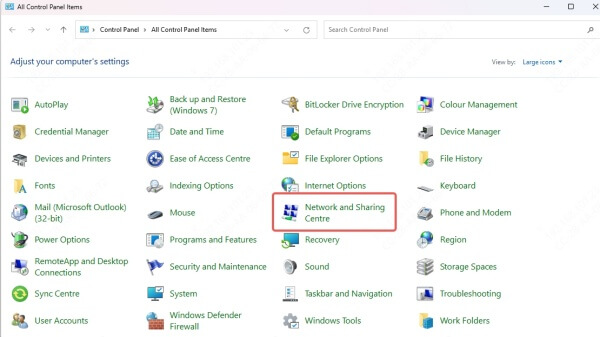
2. Click on Change adapter settings.
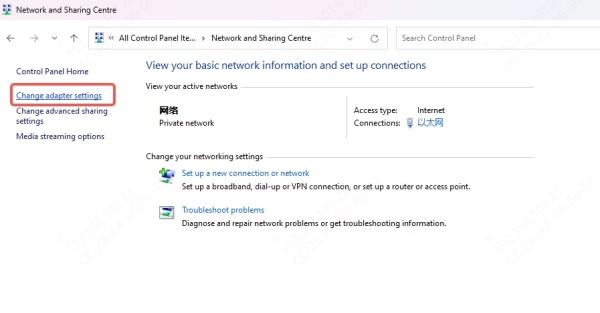
3. Right-click your active connection > Properties.
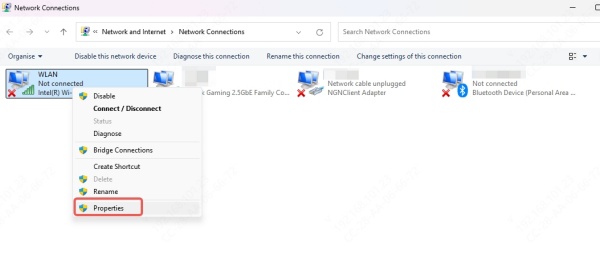
4. Double-click Internet Protocol Version 4 (TCP/IPv4).
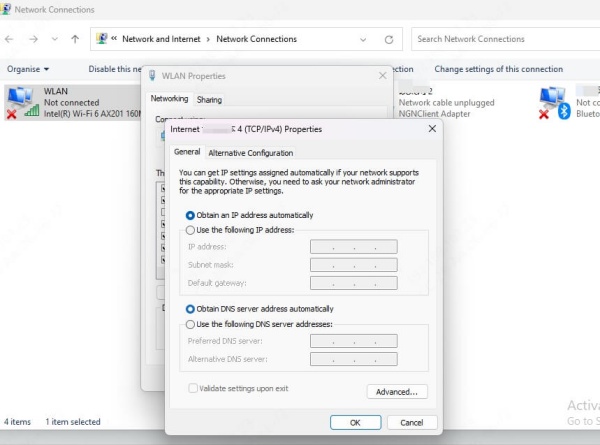
5. Select Use the following DNS server addresses:
Google DNS: 8.8.8.8 and 8.8.4.4
Cloudflare DNS: 1.1.1.1 and 1.0.0.1
This change will provide faster and more secure domain resolution, improving your connection to Blizzard servers.
5. Update Your Network Drivers
Outdated or faulty network drivers can severely impact your connection quality, causing frequent disconnections from games like Overwatch. Your system might be using a generic or legacy driver that’s incompatible with current networking standards.
Manual Update Steps:
Press Win + X > Device Manager.
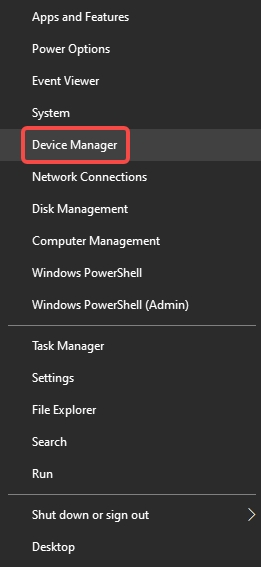
Expand Network Adapters.
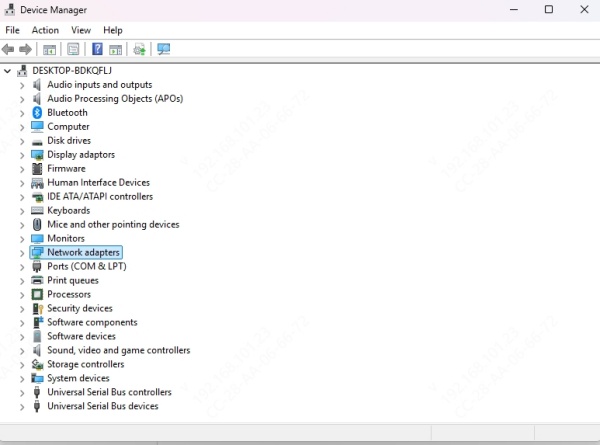
Right-click your adapter and choose Update driver.
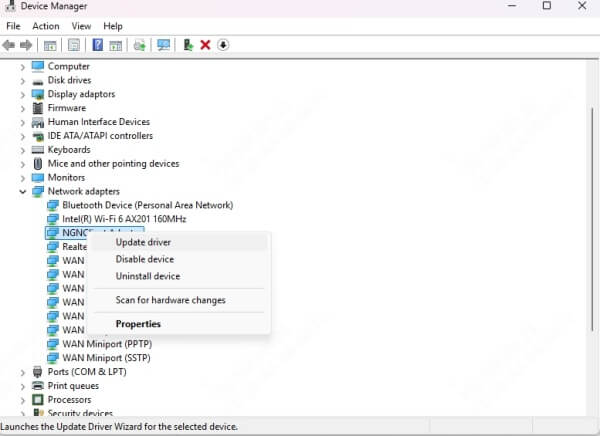
While manual updates work, they often miss the latest OEM-specific enhancements.
Recommended: Use Driver Talent for Reliable Driver Management
Manually checking and updating drivers can be tedious and incomplete. This is where Driver Talent comes in—a powerful and intuitive tool designed to automatically detect, download, and install the correct network drivers for your system.
Why Driver Talent?
One-click driver updates for all major network adapters
Compatible with Windows 11, 10, 8.1, 8, and 7
Automatically backs up and restores drivers
Fixes missing, corrupted, or outdated network drivers
Supports both wireless and Ethernet interfaces
How to Use Driver Talent:
Download and install Driver Talent.
Launch the tool and click Scan.
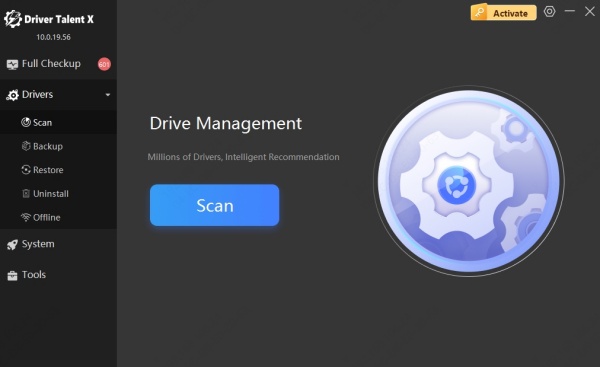
Wait for it to detect driver issues.
Click Upgrade or Repair for network-related drivers.
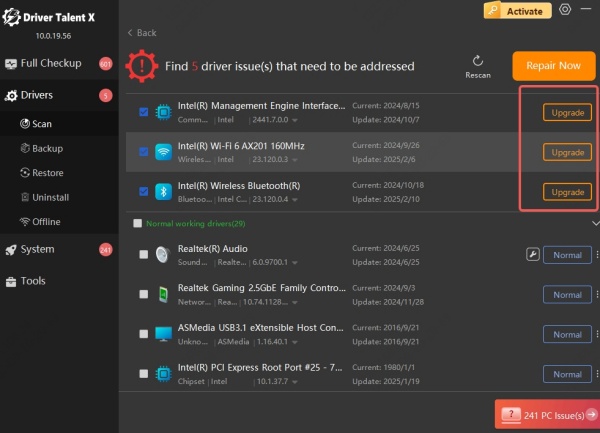
Reboot your PC after installation.
Keeping your drivers updated is critical for maintaining a stable, uninterrupted gaming experience, and Driver Talent makes the process seamless and efficient.
6. Repair Overwatch Game Files
Game file corruption can prevent Overwatch from establishing or maintaining a connection. Even a single corrupted file can lead to repeated crashes or network failures.
How to Scan and Repair:
Open the Battle.net Launcher.
Select Overwatch.
Click the gear icon and choose Scan and Repair.
Wait for the scan to complete and follow the on-screen prompts.
This process ensures your Overwatch installation is free from file integrity issues.
7. Allow Overwatch Through Firewall and Antivirus
Your Windows Firewall or antivirus software might be mistakenly blocking Overwatch’s network traffic. This could lead to disconnects or the game being unable to reach Blizzard servers.
Allow via Firewall:
Open Control Panel > Windows Defender Firewall.
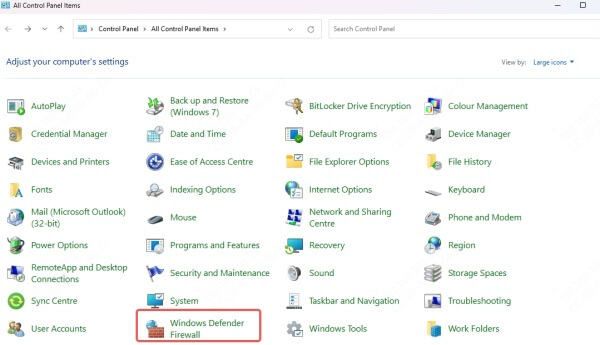
Click Allow an app or feature through Windows Defender Firewall.
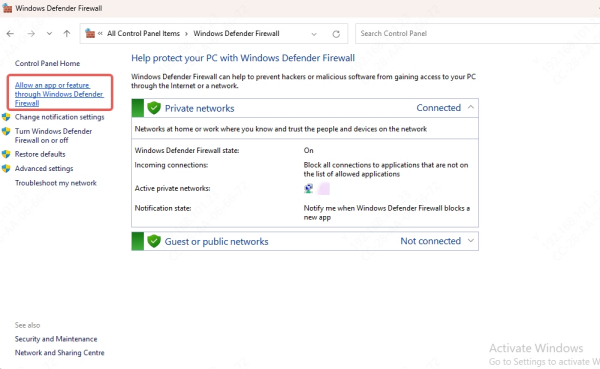
Ensure Overwatch.exe and Battle.net Launcher.exe are both checked for Private and Public.
Allow via Antivirus:
Navigate to your antivirus dashboard.
Locate the exclusion or whitelist settings.
Add the Overwatch installation folder to the list.
This prevents security software from interfering with your gaming sessions.
8. Disable Proxy or VPN
While proxies and VPNs can offer privacy, they often introduce latency and instability that cause frequent Overwatch disconnections.
Disable Proxy:
Go to Settings > Network & Internet > Proxy.
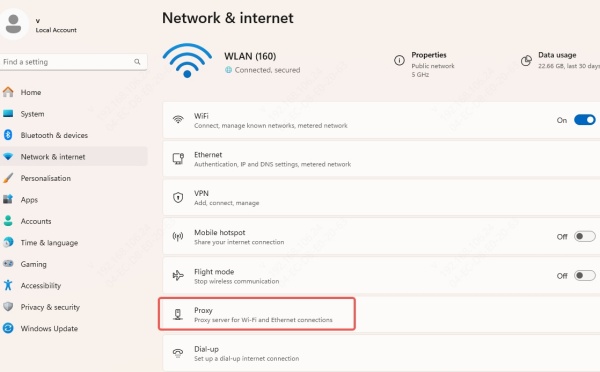
Toggle Use a proxy server to Off.
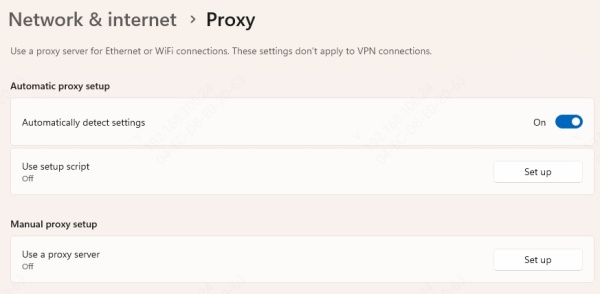
Disable VPN:
Close your VPN client completely during gameplay.
Connect directly via your ISP to reduce potential routing issues.
9. Reset Network Settings
If all else fails, a complete network reset can restore functionality by reverting your PC to its default networking configuration.
Steps:
Go to Settings > Network & Internet > Status.
Click Network reset at the bottom.
Click Reset now and restart your computer.
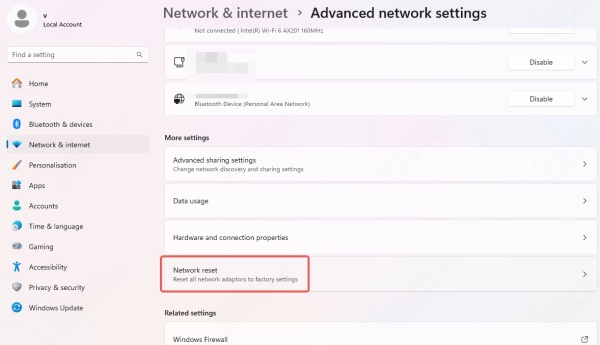
This clears all stored configurations and eliminates conflicts caused by third-party software or prior settings.
10. Reinstall Overwatch
When all troubleshooting fails, it’s time for a clean slate. A full reinstall ensures no residual bugs or corrupted data continue to affect your game.
Steps:
Uninstall Overwatch via Battle.net Launcher
Manually delete leftover files in your Overwatch directory.
Restart your PC.
Download and reinstall the latest version from Battle.net.
Make sure you also update your drivers with Driver Talent after reinstallation to prevent compatibility issues.
11. Check Blizzard Server Status
Not all disconnections are on your end. Sometimes, Blizzard’s servers are experiencing issues, affecting thousands of users globally.
Where to Check:
Downdetector for Battle.net
@BlizzardCS on Twitter
r/Overwatch subreddit for community reports
Waiting for maintenance to finish or a patch to roll out might be your only option in such cases.
12. Optimize In-Game Network Settings
Lastly, tweaking Overwatch’s network settings can further stabilize your connection.
Recommended Settings:
Enable Network Quality Notifications for live diagnostics.
Disable Limit Client Send Rate to ensure faster packet transmission.
Set Reduce Buffering to On to lower input delay.
Disable in-game voice chat if not used.
Navigate to Options > Gameplay > Network to access these settings.
Conclusion: Resolve Overwatch Disconnections Permanently
Experiencing repeated Overwatch disconnections can destroy your rhythm and competitive edge. By methodically addressing network issues, software conflicts, and driver problems, you can restore smooth, uninterrupted gameplay.
For a quick, professional solution to driver-related issues, we strongly recommend Driver Talent. Download Driver Talent now and fix all your network driver problems in minutes
