Packet loss in Rocket League can severely degrade your gameplay, making competitive matches frustrating and unpredictable. Whether you're going for an aerial play or trying to make a clutch save, packet loss causes stutters, teleporting cars, or outright disconnections. While Rocket League is generally well-optimized, it depends heavily on a stable and responsive internet connection. If you're constantly experiencing lag spikes or warning indicators in-game, this guide will help you eliminate packet loss once and for all through proven, detailed fixes.
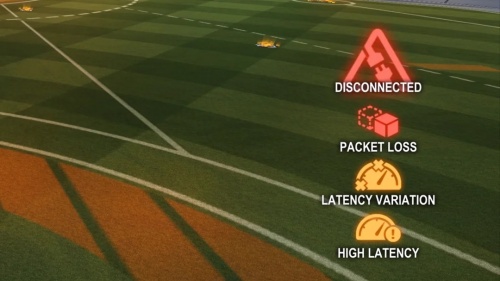
What Is Packet Loss in Rocket League?
Packet loss happens when data packets sent between your computer and the game server fail to arrive at their destination. In Rocket League, even a small amount of packet loss can result in:
Lag spikes
Rubber-banding
Delayed hits or shots
Unreliable teammate or opponent positions
Jumping cars or teleportation effects
This can turn even the most well-timed aerial plays into a chaotic mess, especially in ranked matches where every second counts.
Common Causes of Packet Loss in Rocket League
To resolve packet loss effectively, you need to identify the underlying cause. Here are the most frequent reasons:
Unstable Wi-Fi or poor internet connection
Congested network (multiple devices streaming or downloading)
Outdated network drivers
ISP throttling or high jitter
Overloaded Rocket League servers
Faulty router or damaged Ethernet cable
Background apps consuming bandwidth
How to Check for Packet Loss in Rocket League
Before applying any fixes, verify that you’re experiencing actual packet loss.
1. Enable Performance Stats in Rocket League
Go to Settings > Interface > Performance Graphs
Enable Performance Summary, Network Graph, and Connection Quality Indicators
Look for the packet loss indicator (red square) or high values in the packet loss percentage
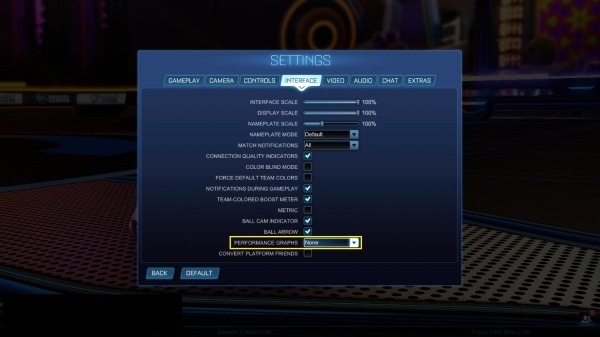
2. Use Command Prompt to Ping Servers
Open Command Prompt and run: ping google.com -n 30
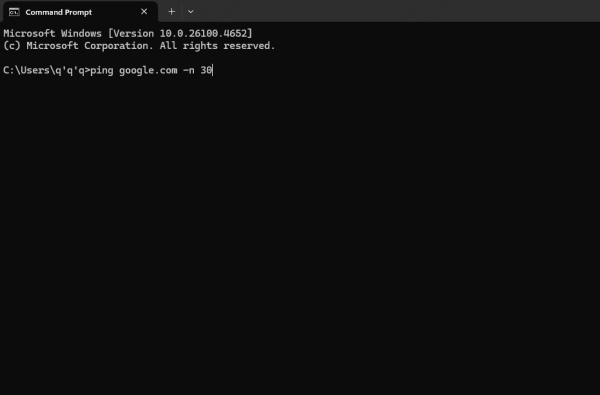
If you notice dropped packets or high ping variance, packet loss is present on your connection.
3. Try PingPlotter or WinMTR
These tools can help you trace your route to the Rocket League servers and visually identify where the packet loss is occurring—on your local network, your ISP, or Rocket League servers themselves.
How to Fix Packet Loss in Rocket League
1. Switch to a Wired Ethernet Connection
Wi-Fi is one of the most common causes of packet loss, especially in households with multiple users or interference from walls and devices. Even with a strong signal, wireless networks are vulnerable to noise and signal drops that prevent packets from arriving.
Fix:
Use a high-quality Ethernet cable to connect directly to your router or modem. Wired connections offer significantly more stable, low-latency communication with game servers. Avoid powerline adapters if possible, and ensure your router has gigabit ports for best performance.
2. Close Bandwidth-Hungry Background Apps
Even if your connection seems fast, other applications silently running in the background can choke your bandwidth, leading to packet loss in Rocket League. Cloud sync tools, automatic updates, and even open browser tabs can cause unnecessary congestion.
Fix:
Open Task Manager and close apps like Steam, Epic Games Launcher, Google Drive, OneDrive, Zoom, or torrent clients. Schedule software updates and backups during non-gaming hours. Ensuring Rocket League gets priority bandwidth can significantly reduce packet loss.
3. Change Rocket League Server Region
By default, Rocket League auto-selects the "recommended" server region, but this isn't always optimal. It can sometimes place you in a region with higher ping or overloaded servers, resulting in excessive lag or packet drops.
Fix:
Head to Settings > Gameplay > Server Region, and manually choose the server closest to your geographical location. For example, select US-East if you're in the eastern United States, or Europe if you're in the EU. This small adjustment often results in noticeably improved stability.
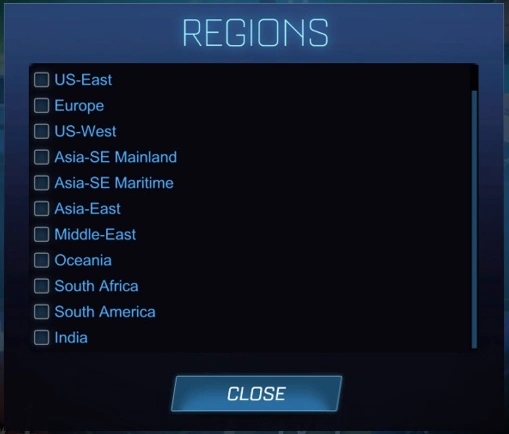
4. Restart or Replace Your Router
Sometimes, your router is the culprit. Like computers, routers can experience memory leaks or overheating, which degrade performance over time. If your router hasn't been restarted in weeks or is older than five years, it's likely due for attention.
Fix:
Power-cycle your router and modem by unplugging them for at least 30 seconds before turning them back on. If problems persist, consider replacing your router with a modern model that supports Quality of Service (QoS), dual-band Wi-Fi, and low-latency gaming optimization.
5. Update Your Network Adapter Driver
Your network adapter is responsible for handling all online communication. If the driver is outdated, corrupted, or incompatible with the latest Windows updates, it may cause instability and packet loss.
Fix:
Press Windows + X > open Device Manager
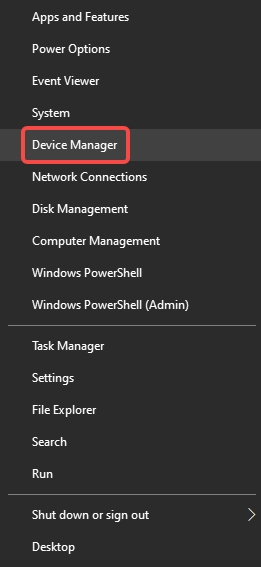
Expand Network Adapters, right-click your adapter, and select Update driver
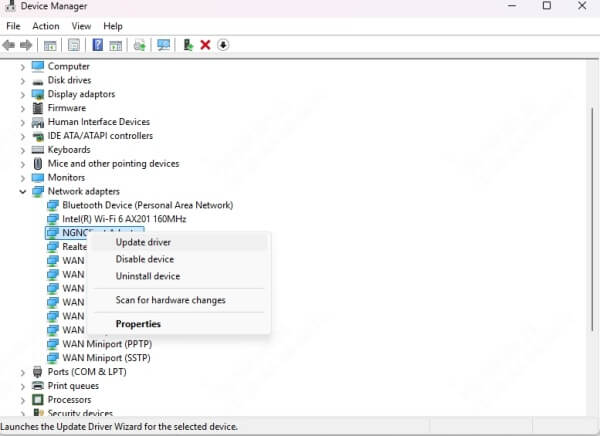
Choose Search automatically for drivers
You can also use a specialized driver update tool like Driver Talent to ensure all your networking-related drivers are up to date.
Introducing Driver Talent: Your One-Stop Driver Optimization Tool
Driver Talent is a powerful, user-friendly utility designed to automatically detect outdated, missing, or corrupted drivers and install the latest, manufacturer-recommended versions. It’s especially useful for gamers, as outdated network, chipset, or LAN drivers are a common cause of packet loss and lag in online games like Rocket League.
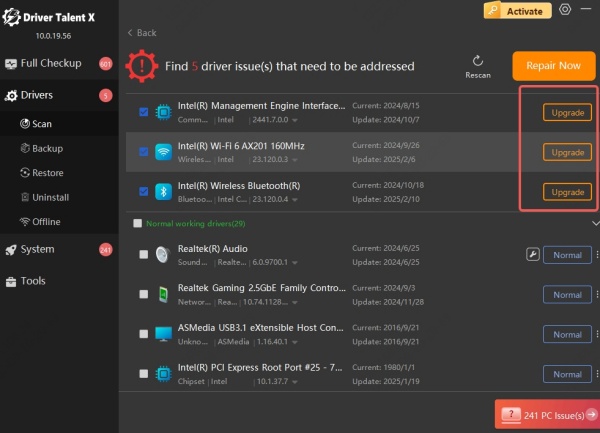
With Driver Talent, you can:
Automatically update all your drivers with one click
Backup and restore drivers to prevent compatibility issues
Access a game component repair feature to fix game-related system conflicts
Enjoy fast scanning and minimal system impact
Whether you're a casual player or an esports competitor, having fully optimized network drivers can be the difference between winning and disconnecting.
6. Flush DNS and Reset Network Stack
DNS cache and network configurations can become corrupted over time, especially if you've changed routers or ISPs. This can lead to routing problems, slow DNS lookups, and interrupted communication with Rocket League servers.
Fix:
Open Command Prompt (Admin) and input the following:
ipconfig /flushdns
netsh winsock reset
netsh int ip reset
These commands will clear old DNS entries, reset your IP stack, and restore default network settings. Be sure to restart your computer afterward.
7. Configure QoS on Your Router
QoS (Quality of Service) is a feature in many modern routers that allows you to prioritize certain types of traffic. If you're sharing a network with others, this ensures Rocket League packets are transmitted first, minimizing latency and loss.
Fix:
Log into your router settings (commonly 192.168.1.1 or 192.168.0.1)
Navigate to QoS Settings
Set your PC or console as a high-priority device
Optionally add Rocket League port ranges (UDP 7000–9000)
Save your settings and restart your router for changes to apply.
This can dramatically stabilize your connection during gameplay.
8. Disable Background Services and Windows Updates
Automatic updates can eat bandwidth and cause spikes in latency mid-match. Windows Update, antivirus scans, and syncing services are all common culprits behind packet loss.
Fix:
Open Settings > Windows Update > Pause updates
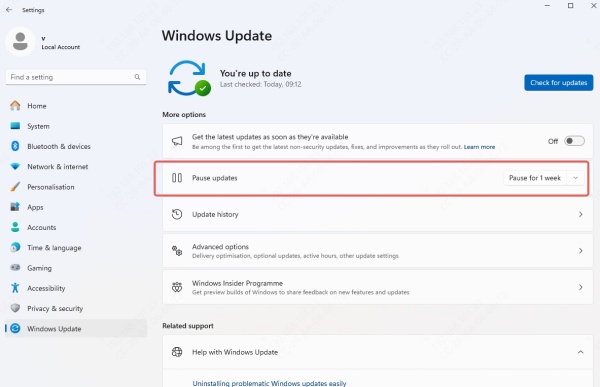
Use Task Scheduler to postpone Windows Defender scans
Exit cloud syncing tools during gameplay sessions
Reducing background bandwidth consumption allows Rocket League to communicate with servers without competition from other services.
9. Test a Gaming VPN
In certain cases, your ISP may route game traffic through inefficient or congested paths, introducing packet loss. A gaming VPN can reroute your connection through optimized routes for better ping and fewer drops.
Fix:
Use a specialized low-latency gaming VPN such as ExitLag, NoPing, or WTFast. Choose a server closest to the Rocket League server you play on. This helps reduce ISP throttling, poor routing, and jitter that causes packet loss.\
Conclusion
For the most effortless and effective way to eliminate one of the major causes—outdated drivers—we strongly recommend using Driver Talent. It’s fast, safe, and ensures your system is always ready for peak gaming performance. Download Driver Talent now and give yourself the edge you need to play Rocket League the way it was meant to be played—lag-free and competitive.
