If you're encountering Qualcomm Atheros QCA61x4 driver issues in Windows 10, you're not alone. This Wi-Fi adapter is commonly integrated into many laptops, including models from Dell, HP, ASUS, and Acer. However, users frequently report problems such as "No Wi-Fi networks found", intermittent connectivity, or "This device cannot start (Code 10)" errors. In this guide, we’ll walk through a comprehensive set of methods to fully resolve these driver-related problems and restore stable wireless connectivity.
What Causes Qualcomm Atheros QCA61x4 Driver Problems in Windows 10?
Several factors can trigger the Qualcomm Atheros QCA61x4 wireless driver issue, including:
Corrupted or outdated drivers
Windows 10 updates that conflict with the wireless adapter
Power management settings that disable the device
Hardware conflicts or BIOS settings
Antivirus software blocking network drivers
To fix this issue, follow each method in sequence to ensure thorough troubleshooting.
Method 1: Update the Qualcomm Atheros QCA61x4 Driver Automatically
An outdated or corrupted driver is the most common cause of this issue. The fastest and safest way to fix this is by using a professional driver update tool like Driver Talent.
Why Use Driver Talent?
Driver Talent is a reliable Windows driver manager that can:
Automatically detect and fix missing, outdated, or corrupted drivers
Back up and restore drivers before updates
Improve system performance by ensuring proper driver compatibility
How to Use Driver Talent to Update the QCA61x4 Driver
Download and install Driver Talent from the official website.
Launch the program and click Scan.
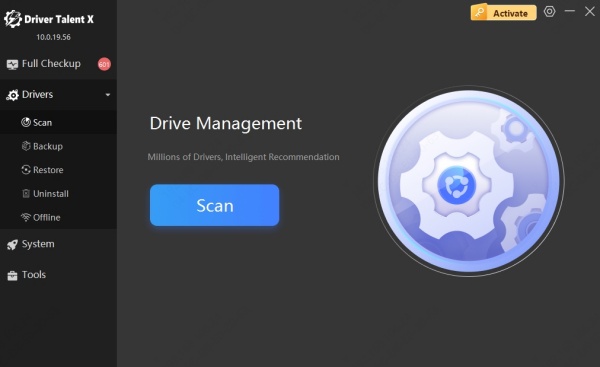
It will detect the Qualcomm Atheros QCA61x4 and list it as outdated or problematic.
Click Download to install the correct version.
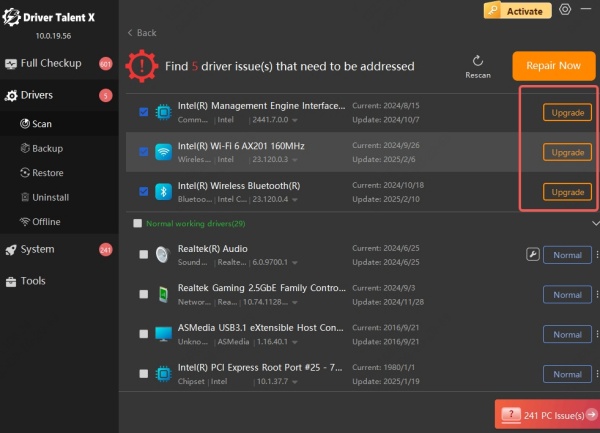
Restart your computer after the installation completes.
Pro Tip: Driver Talent includes WHQL-certified drivers that are fully compatible with Windows 10, ensuring maximum stability.
Method 2: Manually Update the QCA61x4 Driver via Device Manager
If you prefer a manual approach, follow these steps to update the driver using Device Manager.
Press Windows + X and choose Device Manager.
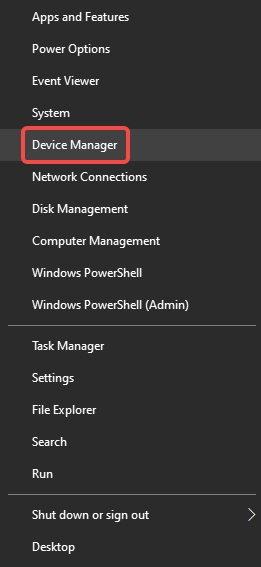
Expand the Network adapters category.
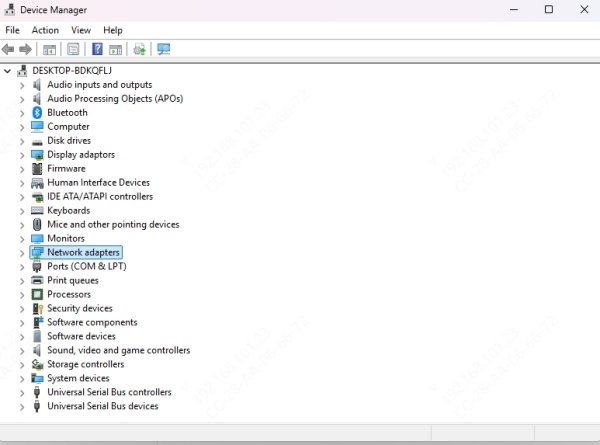
Right-click on Qualcomm Atheros QCA61x4 Wireless Network Adapter and select Update driver.
Click Search automatically for updated driver software.
If Windows finds a driver update, follow the prompts to install it. If not, proceed to download the latest driver from the laptop manufacturer's support page.
Note: Some OEMs (e.g., Dell or HP) provide customized drivers for better compatibility. Always prefer the OEM version over the generic Qualcomm one.
Method 3: Roll Back the Driver to a Previous Version
Sometimes, a new driver version may not be fully compatible with your system. Rolling back to a previous version may fix connectivity issues.
Open Device Manager.
Right-click on the QCA61x4 adapter > Properties > Driver tab.
Click Roll Back Driver if available.
Restart your computer.
If the option is grayed out, there is no previous version available, and you'll need to use a downloaded installer from your laptop brand’s website.
Method 4: Uninstall and Reinstall the Wireless Adapter
Sometimes, the entire driver package may become corrupted, causing persistent issues that simple updates can't resolve. In this case, a complete removal followed by a clean reinstallation can eliminate hidden problems.
Open Device Manager.
Right-click on Qualcomm Atheros QCA61x4 and select Uninstall device.
Check Delete the driver software for this device.
Reboot your PC. Windows may reinstall the default driver.
If not, install it manually or use Driver Talent.
Method 5: Disable Power Saving for the Wireless Adapter
Windows 10 includes aggressive power management features that are designed to extend battery life—especially on laptops. However, these settings can unintentionally disable critical hardware like the QCA61x4 wireless adapter during idle or sleep states, leading to connection loss or failure to detect networks. By disabling this setting, you ensure uninterrupted wireless performance, especially during extended use.
Press Windows + X, go to Device Manager.
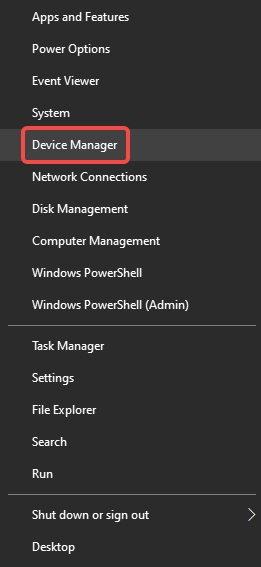
Expand Network adapters, right-click the adapter, and go to Properties.
Open the Power Management tab.
Uncheck Allow the computer to turn off this device to save power.
Save changes and restart your device.
Method 6: Disable and Re-Enable the Adapter
Sometimes, the simplest reset can fix complex problems. Temporarily disabling and re-enabling the adapter forces Windows to refresh its device settings and reinitialize the network stack related to the QCA61x4.
Press Windows + R, type ncpa.cpl, and hit Enter.
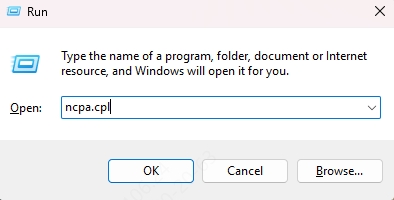
Right-click on your Wi-Fi adapter and select Disable.
Wait a few seconds, then right-click again and choose Enable.
Method 7: Modify Network Settings via Command Prompt
Network-related configuration files can become corrupted over time, leading to persistent DNS failures, IP conflicts, or unstable Wi-Fi behavior. Using Command Prompt to reset your TCP/IP stack and DNS settings can clean out these issues and restore normal wireless operations without affecting your data.
1. Open Command Prompt as Administrator.
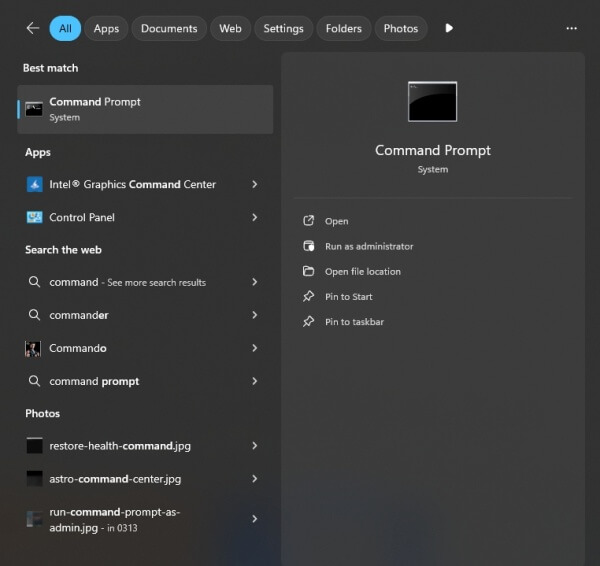
2. Run the following commands in sequence:
netsh winsock reset
netsh int ip reset
ipconfig /release
ipconfig /renew
ipconfig /flushdns
3. Restart your system to apply the changes.
Method 8: Run the Network Troubleshooter
If you're unsure where the problem lies, using the built-in Network Troubleshooter in Windows 10 can be a great first step. This tool performs an automatic diagnosis of common network issues, including those related to the wireless adapter.
Go to Settings > Network & Internet > Status.
Click Network Troubleshooter.
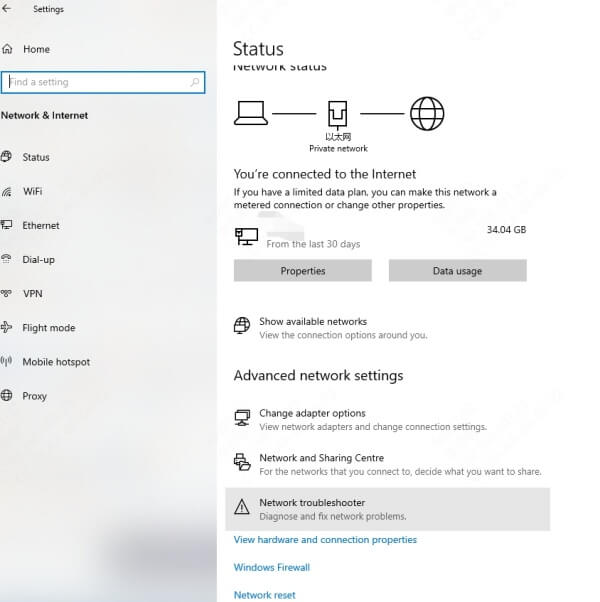
Let Windows scan and suggest a fix.
Conclusion: Permanently Resolve Qualcomm Atheros QCA61x4 Issues in Windows 10
Dealing with the Qualcomm Atheros QCA61x4 driver issue in Windows 10 can be deeply frustrating, but with the right tools and targeted troubleshooting steps, it’s a problem you can solve for good. Whether it's updating your drivers with Driver Talent, manually configuring power and network settings, or re-enabling the adapter from BIOS, each solution above addresses a different layer of the issue.
For the fastest and most reliable fix, we highly recommend using Driver Talent—it’s a one-click solution that guarantees driver compatibility, performance stability, and maximum uptime for your wireless connection.
