In today's digitally connected world, the Qualcomm Atheros QCA9377 Wireless Network Adapter plays a crucial role in maintaining stable and high-speed internet connectivity for many laptops and desktop systems. However, without the correct and up-to-date driver for Qualcomm Atheros QCA9377, users may experience poor wireless performance, frequent disconnects, or even complete connection failure. This article provides an in-depth and detailed guide on how to properly download, install, update, and troubleshoot the Qualcomm Atheros QCA9377 driver to ensure optimal wireless performance.
What is Qualcomm Atheros QCA9377 Wireless Network Adapter?
The Qualcomm Atheros QCA9377 Wireless Network Adapter is a compact, single-chip solution that supports 1x1 802.11ac Wi-Fi and Bluetooth 4.1 connectivity. It is commonly embedded in various budget and mid-range laptops from brands like HP, Dell, Acer, Lenovo, and ASUS. Supporting dual-band connectivity (2.4GHz and 5GHz), the QCA9377 is designed for power efficiency and seamless wireless communication, especially for users who need dependable internet for streaming, browsing, or light gaming.
Why You Need the Correct Driver for Qualcomm Atheros QCA9377
The driver for Qualcomm Atheros QCA9377 acts as a communication bridge between the Windows operating system and the hardware adapter. If the driver is outdated, missing, or incompatible, the wireless functionality may degrade or stop working entirely. With the correct and up-to-date driver, users can ensure:
- Stable wireless connections
- Improved internet speed
- Fewer drops and disconnects
- Compatibility with the latest Windows updates
- Improved security and bug fixes
How to Check If You Have Qualcomm Atheros QCA9377 Installed
Before proceeding with the driver installation, verify if your system uses the QCA9377 wireless adapter:
1. Press Win + X and select Device Manager.
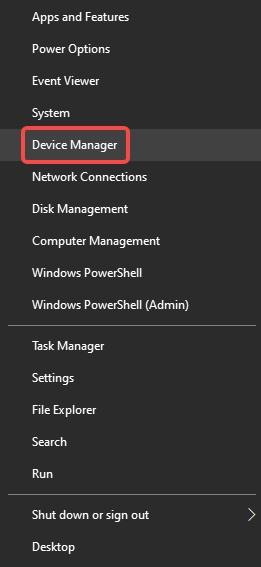
2. Expand the Network adapters section.
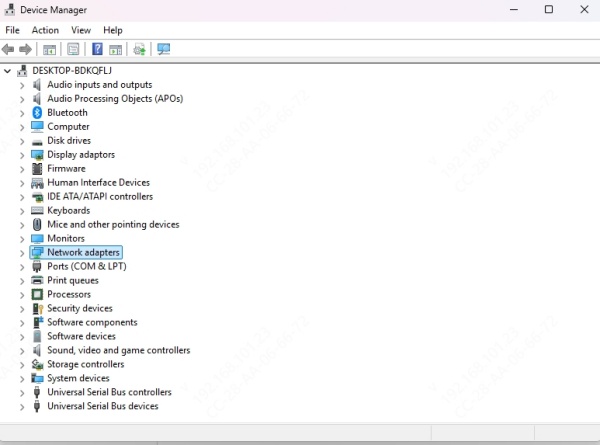
3. Look for Qualcomm Atheros QCA9377 Wireless Network Adapter.
If it’s listed, you can proceed with installing or updating the correct driver. If it's not, check your manufacturer’s specifications to confirm your device model.
Where to Download the Qualcomm Atheros QCA9377 Driver
Option 1: Official Laptop Manufacturer's Website
Laptop brands usually customize the driver for better compatibility with their hardware. Visit your device manufacturer's support page (e.g., HP, Dell, Lenovo) and search for your exact model number. Download the latest Qualcomm Atheros QCA9377 driver for your Windows version (e.g., Windows 11, 10, 8.1).
Option 2: Windows Update
Sometimes Microsoft delivers driver updates via Windows Update:
1. Go to Settings > Update & Security > Windows Update.
2. Click on Check for updates.
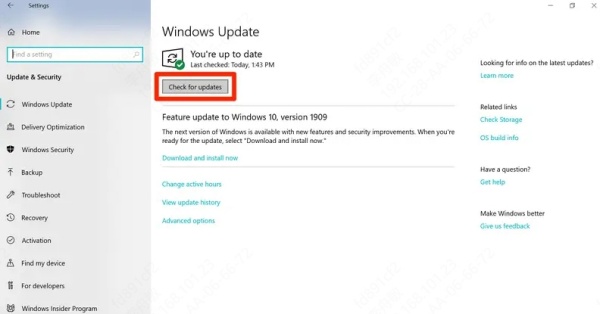
3. If available, the QCA9377 driver will be installed automatically.
Option 3: Use a Trusted Driver Utility – Driver Talent
To simplify the driver process and avoid version conflicts, we recommend using Driver Talent—a powerful and user-friendly tool to automatically detect, download, and install the correct version of the Qualcomm Atheros QCA9377 wireless driver.
Steps:
1. Download and install Driver Talent.
2. Launch the program and click Scan.
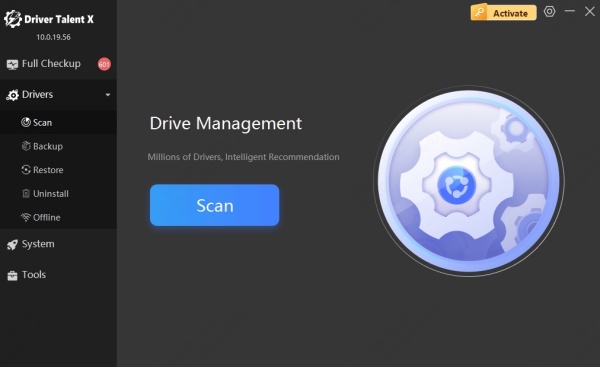
3. Once it detects the missing or outdated QCA9377 driver, click Download.
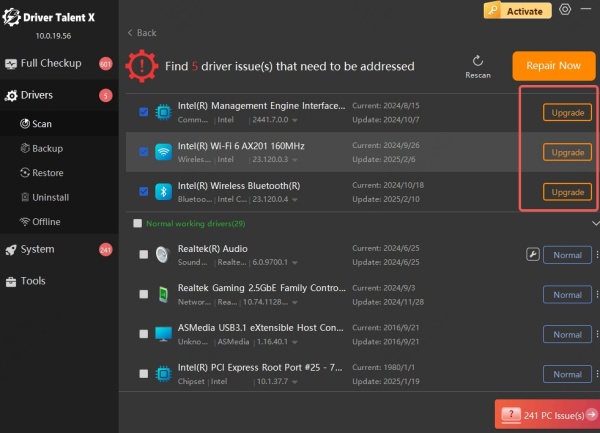
4. After downloading, click Install and then reboot your computer.
How to Manually Install the Qualcomm Atheros QCA9377 Driver
If you downloaded the driver manually, follow these steps to install it:
1. Open Device Manager.
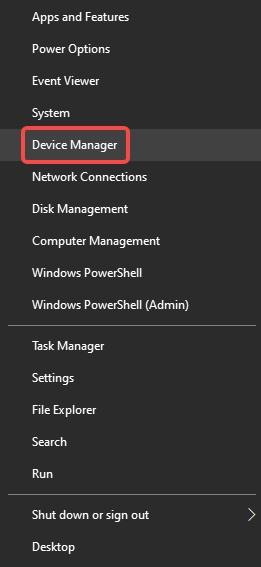
2. Expand Network adapters.
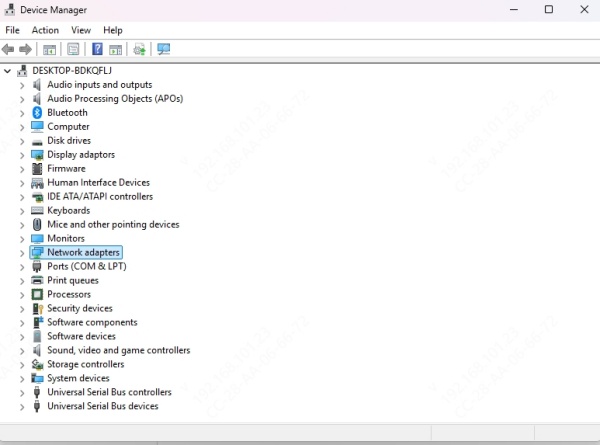
3. Right-click on Qualcomm Atheros QCA9377 Wireless Network Adapter and choose Update driver.
4. Select Browse my computer for driver software.
5. Point to the folder where you downloaded the driver.
6. Follow on-screen instructions to complete the installation.
How to Update Qualcomm Atheros QCA9377 Driver
Keeping your driver up to date ensures security patches, performance improvements, and compatibility with newer OS updates.
Update via Device Manager:
1. Launch Device Manager.
2. Right-click on Qualcomm Atheros QCA9377 under Network adapters.
3. Click Update driver > Search automatically for drivers.
Update with Driver Talent:
1. Open Driver Talent.
2. Click Scan to detect outdated drivers.
3. Click Update All or just the QCA9377 driver.
4. Restart after installation.
Common Qualcomm Atheros QCA9377 Driver Issues and Fixes
1. QCA9377 Not Detecting Wi-Fi Networks
Fix: Uninstall and reinstall the driver.
- Open Device Manager.
- Right-click the QCA9377 adapter and select Uninstall device.
- Check the box for Delete the driver software for this device.
- Reboot your PC and reinstall the latest driver.
2. Wi-Fi Keeps Disconnecting
Fix: Disable power-saving settings.
- Go to Device Manager > QCA9377 Properties > Power Management tab.
- Uncheck Allow the computer to turn off this device to save power.
3. Slow Wi-Fi Speed
Fix: Change adapter settings.
- Go to Control Panel > Network and Sharing Center > Change adapter settings.
- Right-click the QCA9377 Wi-Fi adapter > Properties > Configure > Advanced.
- Look for 802.11n/ac Wireless Mode or Preferred Band, set it to 5GHz if your router supports it.
4. Driver Compatibility Issues with Windows 11
Fix: Use Driver Talent to install the most compatible version, or manually install Windows 10 driver in compatibility mode.
Qualcomm Atheros QCA9377 Driver for Different Windows Versions
Windows 11
Many users have reported mixed compatibility with Windows 11. While Microsoft provides some driver support, performance may vary. Use your laptop manufacturer's latest driver or Driver Talent to ensure compatibility.
Windows 10
This OS offers the most stable experience with QCA9377. Most manufacturers provide fully optimized drivers for Windows 10.
Windows 8.1/7
Though less common today, drivers are still available through official support pages. Be cautious with third-party sites.
How to Roll Back the QCA9377 Driver
If a recent driver update causes problems, rolling back may fix it.
1. Open Device Manager.
2. Right-click the adapter > Properties > Driver tab.
3. Click Roll Back Driver if the option is available.
Best Practices to Maintain QCA9377 Driver Performance
- Regularly check for updates via the laptop manufacturer’s support portal.
- Avoid generic drivers from unknown sources.
- Use a reliable driver updater like Driver Talent to automate maintenance.
- After major Windows updates, verify that the wireless driver is still working correctly.
Conclusion
Installing and maintaining the correct driver for Qualcomm Atheros QCA9377 is essential for ensuring smooth, reliable wireless performance. Whether you're experiencing connectivity issues or simply want to optimize your system, following this guide will help you get the most out of your wireless adapter. For the fastest, safest solution to all driver issues, we recommend using Driver Talent—your all-in-one driver manager that eliminates guesswork and keeps your system running smoothly.
