HP printers are well-known for their stable performance and user-friendly design. However, during regular use, driver errors or corruption may cause the printer to stop functioning properly. Reinstalling the HP printer driver is an effective way to fix such issues.
This guide will walk you through how to reinstall HP printer drivers on a Windows system to help you quickly restore printing functionality.
1. Why Reinstall the HP Printer Driver?
The printer is not recognized or fails to connect to the computer
Printing tasks freeze or produce errors
The driver is corrupted or conflicting with another version
System updates cause driver incompatibility
Printer functions, such as scanning, are unavailable
Reinstalling the driver can fix corrupted driver files, update to the latest version, and ensure compatibility between the printer and Windows.
2. Use a Driver Management Tool
For users unfamiliar with manual driver installation, it's recommend to use Driver Talent X. This tool can automatically detect, download, and install the most compatible drivers for your device, offering a simple and efficient solution.
Click the Download button to get the latest version of Driver Talent X, then install and launch the software.
Go to the Drivers tab and click "Scan" to detect the status of all drivers on your computer.

Locate the HP printer driver in the scan results and click "Upgrade".
After the update, restart your computer to ensure the new driver takes effect.
3. Manual Installation Steps
Step 1: Preparation
Confirm your printer model and connection type (USB or network).
(Optional) Back up any important print jobs or settings.
Make sure Windows is fully updated.
Temporarily disable firewall or antivirus software, as they may interfere with driver installation.
Step 2: Uninstall the Existing Printer Driver
Open the Control Panel, select "Devices and Printers", and click to open it.
Find your HP printer icon, right-click it, and select "Remove device".
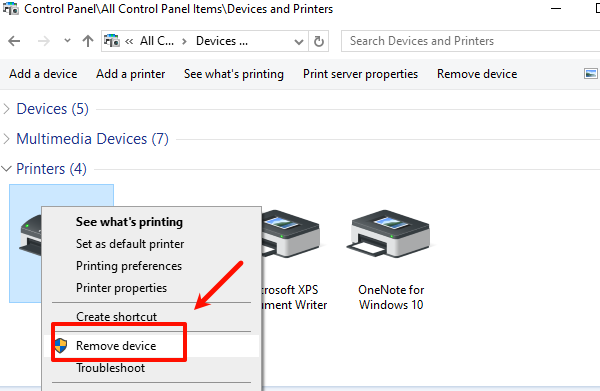
Go to Control Panel > Programs and Features, find all HP printer-related software and drivers, and uninstall them.
Press Win + R, type "printmanagement.msc", open All Drivers, and delete any HP-related driver packages.
Restart your computer to completely remove the old drivers.
Step 3: Download and Install the Driver from HP's Official Website
Open your browser and go to the official HP Driver Download page.
Enter your printer model and select your Windows version.
Download the latest driver installation package.
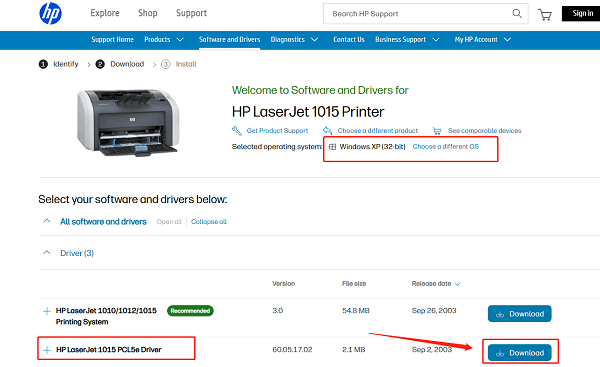
Double-click the installer and follow the prompts to complete installation.
Connect the printer and test the print function.
4. Check for Windows Updates
Go to Settings > Update & Security > Windows Update.
Click "Check for updates". Windows will automatically detect and install compatible printer drivers.
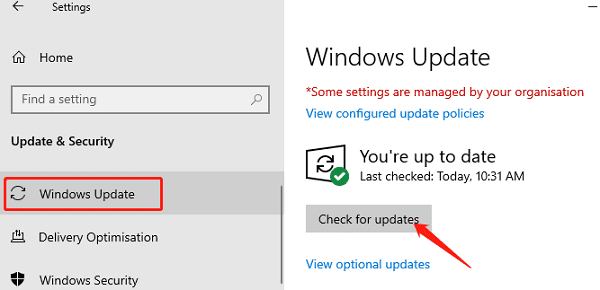
After connecting the printer, Windows should recognize and install the necessary drivers automatically.
5. Post-Installation Checks and Troubleshooting
In Devices and Printers, ensure the printer status is set to Ready.
Print a test page to verify the printer is working.
If your printer has scanning capabilities, test the scanning function as well.
If issues occur, try restarting the printer and the computer.
6. Common Issues and Solutions
Printer not connecting to PC: Check USB or network cable; unplug and reconnect.

Insufficient permissions during installation: Run the installer as an administrator.
Windows cannot find a suitable driver: Use Driver Talent X or manually download from HP's website.
Printer shows "Offline": In "Devices and Printers", set the printer to Online.
Scanner not working: Ensure the scanning driver is installed.
Reinstalling the HP printer driver is a crucial step to fix problems with printer functionality. With this step-by-step guide, you can easily uninstall and reinstall your printer driver to restore normal operation.
If problems persist, contact HP customer support or professional technical services for further assistance.
