Brother printers are popular among home and office users for their reliable performance and efficient printing capabilities.
However, users may occasionally encounter an issue where the Brother printer cannot connect to the computer, preventing print jobs from being completed and seriously impacting productivity.
This article will explain the common causes of connection failures and provide several practical solutions to help you quickly restore printing functionality.
1. Symptoms When a Brother Printer Cannot Connect to a Computer
The computer cannot detect the printer
Print jobs are sent but nothing happens
The printer shows an "offline" status
Printer drivers fail to install or are not recognized
Network printer connection fails
2. Reasons Why a Brother Printer Won't Connect to a Computer
Printer drivers are missing or incorrectly installed
USB cable or port malfunction
Network connection issues (Wi-Fi or wired)
Printer is turned off or has hardware faults
Firewall or antivirus software is blocking the connection
System compatibility or port configuration issues
3. Solutions to Fix Brother Printer Not Connecting to a Computer
Method 1: Check Physical Connections
Ensure the printer is powered on and in normal status.
Use the original USB cable to connect the printer to the computer. Avoid using damaged or low-quality cables.

Try a different USB port in case the current one is faulty.
Method 2: Update Printer Drivers
Driver issues are one of the most common causes of printer malfunctions. It's recommend to use Driver Talent X, which can automatically detect, download, and install the most suitable drivers for your device easily and efficiently.
Download the latest version of Driver Talent X and install the software.
Launch the program and click the "Scan" button under the "Drivers" tab.
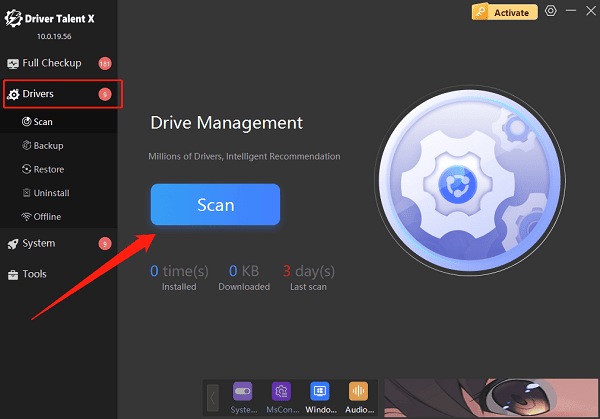
Locate the printer driver in the scan results and click "Upgrade".
Restart your computer after the update to ensure changes take effect.
Method 3: Check Network Connection Settings (For Wireless Printers)
Ensure the printer is connected to the correct Wi-Fi network with a stable signal.
Make sure both the printer and the computer are on the same local network.
Print a network configuration page from the printer's control panel to check the IP address.
Reconnect to Wi-Fi or reset the printer's network settings if necessary.
Method 4: Run Windows Troubleshooter
Go to Settings > Update & Security > Troubleshoot > Other troubleshooters.
Find "Printer" and click "Run the troubleshooter".
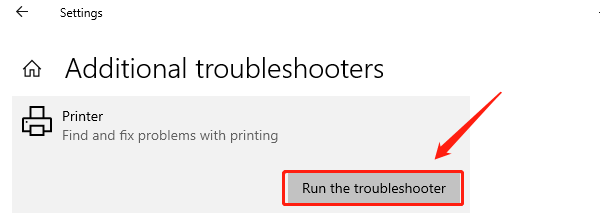
Follow the on-screen instructions to resolve potential system misconfigurations.
Method 5: Check Printer Port Settings
Go to Control Panel > Devices and Printers.
Right-click the Brother printer icon > Properties > Ports.
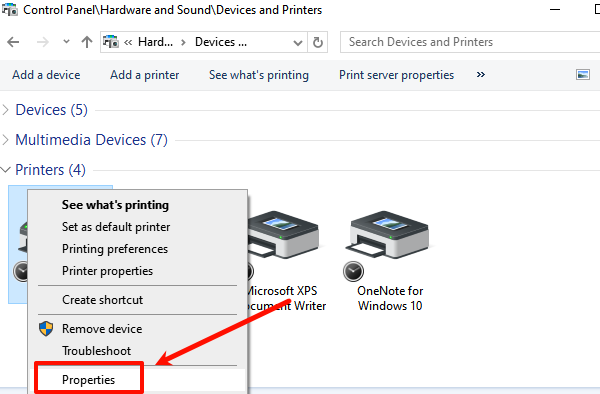
Ensure the port type matches the connection method (USB or network).
Adjust the port settings or remove and re-add the printer if needed.
Method 6: Disable Firewall and Antivirus Temporarily
Temporarily turn off your firewall and antivirus to check if they're blocking the printer connection.
If the printer starts working, add the printer software to the firewall's whitelist.
4. Frequently Asked Questions (FAQ)
Q1: What should I do if the printer shows "Offline"?
A: Check the USB cable and printer status. Make sure the printer is powered on and properly connected.
Q2: What if the computer cannot detect the Brother printer and driver installation fails?
A: Uninstall the old driver, then download and install the latest official driver from Brother's website.
Q3: What if a wireless Brother printer cannot connect to Wi-Fi?
A: Ensure the Wi-Fi password is correct, the printer and computer are on the same network, and try restarting the router and printer.
Brother printer connection issues are often caused by driver problems, faulty cables, or incorrect network settings. By checking hardware connections, updating drivers, and optimizing network settings, most issues can be resolved quickly.
It's also recommended to keep drivers up to date and maintain a stable printing environment to ensure your Brother printer continues to operate efficiently.
