Some Windows 10 users encounter the "Printer Offline" issue, which prevents normal printing. This is often caused by unstable network connections, driver errors, or system services not running properly.
This article will explain the common causes of a printer showing offline and share simple, practical solutions to help you quickly bring your printer back online and ensure smooth printing.
Common Causes of "Printer Offline" in Windows
Unstable printer connection:
A loose USB cable or a network printer not connected to the same local network can make the printer unrecognizable to the computer.
Outdated or faulty printer driver:
A damaged or incompatible driver may prevent the printer from being properly detected by Windows.
Print Spooler service issues:
If the Windows Print Spooler service is not working correctly, print jobs can't be processed as expected.
Incorrect printer settings:
The printer may not be set as the default device or could be set to "Use Printer Offline" mode by mistake.
Simple and Effective Fixes
Method 1: Check printer connection
Make sure your printer is properly connected via USB (for USB printers) or to the local network (for network printers).
For USB printers, try reconnecting the cable, using a different port, or replacing the cable.
For network printers, ensure both the printer and computer are on the same network, and verify the printer's IP address.
Method 2: Update printer driver
If you're unsure about the model or how to manually install drivers, use a tool like Driver Talent X to automatically detect, download, and install the correct driver easily.
Download and install the latest version of Driver Talent X.
Open the software, select "Scan" under the Drivers tab.
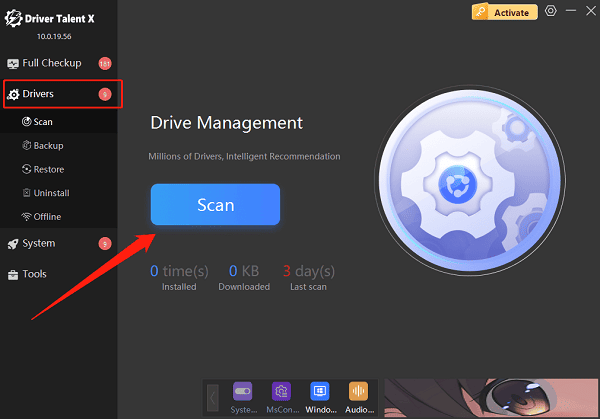
When the scan is done, locate the printer driver and click "Upgrade".
After updating, restart your computer to apply changes.
Method 3: Restart computer and printer
Close all files and apps, click Start > Power > Restart on your PC.
While restarting, turn off your printer.

After a few minutes, turn the printer back on and let it fully initialize (usually when indicator lights are steady).
Once your PC boots up, try printing again.
Method 4: Check printer settings
Go to Control Panel > Devices and Printers.
Right-click your printer and select "See what's printing".
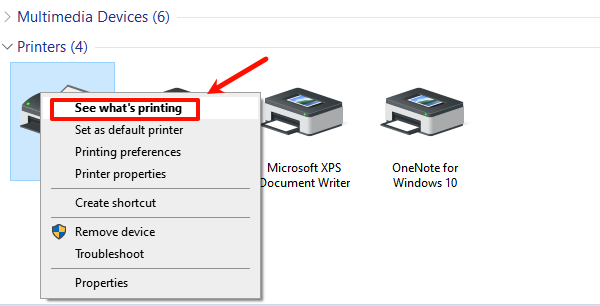
In the window, click the Printer menu and ensure "Use Printer Offline" is unchecked.
Method 5: Set as default printer
Press Win + R, type "control", and press Enter to open Control Panel.
Click "Devices and Printers".
Find your printer, right-click it, and select "Set as default printer".
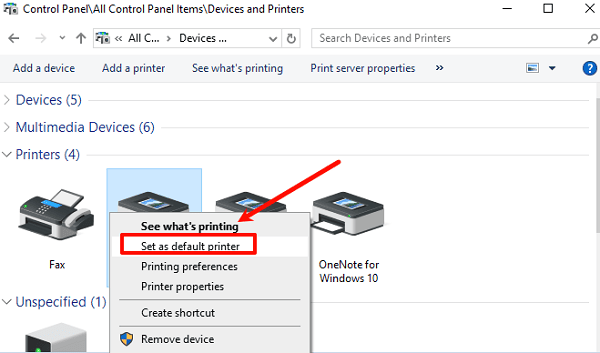
A green checkmark will appear, indicating it's now the default.
Method 6: Restart Print Spooler service
Press Win + R, type "services.msc", and press Enter.
Find Print Spooler in the list, right-click it, and select "Restart".
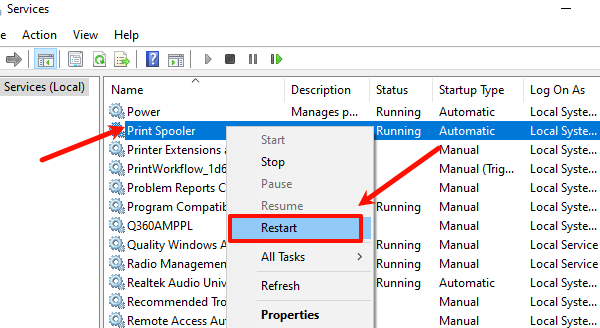
This clears stuck print jobs and restores the service.
Practical Tips to Prevent "Printer Offline"
Regularly check for driver updates to ensure compatibility with your system.
Assign a static IP to network printers to avoid connection loss due to IP changes.
Use good quality cables to reduce hardware connection issues.
Frequently Asked Questions
Q1: Why does my printer still show offline even though it's powered on?
A: This could be due to a loose USB cable or network disconnection. Try reconnecting or restarting the printer.
Q2: What is the Print Spooler service?
A: It's the core service that manages print jobs. Restarting it can clear stuck jobs and fix the offline status.
Q3: I installed the driver, but the printer is still offline. What should I do?
A: Fully uninstall the old driver and reinstall it. Also check if your firewall or antivirus is blocking print tasks.
If your printer still shows offline after trying these steps, consider contacting the printer manufacturer's support for further assistance. Keeping drivers updated and network connections stable can help prevent this issue in the future.
