The "HP Printer Offline" status is one of the most common and confusing printer errors. Your HP printer shows a solid blue Wi-Fi light, confirming it's connected to your network, yet your computer insists the device is offline and refuses to print.
This issue almost always stems from a communication breakdown between your Windows PC and the printer, often caused by outdated drivers, a stuck print queue or a network configuration error. This guide provides step-by-step solutions to restore the online status of your HP printer.
Part I: Driver and System Conflicts
The computer often loses communication with the printer due to outdated or corrupted drivers, even if the network connection is technically active.
Method 1: Automated Driver Update with Driver Talent X
Printer and USB controller drivers are essential for successful communication. A specialized utility is the fastest way to ensure all necessary system drivers are current and compatible, resolving deep-seated conflicts.
Download and Install:
Click the "Download" button to download the software package.
Install it onto the computer that connects to your HP printer.
Run Scan:
Launch the application and go to "Drivers" > "Scan", click "Scan".
The software will perform a comprehensive analysis of all hardware, including your HP printer and associated USB/Network components.
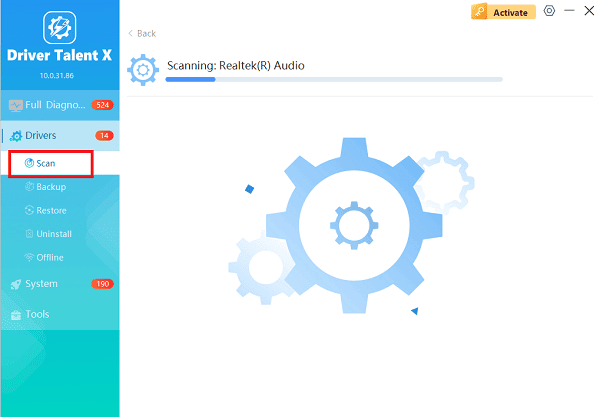
Install the Update:
After the scan is complete, the software will display a list of all drivers that need attention.
Select the necessary printer and network drivers and click the "Upgrade" or "Repair Now" button. Driver Talent X will download the latest, certified versions specific to your HP model and operating system.
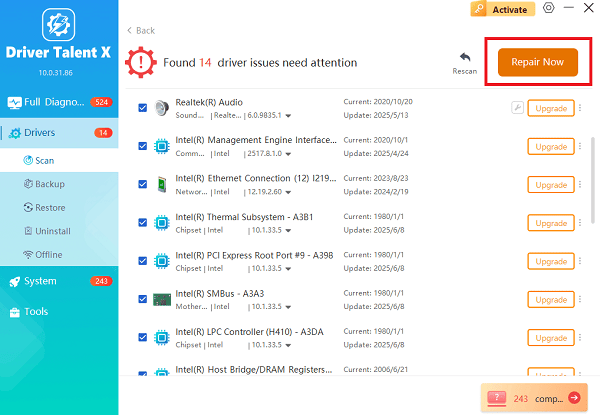
Restart Your PC:
After the installation is complete, restart your computer and check the printer status.
Method 2: Check Printer Status
Windows settings may have been accidentally configured to keep the printer offline.
Remove Offline Status:
Press Windows Key + R, type "control printers", and press Enter.
Right-click your HP printer icon and select "See what's printing".
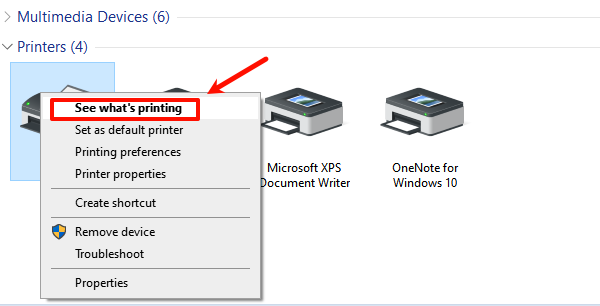
In the resulting window, click the "Printer" menu.
Uncheck the option labeled "Use Printer Offline".
If any print jobs are stuck in the queue, click "Printer" and select "Cancel All Documents".
Run Windows Troubleshooter:
Press Windows Key + I to open Settings.
Go to "System" > "Troubleshoot" > "Other troubleshooters".
Find the "Printer" troubleshooter and click "Run the troubleshooter". Follow the on-screen steps.
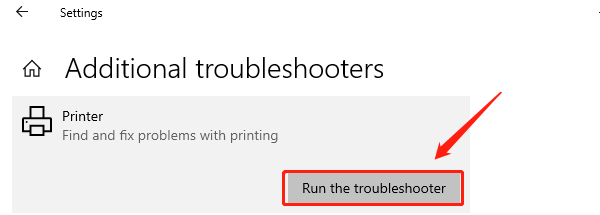
Part II: Network and Connectivity Fixes
If the drivers and Windows settings are correct, the issue is likely a temporary network glitch or an IP address conflict.
Method 1: Restart and Power Cycle All Devices
A hard reset of all involved components often clears communication buffers and fixes temporary IP assignment errors.
Turn Off Printer: Turn off your HP printer completely.
Power Cycle Router/Modem: Unplug your Wi-Fi router and modem from the wall outlet. Wait at least 60 seconds.
Restart Computer: Restart your Windows PC.

Reconnect: Plug the router and modem back in and wait until the Wi-Fi network is fully restored (usually when all lights are steady).
Turn On Printer: Turn on your HP printer. The printer should reconnect to the Wi-Fi network with a fresh IP address. Try printing a test page.
Method 2: Manually Re-add the Printer
The existing printer installation on your PC may be pointing to an incorrect or outdated network address. Removing and re-adding it forces Windows to find the current, correct IP address.
Remove Printer:
Press Windows Key + I to open Settings.
Go to "Devices" > "Printers & scanners".
Click on your HP printer entry and select "Remove" or "Remove device".
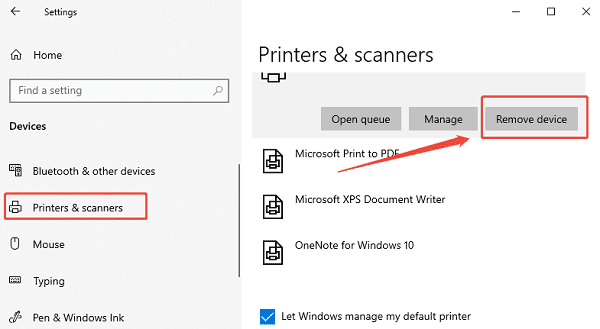
Re-add Printer:
Click "Add a printer or scanner" at the top of the Printers & scanners list.
Wait for Windows to detect your HP printer on the network and select it to complete the reinstallation.
Conclusion
The "HP Printer Offline but Connected to WiFi" error is solvable by systematically tackling software conflicts and network glitches. The most reliable starting point is ensuring all system and printer drivers are stable with Driver Talent X.
By combining this with a simple Power Cycle of the network and printer and verifying the "Use Printer Offline" status, you can quickly restore communication and get your HP printer back online.
