Is your HP printer not printing? Are you seeing error messages or unable to scan documents? A faulty, outdated, or missing printer driver is almost always the cause.
A driver is a small but essential piece of software that allows your PC to communicate with your printer, and without the correct one, your device is practically useless.
This guide will provide you with a comprehensive, step-by-step guide on how to download and install the right HP printer drivers for your computer.
We'll cover the easiest, most recommended methods as well as the traditional manual process, ensuring you get your printer up and running smoothly.
Why the Right Driver is Crucial for Your HP Printer?
Driver takes commands from your operating system (like Windows 11) and converts them into instructions your HP printer can understand.
Without this communication link, your printer won't function correctly. Installing the proper driver ensures:
Full Functionality: You can use all features, including printing, high-resolution scanning, and faxing.
Stability and Reliability: It prevents common issues like print job failures, error messages, and paper jams.
Compatibility: It guarantees your printer works seamlessly with the latest updates to your Windows operating system.

Method 1: Update Way with Driver Talent X (Recommended)
For a quick, hassle-free solution that works for windows, Driver Talent X is an excellent choice.
It's an automated driver management tool that makes the entire process incredibly simple, especially for users who want to avoid manual searching and troubleshooting. This method saves you a lot of time and effort.
Step 1: Scan for Your Printer Driver
First, ensure your HP printer is connected to your computer and powered on.
Launch Driver Talent X after installation.
Click the "Scan" button. The software will perform a deep scan of your entire system, identifying all connected hardware and checking the status of its drivers, including your HP printer driver.
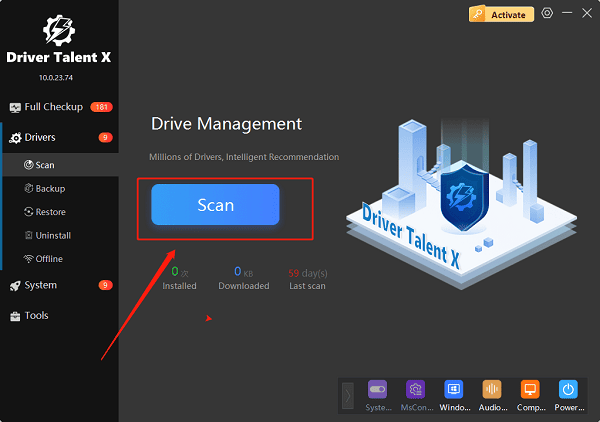
Step 2: Update Your Driver with One Click
After the scan is complete, Driver Talent X will show you a clear list of drivers that need updating.
Find your HP printer on the list. Simply click the "Upgrade" button next to your printer's name.
Driver Talent X will automatically download the correct, most stable driver package and install it for you. This one-click process is the fastest way to get your printer working perfectly.
Method 2: The Official HP Smart App
For all modern HP printers, the HP Smart app is the primary method recommended by HP. It's a central hub for managing your printer and automatically handles the driver installation process.
Step 1: Install the HP Smart App
Open the Microsoft Store on your Windows 10 or Windows 11 PC.
In the search bar, type "HP Smart" and press Enter.
Click the "Get" or "Install" button to download and install the app.
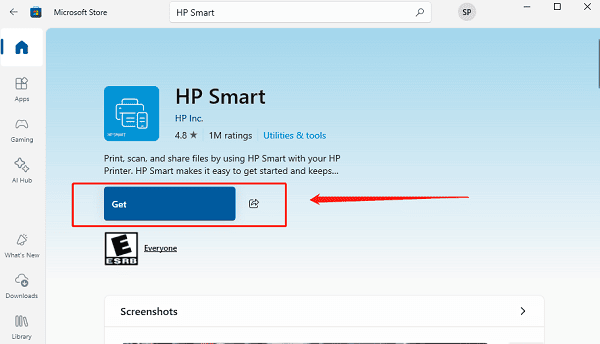
Step 2: Add Your Printer
Launch the HP Smart app and follow the on-screen prompts.
The app will automatically guide you through the process of connecting your printer, either via USB or over your wireless network.
Once connected, the HP Smart app will automatically download and install the correct drivers and software for your specific printer model.
Method 3: Manual Download from the HP Website
This is the traditional, manual method. It's reliable but requires you to know your exact printer model and operating system.
Step 1: Find Your Printer Model
Before you begin, find the exact model number of your HP printer. It's usually printed on the front, top, or back of the device.
Step 2: Download the Driver
Visit the official HP Support website.
In the search bar, enter your printer's exact model number.
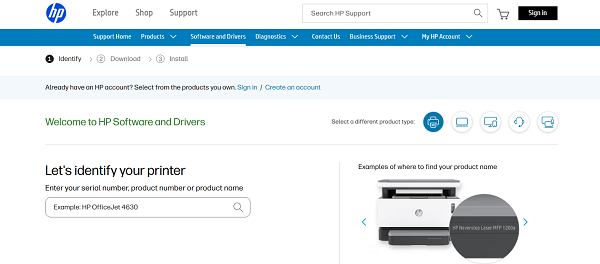
On the printer's support page, make sure the correct operating system is selected (e.g., Windows 11). If it's not, click the dropdown menu to select the right one.
Download the recommended "Full Software and Drivers" package. This is a larger file that contains everything you need.
Step 3: Install the Driver
Double-click the downloaded file and follow the instructions in the installation wizard.
Be sure to connect your printer to your PC with a USB cable or connect it to your network when prompted by the installer.
Q&A
Q: How do I know if my HP printer driver is outdated?
A: Use Driver Talent X to scan and check driver status, or check Device Manager (less reliable).
Q: Do I need to uninstall the old driver first?
A: Recommended if issues occur. Driver Talent X can remove old drivers automatically.
Q: Will these drivers work on Windows 10 and 11?
A: Yes, but always download the version for your specific OS.
Conclusion
Keeping your HP printer drivers updated is key to a smooth and error-free printing experience. While the manual method is always an option, the easiest and most reliable ways to get the job done are by using Driver Talent X or the official HP Smart app.
Both methods automate the process, so you can spend less time on troubleshooting and more time on what you need to print.
