When your HP printer starts printing blank pages, it can be incredibly frustrating—especially if you’re in the middle of an important print job. Whether you're using an HP DeskJet 2700 or another HP model, this issue can arise due to a variety of reasons such as low ink, driver glitches, software misconfigurations, or hardware faults. This comprehensive guide will walk you through every possible fix, ensuring your printer is back to full functionality in no time.

Common Causes of HP Printer Printing Blank Pages
Understanding the root causes is essential to applying the right solution. The following are the most frequent triggers behind the HP printer printing blank pages problem:
Empty or dried-out ink cartridges
Incorrect printer settings
Clogged printhead nozzles
Outdated or corrupted printer drivers
Firmware issues
Improper paper type or size selection
Third-party cartridge incompatibility
Let’s now dive into detailed fixes that will help eliminate this issue effectively.
Fix 1: Check and Replace Low or Empty Ink Cartridges
One of the most frequent causes of the HP printer printing blank pages problem is simply low or depleted ink cartridges. This is especially true for users who have been printing frequently without checking ink levels or who have installed third-party cartridges that fail to display accurate ink metrics.
Open your printer software or HP Smart app.
Navigate to the Estimated Ink Levels section.
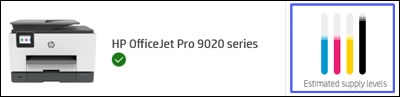
If ink is low or empty, replace the cartridge with a genuine HP ink cartridge.
After replacement, align the cartridges via the printer maintenance menu.
Tip: Always use genuine HP cartridges to ensure optimal performance and compatibility.
Fix 2: Clean the Printhead Nozzles
If the ink levels are adequate and your printer still outputs blank sheets, the issue may lie with clogged nozzles. Over time, especially in infrequently used printers, ink can dry up and clog the printhead. This is a common issue among HP DeskJet 2700 users and often explains why your HP printer is printing blank pages.
Automatic Cleaning via Printer Software:
Open HP Printer Assistant or HP Smart App.
Go to Printer Maintenance > Clean Printhead.
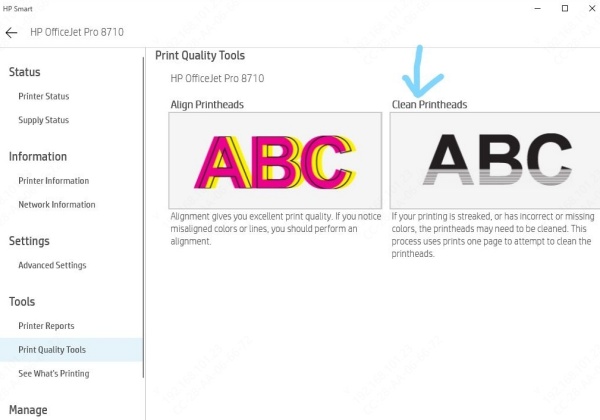
Follow on-screen instructions and print a test page.
Manual Cleaning (For Advanced Users):
Power off the printer and remove the cartridges.
Dab the printhead gently with a lint-free cloth and distilled water.
Let it dry completely before reinserting the cartridges.
Repeat the cleaning process if blank printing persists.
Fix 3: Align the Print Cartridges
Misaligned cartridges can cause erratic printing behavior, including blank pages. If your printer was recently transported, had a paper jam, or just had its cartridges replaced, the alignment could be off. Many users of the HP DeskJet 2700 report improvement after simply realigning their print cartridges.
On the printer control panel or via HP Smart App, go to:
Settings > Tools > Align Cartridges
The printer will print an alignment page and optimize print quality.
Fix 4: Update or Reinstall HP Printer Drivers
Driver conflicts or outdated software are often the hidden reason why your HP printer prints blank pages—especially after a system update or new software installation. If you're using the HP DeskJet 2700 or any other HP printer, make sure the driver is up to date.
Automatic Method with Driver Talent:
Use Driver Talent, a professional-grade driver management tool, to detect and fix outdated or missing printer drivers automatically.
Steps:
Download and install Driver Talent.
Launch the program and click on Scan.
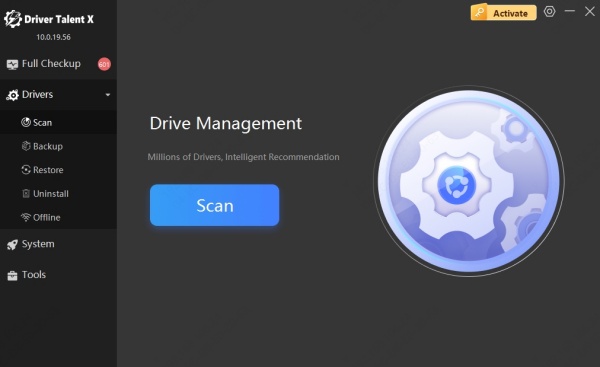
Locate your HP printer driver and click Upgrade.

Reboot your system and try printing again.
Manual Method:
Visit the official HP Drivers & Downloads.
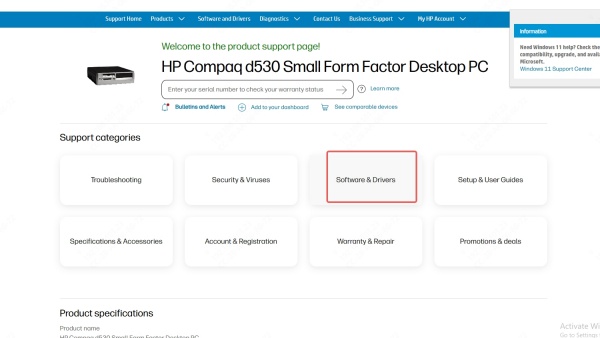
Enter your printer model (e.g., HP DeskJet 2700).
Download and install the latest driver.
Restart your PC and printer.
Fix 5: Run the HP Print and Scan Doctor
When standard troubleshooting fails, HP’s proprietary tool—HP Print and Scan Doctor—can diagnose deeper issues. This free utility is especially helpful if your HP printer prints blank pages intermittently or without error messages. It can detect configuration errors, stuck queues, corrupted drivers, and more.
Download HP Print and Scan Doctor from HP’s support site.
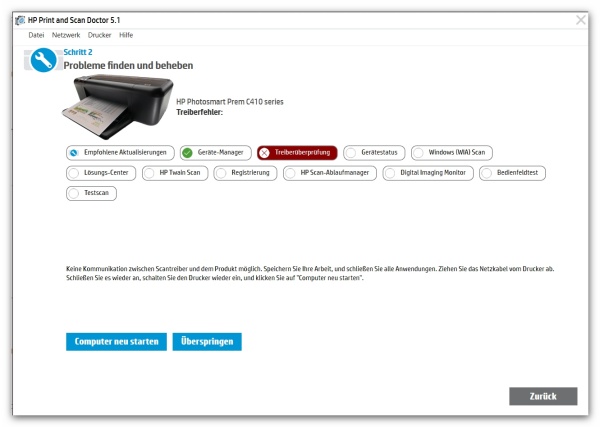
Launch the application and select your printer.
Follow the prompts to diagnose and fix any issues.
Restart your computer and try printing again.
Using this tool can save hours of manual troubleshooting and is often the fastest way to identify complex software faults.
Fix 6: Clear Print Queue and Restart the Spooler Service
If your print jobs are stuck in queue or the print spooler service has become unresponsive, your printer may not be able to properly send ink data to the cartridge—resulting in blank pages. This fix is particularly effective if your printer has been idle for long periods or was abruptly powered off.
Steps:
Press Windows + R, type services.msc, and hit Enter.
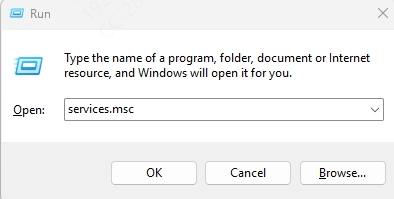
Scroll down to Print Spooler, right-click it, and select Stop.
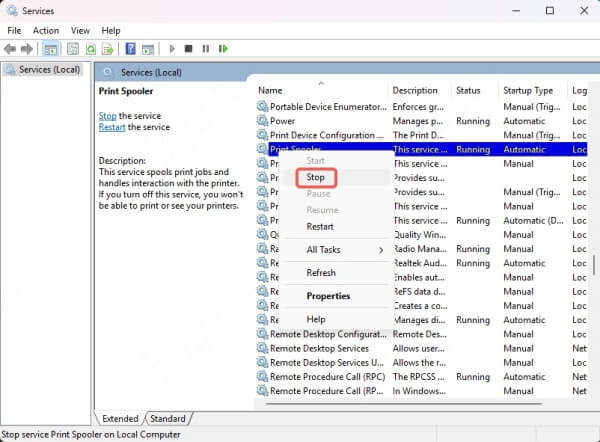
Navigate to C:\Windows\System32\spool\PRINTERS and delete all files.
Go back to Services and select Start for the Print Spooler.
Restart your computer and printer.
Fix 7: Perform a Factory Reset
A factory reset wipes out all stored configurations, software bugs, and corrupted data that may be causing your HP printer to print blank pages. This should be used as a last resort, especially if none of the other solutions have resolved the issue.
For most models, press and hold the Cancel + Wireless buttons for 10–15 seconds.
Wait for the printer to reset and reboot.
Reconnect to your Wi-Fi network and install the printer using the HP Smart App.
Final Thoughts
The HP printer printing blank pages problem is multi-faceted, with potential causes ranging from minor settings issues to hardware malfunctions. Whether you're using the HP DeskJet 2700 or another model, applying the solutions above methodically can help you eliminate the issue for good. For the fastest resolution, leverage tools like Driver Talent to ensure your printer’s drivers are always up to date and conflict-free.
