Installing a new ink cartridge in your HP printer is a straightforward task that you can complete in a matter of minutes. Knowing the correct procedure helps you avoid spills, connection errors, and print quality issues.
This guide explains how to install an HP printer ink cartridge step by step. If your printer still isn't working, you can quickly fix it by clicking the "Download" button to get Driver Talent X.
Step 1: Essential Preparations for Ink Installation
Before you begin, make sure you have the right materials and your printer is ready.
Purchase the Correct Cartridges: All HP printers use specific ink cartridge models. Check your printer's manual or the inside of its cartridge access door to find the correct number (e.g., HP 67, HP 61, HP 950). It's highly recommended to use genuine HP ink to ensure compatibility and quality.
Power On the Printer: Turn on your HP printer. Wait for the printer to become idle and silent before proceeding.
Open the Cartridge Access Door: Open the cartridge access door on the front of the printer. The carriage will automatically move to the center of the printer. Wait for it to stop moving completely before you continue.

Step 2: Install the Ink Cartridges
Follow these steps carefully to remove the old cartridge and install the new one.
Remove the Old Cartridge:
Gently push down on the old black or tri-color cartridge to release it.
Pull the cartridge out of its slot.
Set the old cartridge aside for recycling.
Prepare the New Cartridge:
Take the new cartridge out of its packaging.
Carefully remove the plastic tape covering the nozzles and contacts. Do not touch the copper-colored electrical contacts or the ink nozzles.

Install the New Cartridge:
Hold the new cartridge with the nozzles facing the printer.
Slide the new cartridge into its empty slot until it snaps firmly into place.
Close the cartridge access door. The printer will begin an alignment process.
Troubleshooting: What to Do If Your Printer Still Has Issues
Sometimes, a printer might not work correctly even with new cartridges. This can happen if a driver is corrupted or outdated, preventing the printer from recognizing the new ink or displaying correct ink levels.
To fix this, you can use Driver Talent X to ensure all your system drivers are in top shape.
1. Scan for Your Printer's Drivers
Install and launch Driver Talent X.
Click the "Scan" button.
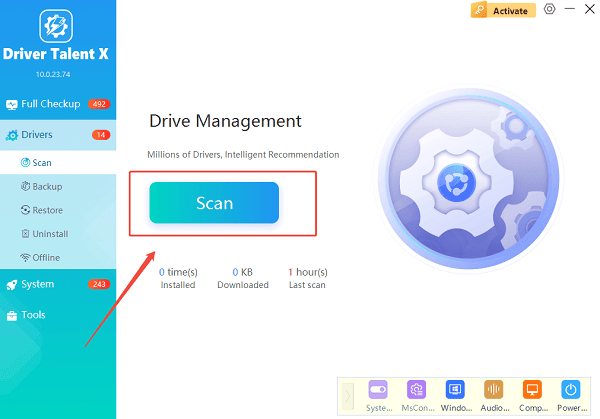
The software will perform a deep scan of your computer, automatically detecting all your hardware and checking the status of its drivers, including those for your printer.
2. Update Drivers with One Click
After the scan is complete, Driver Talent X will show you a clear list of all drivers that need updating.
Find your HP printer on the list.
Simply click the "Upgrade" button next to your printer's name.
Driver Talent X will automatically download and install the latest, most compatible drivers for your hardware. Once complete, restart your PC, and your printer should work correctly.
Q&A
Q: Why does my printer say the ink is empty after I installed a new cartridge?
A: This usually happens if you used a non-genuine or refilled cartridge, as the printer cannot read its chip correctly. It can also happen if the new cartridge is not seated properly.
Q: Do I have to install both the black and color cartridges?
A: Most HP printers require both cartridges to be installed to function, even if you only want to print in black and white.
Q: What if the carriage doesn't move to the center when I open the door?
A: This is often a sign of a paper jam or a physical obstruction. Turn off the printer, unplug it, and manually check for any paper fragments or foreign objects inside.
Conclusion
Installing ink in your HP printer is a quick and simple process. By following the correct physical steps and ensuring your printer drivers are up-to-date with Driver Talent X, you can ensure a flawless printing experience.
