Setting up a new HP printer can be a simple process, but a successful installation hinges on one key component: the correct software and driver.
The right driver is the essential link that allows your computer to communicate with the printer, enabling it to print, scan, and use all its features.
Whether you've just unboxed a new HP printer or are reconnecting an existing one, this complete guide will walk you through the most reliable methods to get your device up and running in no time.
Why the Right Driver is Essential for Your HP Printer?
While your operating system might have a basic, generic driver, using the official and up-to-date driver is crucial for several reasons:
Full Functionality: The official driver and software package unlocks all of your printer's features, including wireless printing, scanning, and ink level monitoring.
Improved Performance: The right driver ensures a stable connection, reducing print delays and preventing common errors.
Compatibility: A proper driver ensures the printer works correctly with your specific Windows operating system and any new updates.
Method 1: Download Printer Drivers with Driver Talent X (Recommended)
For a quick, hassle-free solution that automatically finds and installs the correct driver, Driver Talent X is an excellent choice.
This professional driver management tool is designed to scan your system for missing, outdated, or corrupted drivers and automatically install the right one.
Step 1: Scan for Your HP Printer
First, ensure your HP printer is connected to your computer (via USB or Wi-Fi) and powered on.
Install and launch Driver Talent X.
Click the "Scan" button.
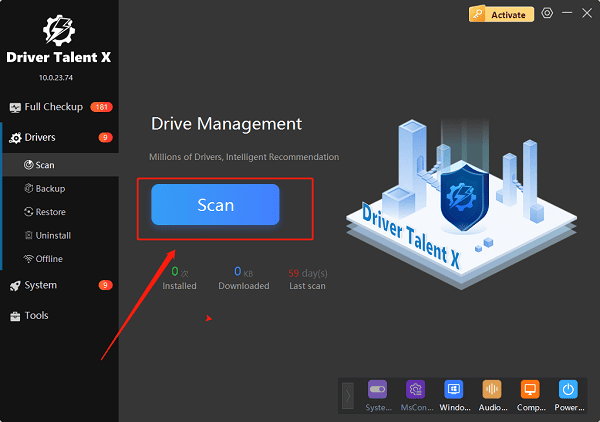
The software will perform a deep scan of your entire computer, automatically detecting all connected hardware and checking the status of its drivers, including your HP printer.
Step 2: Download the Driver with One Click
After the scan is complete, Driver Talent X will show you a clear list of drivers that need updating or installing.
Find your HP printer on the list.
Simply click the "Install" button next to your printer's name.
Driver Talent X will automatically download the correct, most stable driver package and install it for you, ensuring it is a perfect match for your specific printer model and operating system.
Method 2: The Official HP Smart App
HP's modern printers are designed to be set up using the official HP Smart app. This is the simplest and most recommended method by HP for new installations.
Step 1: Download HP Smart
Go to your computer's Microsoft Store (for Windows 10/11) and search for "HP Smart".
Click "Get" to download and install the official app.
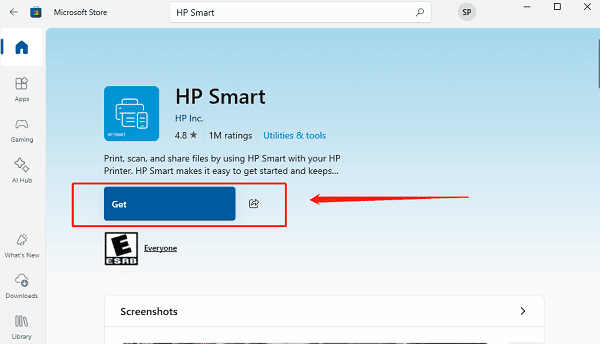
Step 2: Follow the On-Screen Instructions
Launch the HP Smart app.
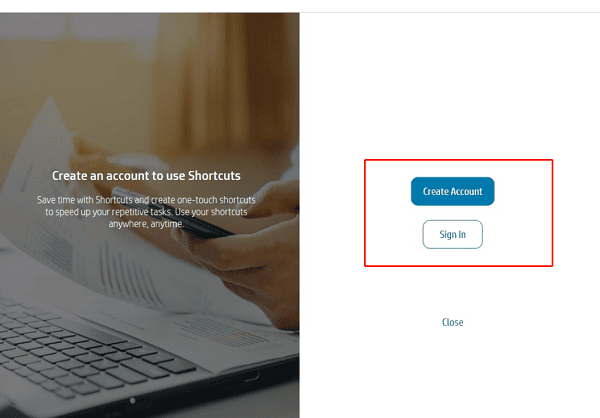
The app will guide you through the entire setup process, including connecting your printer to your Wi-Fi network and automatically downloading the necessary drivers and software.
Method 3: Manual Download from the HP Website
If you prefer to handle the process manually, you can get the driver directly from HP's official website. This method is reliable but requires you to know your exact printer model.
Step 1: Find Your Printer Model
Before you begin, find the exact model number of your HP printer. It's usually printed on a sticker on the front, top, or back of the device.
Step 2: Go to the HP Support Website
Visit the official HP Support website (https://support.hp.com/us-en/drivers/printers).
In the search bar, enter your printer's exact model number.
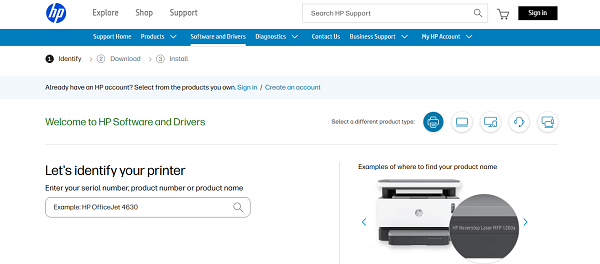
Step 3: Download and Run the Installer
On your printer's support page, you will see a list of available downloads.
Download the recommended "Full Software and Driver" or a similar full software package.
Double-click the downloaded file and follow the instructions in the installation wizard.
Q&A
Q: How do I find my printer model number?
A: The model number is usually on a label or sticker on the back of the printer. It is also often printed on the front or top of the printer.
Q: Is it safe to download drivers from third-party websites?
A: No, you should never download drivers from unofficial websites. These files can be outdated, incompatible, or, most dangerously, infected with malware or viruses. Always use official manufacturer sites or reputable, verified tools.
Q: Why isn't my wireless HP printer connecting?
A: Common issues include entering the wrong Wi-Fi password, the printer being too far from the router, or a firewall on your computer blocking the connection. Try bringing the printer closer to the router and double-check your Wi-Fi password.
Conclusion
A proper HP printer setup is key to a smooth and error-free printing experience.
While the official HP Smart app is highly effective, using Driver Talent X is the safest and most efficient solution for ensuring you get the right driver for your HP printer every time.
It simplifies the entire process and ensures your device works flawlessly.
