When using a Windows computer to connect to a printer, many users may encounter an annoying error message — Code 45: This device is currently not connected. So, what exactly is the Code 45 error, and how can it be effectively fixed? This article will explain the common causes of this error in detail and provide several practical solutions to help you quickly restore normal printer functionality.
What Is Windows Printer Code 45 Error?
The Code 45 error is a device error found in Device Manager, indicating that "Currently, this hardware device is not connected to the computer". This means the system cannot detect the printer or the connection has been interrupted. Common symptoms include the printer not responding to print jobs or showing a yellow exclamation mark in Device Manager.
Common Causes of Windows Printer Code 45 Error
Printer driver is corrupted or incompatible
Printer is not properly connected or the cable is loose
USB port or interface malfunction
Driver conflicts after system updates
Device disabled in Device Manager
Printer hardware failure
Practical Solutions to Fix Windows Printer Code 45 Error
1. Update Printer Driver
Outdated or corrupted drivers are one of the common reasons causing the Code 45 error. It is recommended to use a professional driver management tool like Driver Talent X, which can detect and automatically repair printer driver issues with one click, saving time and avoiding risks of downloading or installing incorrect drivers.
Click the button below to download the latest version of Driver Talent X, then install and launch the software.
Go to the Drivers section, select "Scan", and the software will automatically detect the status of all drivers on your computer.
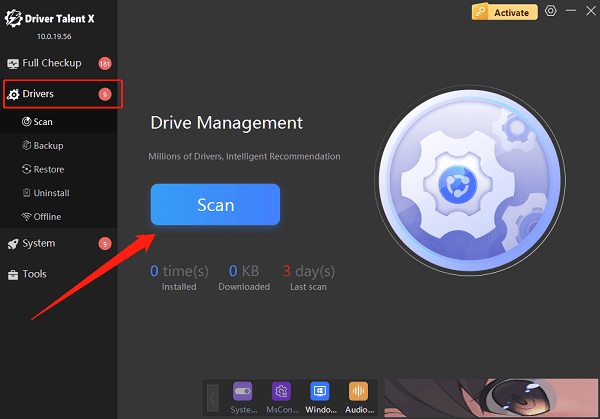
Find the printer driver in the scan results, then click the "Upgrade" button.
Restart your computer after updating to ensure the new driver takes effect.
2. Check Printer Connection Status
Make sure the printer is powered on and all cables (USB or network cables) are firmly connected without looseness.
Try switching USB ports or using a different cable to rule out port or cable issues.
For wireless printers, ensure the printer and computer are on the same network and have a stable signal.
3. Re-enable the Printer Device
Right-click This PC and select "Manage" → "Device Manager".
Find your printer device; if it shows a yellow exclamation mark, right-click and select "Enable device".
If it's already enabled, right-click and select "Uninstall device", then go to the Action menu and click "Scan for hardware changes" to reinstall the driver.
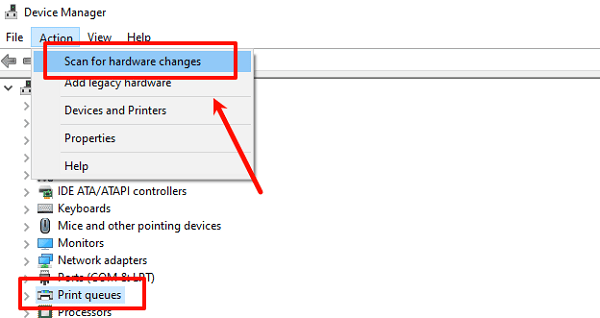
4. Restart the Print Spooler Service
Press Win + R, type "services.msc", and press Enter to open Services.
Find the "Print Spooler" service, right-click it, and choose "Restart".
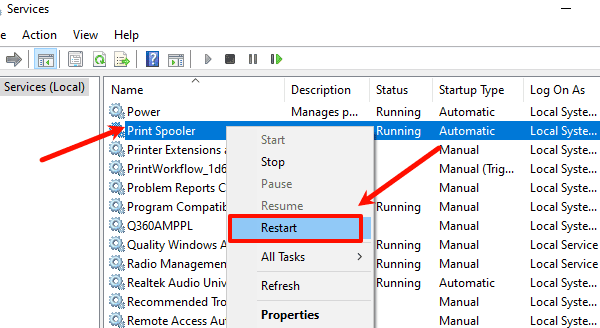
Make sure the service startup type is set to Automatic.
5. Run Windows Troubleshooter
Go to Settings → Update & Security → Troubleshoot → Additional troubleshooters.
Find Printer, then click "Run the troubleshooter".
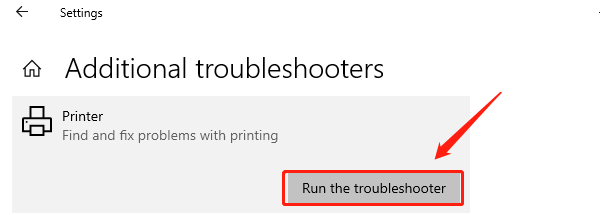
Follow the on-screen instructions to complete the detection and automatic repair.
Windows Printer Code 45 error is common but mostly related to device connection, drivers, or system settings. By following the step-by-step methods and reinstalling drivers as described, the problem can usually be resolved quickly. If the issue persists after trying all methods, it may be due to hardware failure, and it is recommended to contact printer customer support for further diagnosis and repair.
