Brother printers are widely used in offices and for personal study due to their stability and efficiency. However, many users report encountering a common issue — the Brother printer is not printing. Problems such as stuck print jobs, unresponsive devices, and error messages can be frustrating.
Don't worry — this article will walk you through the most common causes of Brother printer printing issues and provide a set of simple and practical solutions to help you quickly restore normal printing functionality.
Common Reasons Why a Brother Printer Won't Print
Before diving into the fixes, let's understand some typical causes behind the issue:
The printer is not properly connected to the computer or network
Driver is missing or incompatible
Print queue is jammed
Print service is not running or system settings are incorrect
IP address has changed for network printers
Hardware malfunction or low toner level
Solutions for Brother Printer Not Printing
1. Check Printer Connection
For USB users: Make sure the USB cable is securely connected. Try switching USB ports or using the original cable.
For network users (WiFi or wired): Ensure that both the printer and the PC are on the same network. Restart the router if necessary.
Tip: You can check the network status directly on the printer panel or from "Devices and Printers" on your PC.
2. Update Brother Printer Driver
Outdated or damaged drivers are a major cause of printer issues. Updating the driver is an effective way to fix the problem.
It's recommend to use a professional driver manager like Driver Talent X to detect and update drivers quickly and safely — avoiding the risk of downloading the wrong driver.
Download and install the latest version of Driver Talent X.
Launch the program, go to the Drivers tab, and click "Scan" to check your system.
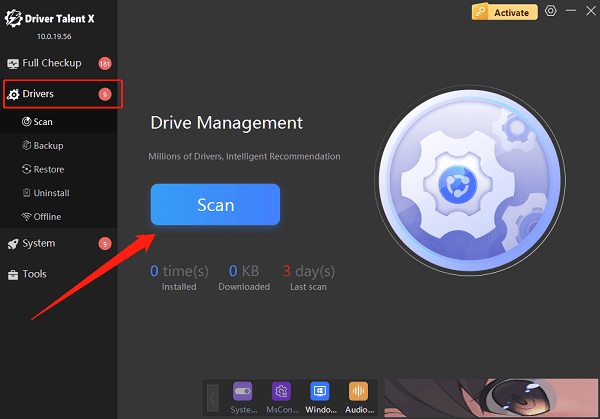
Find the Brother printer driver in the results and click "Upgrade".
Restart your PC to make sure the changes take effect.
3. Clear Print Queue and Restart Print Service
Go to Control Panel > Devices and Printers.
Right-click your Brother printer → select "See what's printing".
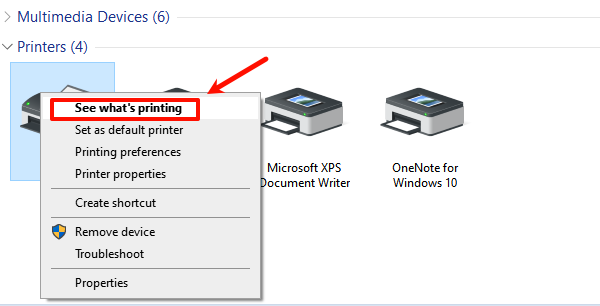
In the "Printer" menu, click "Cancel All Documents".
Press Win + R, type "services.msc", and hit Enter.
Find "Print Spooler", right-click it, and choose "Restart".
4. Set Brother Printer as Default
Press Win + I to open Settings.
Navigate to Control Panel > Hardware and Sound > Devices and Printers.
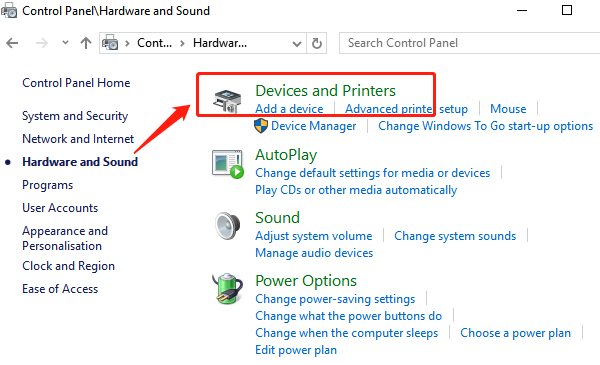
Right-click your Brother printer and select "Set as default printer".
5. Check IP Address (for Network Printers)
Sometimes, the IP address of a Brother network printer changes, causing the computer to lose track of it.
Print a Network Configuration Report from your printer to check the current IP.
Update the printer's port settings on your PC:
Control Panel > Devices and Printers > Right-click the printer > Printer Properties > Ports > Configure Port.
6. Check Toner and Printer Status
Make sure the toner cartridge isn't empty or improperly installed.

Check for error messages like "Paper Jam" or "Toner Low".
Try restarting the printer.
Advanced Tip: Reset the Print System
If none of the above works, try resetting the Windows printing system:
Go to Settings > Apps > Apps & Features.
Find and uninstall all Brother-related software.
Remove all printer devices and restart your PC.
Reinstall the Brother printer driver from the official website or using Driver Talent X.
There are various reasons why your Brother printer may not print, but most issues can be resolved by following the steps above. To save time and avoid driver-related headaches, we recommend using Driver Talent X to automatically fix driver issues and restore your printer to working condition in just a few clicks.
