I. Error Meaning
This error typically occurs in environments running Skyrim / Skyrim SE / Skyrim AE + SKSE + mods. When launching the game or loading mods, logs may display messages like:
REL/Relocation.h(1101): failed to open address library file
Or indicate that scar.dll (a mod's DLL) cannot read the Address Library file. In short:
The "Address Library for SKSE Plugins" is a library/resource within SKSE plugins that enables different versions of SKSE plugins to locate the correct function addresses or version-compatible addresses.
When a mod (in this case, scar.dll) relies on this Address Library, but the game lacks the correct version, the library file is missing, the path is incorrect, or the version is incompatible, the “failed to open address library file” error occurs.
II. Common Causes
Based on discussions within the community, the following points are most frequently cited:
| Reason | Description |
| Version Mismatch | The installed Address Library version is incompatible with your current game version (e.g., you're using AE / SE / Anniversary Edition / specific SKSE versions), or scar.dll or other plugins require a different version. |
| Plugin Incompatibility / Mod Issues | A specific mod (one that loads scar.dll) hasn't been updated to support your current Skyrim or SKSE version, or the mod file itself is corrupted. |
| Address Library Not Installed or Incorrectly Installed | Either Address Library isn't installed at all, or it was installed in the wrong path or manner, preventing it from being loaded correctly by the game / SKSE. |
| Missing dependencies / master files | Some mods may depend on other master mods/resources. Missing these dependencies can also cause similar errors. |
Step Mods | Change The Game Mod deployment / “Enable/Sort/Load Order in Mod Manager” issues | Incorrect mod load order or deployment methods (e.g., MO2 / Vortex / manual) may prevent DLLs from locating required resources. |
III. Solutions
Below are some commonly used and proven effective methods within the community. You can try them step by step.
Confirm Game Version + SKSE Version
Check which version of Skyrim you currently have (SE, AE, Anniversary...) and which version of SKSE you are using.
Install / Update Address Library for SKSE Plugins
Ensure you have the correct version of the Address Library mod, specifically designed for your game + SKSE version. For example, if you're using Skyrim Special Edition 1.6.x + the latest SKSE64 version, you need a compatible Address Library.
Check the Source of scar.dll / Mod
Identify which mod is deploying scar.dll. Check the mod's Nexus or other mod page to confirm if updates or patches compatible with your game version are available. If no updates exist, temporarily disable the mod to see if the issue resolves.
Remove / Disable Incompatible Mods
If the problem emerged after adding a specific mod, it likely conflicts with Address Library or your SKSE version. Try removing or disabling that mod. Community users have reported resolving issues after removing the SCAR mod.
Check mod loading order and master files
Missing dependency mods (masters) or incorrect loading order can prevent DLLs from loading resources properly, potentially causing errors. Ensure all required master mods are installed and enabled.
Review mod documentation / bug reports
Check the Nexus page for Address Library or the mod containing scar.dll for discussions labeled “bug reports / known issues / compatibility patches.” Specific version fixes or manual workarounds may be suggested.
Clean up old files / reinstall problematic mod
If certain DLLs or Address Library files are corrupted, or if version remnants persist (old files remain in a plugin directory), uninstall the mod and manually delete related DLLs before reinstalling. Ensure no leftover scar.dll or outdated Address Library files cause conflicts.
Alternative Solution / Downgrade
If the latest version fails, some users have successfully resolved issues by downgrading the mod (using an older scar.dll or Address Library version).
Additional Tips:
To determine:
Which Address Library version you actually need,
whether the mod corresponding to scar.dll has received an update patch,
and whether you should switch to another version or alternative solution.
What you need to know:
Your Skyrim version
Is it SE (Special Edition), AE (Anniversary Edition), or the older LE?
What is the game version number (visible in the launcher or SkyrimSE.exe properties, e.g., 1.5.97 or 1.6.640)?
SKSE Version
Which version of SKSE do you have installed? (Check the folder name or the log opened by skse64_loader.exe)
Mod Manager
Are you using MO2 (Mod Organizer 2), Vortex, or installing mods manually?
Error Source
Does this error occur immediately upon launching the game? Or only when loading a specific mod?
Are you certain scar.dll is part of a mod? (e.g., SCAR combat mod)
Address Library Status
Have you installed Address Library for SKSE Plugins? If so, please note its version number.
Steps to Quickly Check Your Skyrim Version Number and SKSE Version Number
I. Checking Your Skyrim Game Version
There are two methods; choose whichever you prefer:
Directly View SkyrimSE.exe
Open your Skyrim installation directory (Common Steam path:
C:\Program Files (x86)\Steam\steamapps\common\Skyrim Special Edition\
Locate SkyrimSE.exe (if using the Anniversary Edition, it may be named Skyrim.exe).
Right-click → Properties → “Details” → Check the file version (e.g., 1.5.97 or 1.6.640).
Check via Steam
In Steam → Library → Skyrim → Right-click → Manage → Browse Local Files.
Once inside, use the method above to check the .exe file version.
II. Checking SKSE Version
Locate skse64_loader.exe (or skse_loader.exe).
Double-click to run → The game will launch → A skse64.log file will be generated in the game directory.
The path is typically:
\Documents\My Games\Skyrim Special Edition\SKSE\skse64.log
Open with Notepad → The first line usually displays the SKSE version (e.g., SKSE64 v2.1.5).
Skyrim Version & Address Library Compatibility Chart
| Skyrim Game Version | SKSE Version | Required Address Library | Notes |
| SE 1.5.97 (Legacy Special Edition) | SKSE64 2.0.20 | All in one (pre AE) | Most stable legacy combination, compatible with many older mods |
| SE 1.6.317 (AE Initial Release) SKSE64 2.1.2 | SKSE64 2.1.2 | All in one (AE 1.6.317) | Version when Bethesda first released AE |
| SE 1.6.323 | SKSE64 2.1.3 | All in one (AE 1.6.323) | Minor updates, specific to some mods |
| SE 1.6.342 | SKSE64 2.1.4 | All in one (AE 1.6.342) | Interim transitional version |
| SE 1.6.353 | SKSE64 2.1.5 | All in one (AE 1.6.353) | Common AE version |
| SE 1.6.640 (Latest common AE) | SKSE64 2.2.3 | All in one (AE 1.6.640) | Mainstream version supported by most mods currently |
| SE 1.6.1170+ (Latest Steam AE) | SKSE64 2.2.6+ | All in one (Latest AE version) | Install this if Steam auto-updated your game |
Download Location:
Address Library for SKSE Plugins on Nexus Mods
Locate the corresponding All in One package for your game version under the “Files” tab.
Fix scar.dll Failed to Open Address Library File in One Click
Driver Talent is an advanced tool that can automatically detect, download, and install the correct drivers, while also offering a DLL repair feature to replace missing or corrupted files.
Why use Driver Talent:
Automatic driver updates for all hardware components.
DLL fix tool to repair and replace faulty dynamic link libraries.
Backup and restore functions to prevent driver-related crashes.
Supports Windows 11/10/8/7.
Steps to use Driver Talent for DLL Fixes:
Download and install Driver Talent from the official website.
Launch the program and click Scan to detect outdated drivers and missing DLL files.
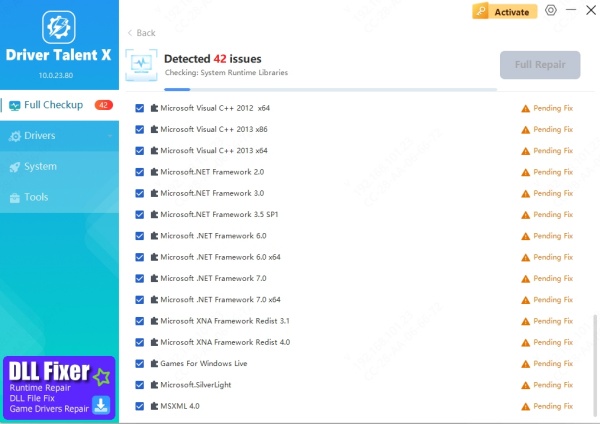
Click Repair to replace the scar.dll file and update related drivers.
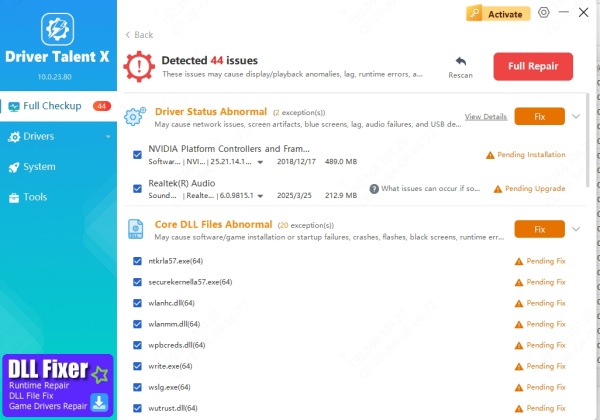
Restart your PC and check if the error is resolved.
