The sdl2.dll file is a crucial component used by many games and apps to handle graphics, audio, and input devices. When it goes missing or becomes corrupted, you may see error messages like:
"sdl2.dll was not found"
"The program can’t start because sdl2.dll is missing"
Game crashes at launch (common in emulators and indie games)
In this guide, I’ll walk you through three different methods to fix sdl2.dll errors, comparing their time, difficulty, and success rate so you can choose the best one for you.
Method 1: Automatic Repair with Software (Driver Talent)
This method focuses on convenience and reliability. It automatically repairs missing DLLs and outdated drivers. It’s fast and beginner-friendly, but it requires installing trusted software.
Steps:
Download and install Driver Talent from the official website.
Launch the program and click Scan.
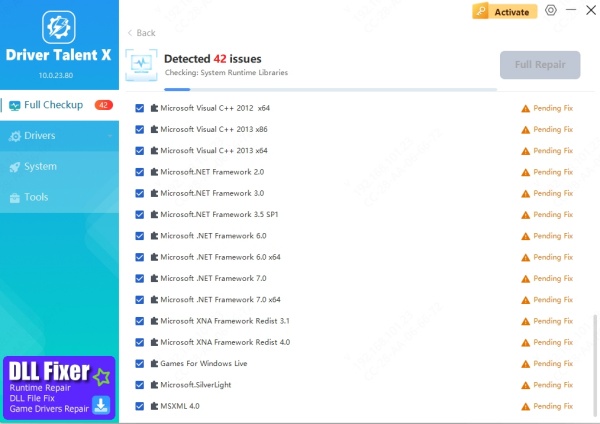
Driver Talent will detect missing or broken DLLs, including sdl2.dll.
Click Repair/Install to fix the issue automatically.
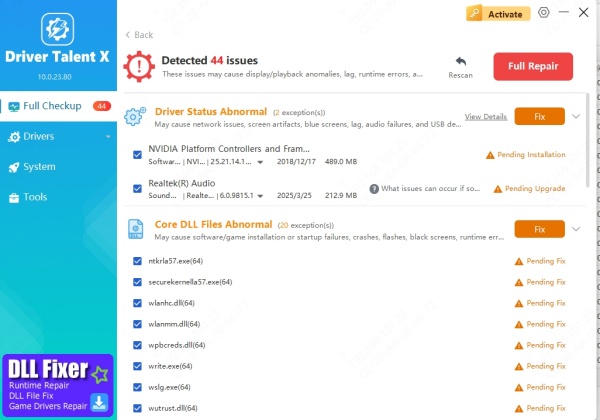
Restart your PC and check if the error is gone.
Pros: Fast, safe, no manual searching.
Cons: Requires third-party software.
Method 2: Manual Windows Troubleshooting
This approach helps if you prefer not to use extra software. It involves checking system files, reinstalling apps, or updating Windows. It takes more time but gives you control.
Steps:
Reinstall the affected program – If an emulator or game shows the error, reinstall it to restore the missing DLL.
Update Windows – Go to Settings > Update & Security > Windows Update and install all updates.
Copy sdl2.dll manually – Only from the official app/game folder, never random DLL sites.
Check Recycle Bin – Sometimes the DLL gets accidentally deleted.
✅ Pros: No external software needed.
⚠️ Cons: Time-consuming and prone to mistakes if you copy DLLs from unsafe sources.
Method 3: Command Line Solutions
This method uses built-in Windows tools to repair system files and libraries. It’s powerful but may feel intimidating if you’re not used to typing commands.
Steps:
Press Win + S, type cmd, right-click Command Prompt, and select Run as administrator.
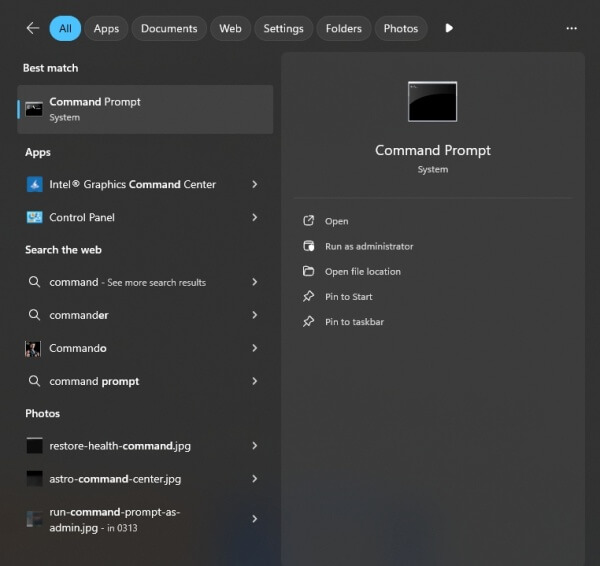
Run this command to scan and repair system files: sfc /scannow
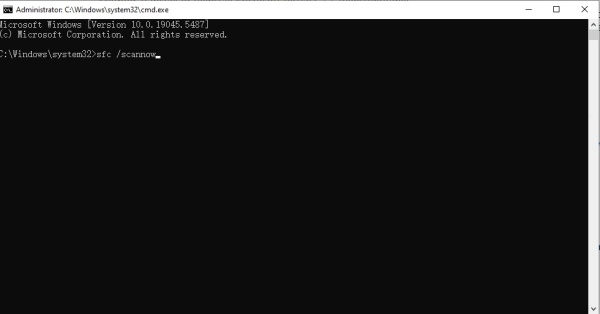
If errors remain, run: DISM /Online /Cleanup-Image /RestoreHealth
Restart your PC and test the program again.
✅ Pros: No extra downloads, effective for system-wide issues.
⚠️ Cons: Commands may be confusing for beginners.
Comparison of Methods
| Method | Time Required | Difficulty | Success Rate |
| Driver Talent (Automatic) | 5 minutes | Very Easy | ⭐⭐⭐⭐⭐ |
| Manual Troubleshooting | 20–30 minutes | Moderate | ⭐⭐⭐ |
| Command Line (SFC/DISM) | 15–20 minutes | Hard | ⭐⭐⭐⭐ |
Final Thoughts
If you’re not very technical and want the fastest fix, I recommend Driver Talent. It handles both sdl2.dll repair and driver updates in one click, saving you time and frustration. For those comfortable with digging deeper, manual or command-line methods work too.
My advice: Start with Driver Talent. If the issue persists, then move on to the manual or command-line solutions.
