In everyday computer use, many users may encounter issues where their Logitech keyboard stops working. A non-responsive keyboard, unregistered keystrokes, or complete device detection failure can seriously affect both work and entertainment.
This article will explain the common causes of Logitech keyboard malfunction and provide multiple effective solutions to help you quickly restore normal keyboard functionality.
1. Common Causes of Logitech Keyboard Not Working
Before troubleshooting, understanding the potential causes can help you locate and resolve the issue more efficiently:
Missing or corrupted keyboard drivers
Loose USB connections or power supply issues
Unifying receiver not properly recognize
Incorrect Bluetooth pairing or settings
Depleted batteries or poor battery contact (for wireless keyboards)
Physical damage or hardware failure of the keyboard
2. Quick Fixes for Logitech Keyboard Issues
Update Keyboard Drivers:
Outdated or corrupted drivers are one of the most common reasons for keyboard malfunctions. Ensuring your drivers are up to date can often resolve the issue. It's recommend to use Driver Talent X for a faster and safer experience without the risk of downloading the wrong drivers.
Click the button below to download the latest version of Driver Talent X.
Install and launch the software.
Navigate to the "Drivers" section and click "Scan". The software will automatically detect all driver statuses on your system.
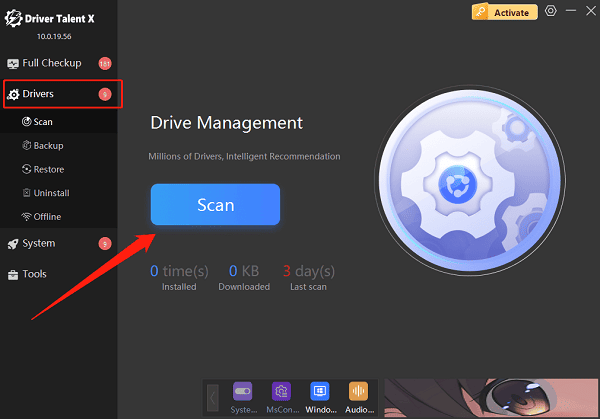
Locate the keyboard driver in the scan results and click the "Upgrade" button.
After the update, restart your computer to apply the changes.
Check Physical Connections and Power:
For wired keyboards:
Make sure the USB plug is securely connected to the computer.
Try switching to another USB port.
For wireless keyboards:
Ensure the Unifying Receiver is properly inserted.
Replace the keyboard batteries and make sure they're properly seated.
Turn the keyboard off and then back on.
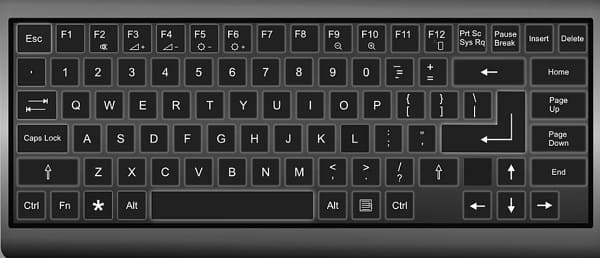
Tip: It's recommended to plug the receiver directly into a rear USB port on the motherboard, instead of using a front panel port or USB hub, to avoid connection issues.
Re-pair the Bluetooth Keyboard:
If you are using a Logitech Bluetooth keyboard:
Go to "Settings" > "Devices" > "Bluetooth & other devices", and ensure Bluetooth is turned on.
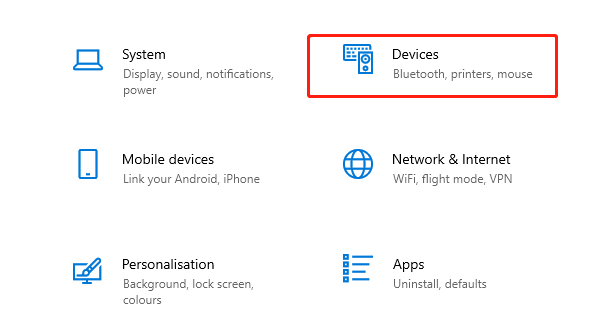
Find your existing Logitech keyboard and click "Remove device".
Press the pairing button on the keyboard to enter pairing mode.
Click "Add device" and re-pair your keyboard.
Test the keyboard after pairing is complete.
Use Logitech Support Tools:
Visit the official Logitech website and download their support software, such as Logitech Options or Logitech Unifying Software.
Open the tool and follow the on-screen prompts to detect connected devices.
Update firmware or adjust configuration settings as necessary.
Check the Logitech Support Center for specific troubleshooting guides or driver updates related to your keyboard model.
Replace the Keyboard (If Needed)
If all else fails:
Check your warranty status and contact Logitech customer support for repair or replacement options.
If the keyboard is no longer under warranty, consider purchasing a new one. Be sure to select a model that meets your usage needs.
3. Tips to Prevent Logitech Keyboard Issues in the Future
Always use a genuine and updated version of Windows OS.
Clean your keyboard regularly to prevent dust buildup and stuck keys.
Avoid plugging the receiver into unstable USB extension ports.
Replace wireless keyboard batteries regularly to avoid connectivity issues due to low power.
Facing Logitech keyboard not working issues can be frustrating, but most problems can be resolved by following the steps outlined above. If the issue persists after trying all solutions, we recommend contacting Logitech customer support or a professional technician for further assistance.
