Experiencing the start game fail load mhypbase.dll error can be frustrating, especially when it prevents you from launching your favorite games. This error usually points to a missing, corrupted, or incompatible DLL file. Below, we provide detailed solutions to restore functionality quickly and effectively.
Understanding the mhypbase.dll Error
When the mhypbase.dll file is missing or damaged, the game launcher cannot proceed. DLL files are critical components that allow software and games to communicate with system libraries. If mhypbase.dll fails to load, the system displays an error message like:
Start game fail: cannot load mhypbase.dll
The program can’t start because mhypbase.dll is missing from your computer.
The primary causes include incomplete installations, corrupted system files, outdated drivers, or malware infections.
Method 1: Reinstall the Game or Application
One of the simplest ways to resolve the start game fail load mhypbase.dll error is reinstalling the game. Reinstallation ensures that missing or corrupted DLLs are replaced with fresh copies.
Steps:
Press Windows + R, type appwiz.cpl, and press Enter.
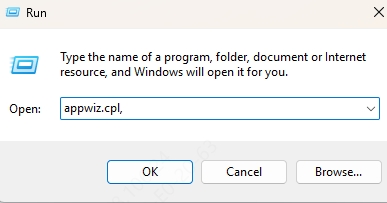
Locate the game in the list and select Uninstall.
Restart your PC.
Download the latest official installer and reinstall the game.
This method restores original files and often fixes missing DLL issues.
Method 2: Run System File Checker (SFC)
Windows includes the System File Checker (SFC) tool that can automatically repair corrupted system files, including DLLs.
Steps to run SFC:
Open the Start Menu, type cmd, and run as Administrator.
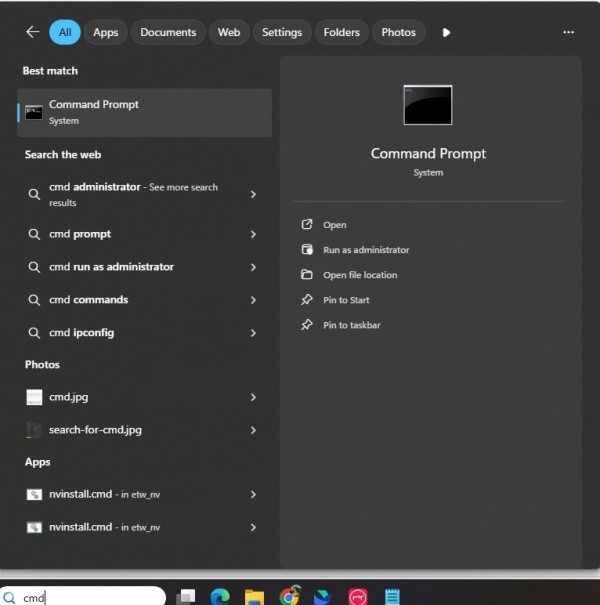
Enter the command: sfc /scannow
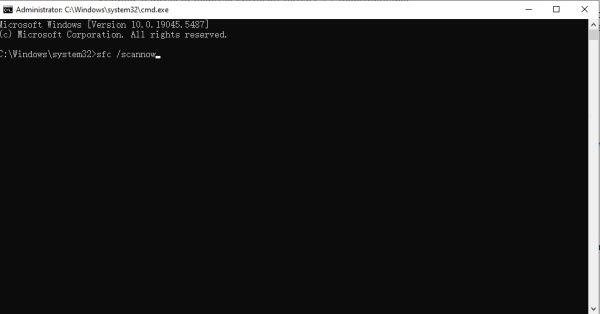
Wait until the scan completes.
Restart your computer and try launching the game again.
If corrupted DLLs were detected, SFC will restore them.
Method 3: Update Drivers with Driver Talent
Outdated or faulty drivers can cause DLL errors during game launches. Using a reliable tool like Driver Talent simplifies the process of updating and repairing drivers.
Driver Talent is a professional driver management software that includes a DLL error repair feature. It scans your system for corrupted or missing components and fixes them automatically, ensuring smoother gameplay.
How to use Driver Talent to fix DLL errors:
Download and install Driver Talent from the official website.
Launch the program and click Scan to detect outdated or missing drivers.
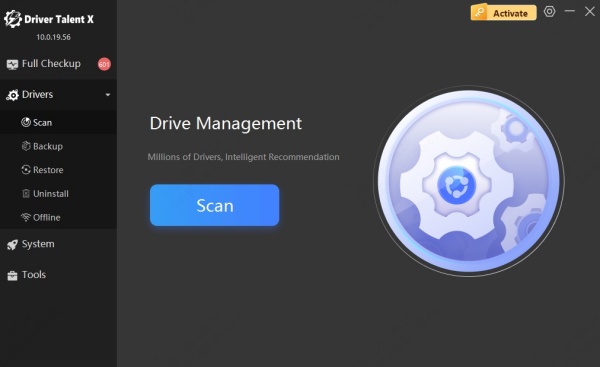
Select Repair or Update to fix problematic drivers.
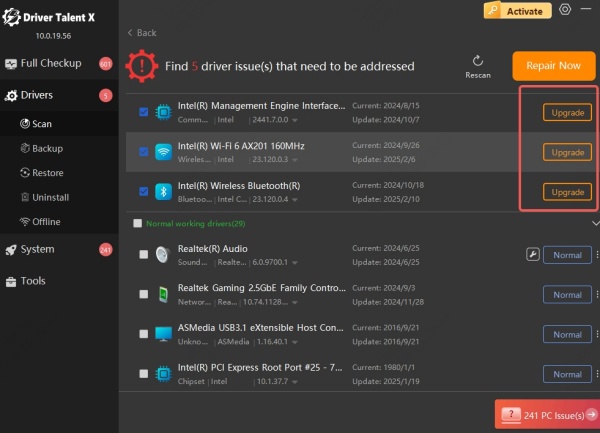
Restart your system and launch the game again.
Driver Talent not only updates GPU, sound, and network drivers but also resolves mhypbase.dll errors efficiently.
Method 4: Manually Replace mhypbase.dll
If the DLL file is missing entirely, you can manually restore it. However, it’s important to download DLL files only from trusted sources to avoid malware risks.
Steps:
Download a verified version of mhypbase.dll from the official developer or game’s support page.
Copy the DLL file to the game’s installation directory (usually under C:\Program Files or C:\Program Files (x86)).
If prompted, replace the existing DLL file.
Restart your computer and try launching the game again.
This direct replacement method can solve the issue if the DLL file was accidentally deleted.
Method 5: Re-register mhypbase.dll in Windows
Sometimes, the DLL file exists but is not registered properly in the Windows system registry. Re-registering it may solve the error.
Steps:
Open Command Prompt as Administrator.
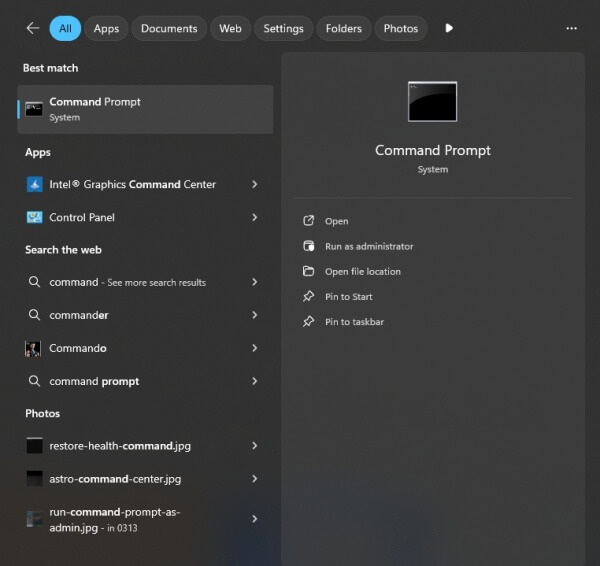
Type the following command and press Enter: regsvr32 mhypbase.dll
If successful, you’ll see a confirmation message.
Restart your PC.
This method ensures Windows recognizes the DLL file correctly.
Method 6: Perform a Clean Boot
Third-party programs can conflict with games and cause DLL loading issues. Performing a clean boot helps identify whether background services are interfering.
Steps:
Press Windows + R, type msconfig, and press Enter.
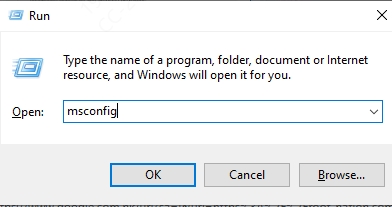
In the System Configuration window, go to the Services tab.
Check Hide all Microsoft services, then click Disable all.
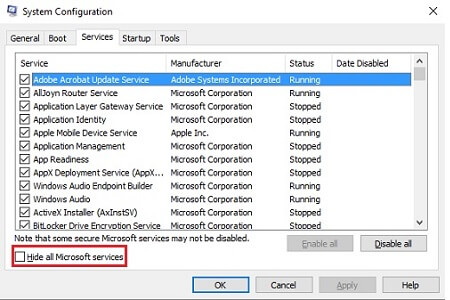
Go to the Startup tab and open Task Manager. Disable unnecessary startup items.
Restart your PC and try launching the game.
If the error disappears, re-enable services one by one to identify the conflict.
Conclusion: Fixing the Start Game Fail Load mhypbase.dll Error
The start game fail load mhypbase.dll error can stem from missing files, corrupted system components, or outdated drivers. By applying the above solutions—ranging from reinstalling the game to running SFC scans—you can eliminate the issue effectively.
For users seeking a quick and reliable fix, we strongly recommend Driver Talent, which not only updates drivers but also repairs DLL errors automatically. With its one-click repair feature, you can restore missing DLLs and get back to smooth gaming without frustration.
