The steam_api.dll file is a crucial dynamic link library used by Steam and many PC games to enable Steam integration features such as achievements, cloud saves, and multiplayer connectivity. When this file goes missing, becomes corrupted, or is incompatible, your games may refuse to launch, displaying errors like “steam_api.dll not found” or “steam api 64.dll is missing.” This guide covers proven solutions for repairing, replacing, and preventing steam_api.dll issues.
Common Causes of steam_api.dll Errors
Before fixing the problem, it is important to understand why it occurs. These issues often stem from missing or damaged game files, malware infections, outdated drivers, or corrupted Windows registry entries. In some cases, an improper game installation or an antivirus mistakenly quarantining the DLL file can also be the culprit.
How to Fix steam_api.dll Not Found or Missing Errors
When the steam_api.dll not found message appears, you must approach the fix methodically to prevent further issues. Below are reliable steps to restore functionality.
1. Restart Your PC and Steam
A simple restart can sometimes reload the necessary system files and Steam components. Restart your computer, launch Steam, and try running the game again.
2. Verify Game Files via Steam
Steam has a built-in integrity checker to replace missing or corrupted files.
Steps:
Open Steam and go to Library.
Right-click the affected game and select Properties.
Navigate to Installed Files and click Verify integrity of game files.
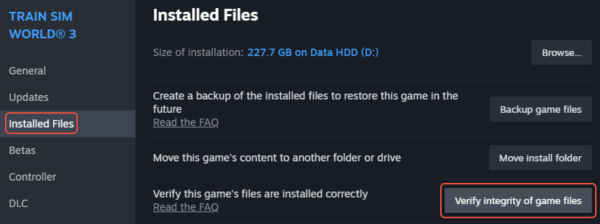
Wait for the process to complete and re-launch the game.
This often restores the steam_api.dll file if it was accidentally deleted.
3. Download steam_api.dll from a Trusted Source
If verification fails, you may need to download steam_api.dll manually.
Warning: Never download DLL files from unverified websites, as they may contain malware. The safest way is to restore them from the official game installation files or through Steam.
For steam api 64.dll, ensure you match the version to your game’s architecture (32-bit or 64-bit) to avoid compatibility issues
4. Use Driver Talent to Fix DLL Errors Automatically
Driver Talent is a trusted software solution that can repair missing DLL files, update outdated drivers, and fix system stability issues—all in a few clicks. Its DLL error fix feature scans your system for corrupted or missing DLLs, including steam_api.dll, and restores them automatically.
How to Use Driver Talent to Fix steam_api.dll:
Download and install Driver Talent from the official website.
Launch the program and click Scan to detect missing or corrupted files.
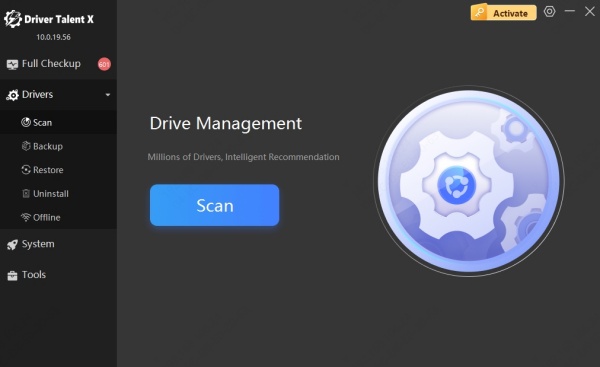
Locate steam_api.dll in the scan results.
Click Repair to download and install the correct file automatically.
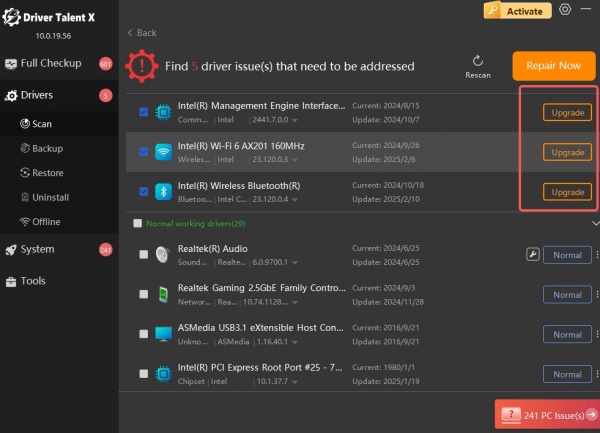
Restart your PC and test your game.
This method saves time and ensures you are using a legitimate, clean DLL file.
5. Update Your Graphics and System Drivers
Outdated drivers can cause DLL conflicts. To update drivers:
Manually: Visit your hardware manufacturer’s site and download the latest drivers.
Automatically: Use Driver Talent to detect and install the newest drivers for your GPU, CPU, and other components.
6. Restore from Recycle Bin or Backup
If you recently deleted steam_api.dll, check your Recycle Bin. Alternatively, use Windows File History or other backup solutions to restore the original file.
When to Seek Professional Help
If you’ve tried all fixes and still face steam_api.dll not found or steam api 64.dll errors, there may be deeper Windows system corruption. In this case, consider:
Contacting the game developer’s support team.
Running Windows System File Checker (sfc /scannow) to repair OS files.
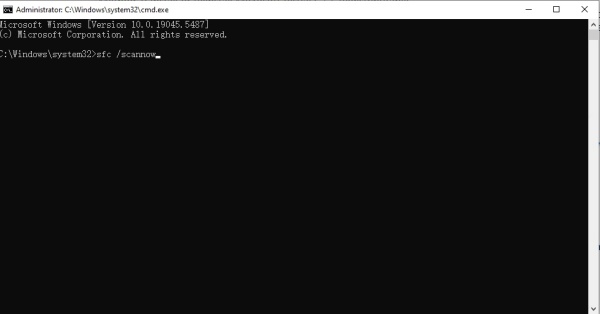
Consulting a PC repair specialist.
Conclusion
The steam_api.dll file is essential for many Steam-based games, and when it goes missing, gameplay comes to a halt. By following the steps in this guide—especially using reliable tools like Driver Talent—you can restore the file quickly, ensure system stability, and prevent future interruptions.
