When running Steam or launching certain games, many users encounter the steamclient64.dll error with the message “unable to load library steamclient64.dll.” This frustrating issue can prevent your games from starting, but the good news is that it can be fixed. Below, we provide a comprehensive guide with step-by-step methods to solve the problem effectively.
What is steamclient64.dll and Why Does It Matter?
The steamclient64.dll file is a critical component of the Steam client that allows games to communicate with the platform. It acts as a dynamic link library, providing functions and processes needed to run games smoothly. If this file is corrupted, missing, or incompatible, you will encounter errors like “unable to load library steamclient64.dll.”
Common Causes of steamclient64.dll Errors
Before we dive into the solutions, it’s important to understand why this error occurs. The steamclient64.dll error can result from several factors:
Corrupted or missing DLL files due to failed updates.
Outdated or incompatible device drivers.
Malware or virus infections damaging Steam files.
Improper installation of Steam or a specific game.
Conflicts between third-party software and Steam.
By identifying the cause, you can apply the most effective fix.
Method 1: Restart Steam and Your PC
A simple restart can resolve temporary glitches with Steam’s processes. Close Steam completely from Task Manager, reboot your computer, and then relaunch Steam. In many cases, this quick step clears minor DLL-related conflicts.
Method 2: Verify Integrity of Game Files on Steam
If a specific game triggers the steamclient64.dll error, verifying the game files often resolves it.
Open Steam and go to Library.
Right-click the problematic game and select Properties.
Go to the Installed Files tab.
Click Verify integrity of game files.
Steam will scan and replace missing or corrupted files, including steamclient64.dll, restoring stability.
Method 3: Update Device Drivers Automatically with Driver Talent
Outdated or corrupted drivers are a major reason why DLL files like steamclient64.dll fail to load. Instead of manually searching for updates, we recommend using Driver Talent, a powerful tool that can automatically fix DLL errors and keep your drivers updated.
Why Use Driver Talent?
DLL Error Repair: Built-in feature to detect and repair DLL issues, including steamclient64.dll.
One-Click Driver Update: Automatically installs the latest drivers for your system.
Backup & Restore: Ensures driver safety by allowing you to back up and restore drivers.
Wide Compatibility: Supports Windows 11, 10, 8, and 7.
How to Fix DLL Errors with Driver Talent
Download and Install Driver Talent.
Launch the software and click Scan to detect missing or corrupted drivers and DLL files.
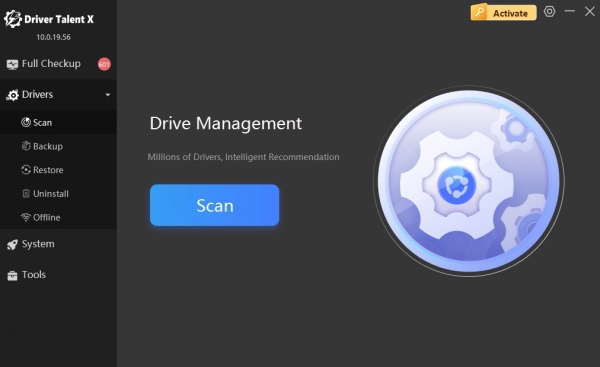
Click Repair to fix DLL-related issues automatically.
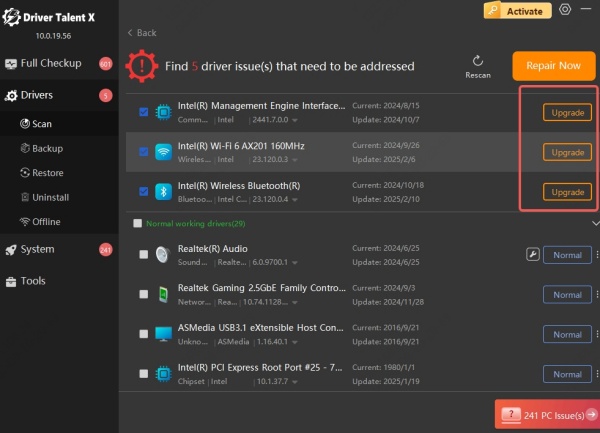
Restart your PC and relaunch Steam.
This method ensures all system components run optimally, eliminating DLL conflicts without manual effort.
Method 4: Reinstall Steam
If Steam’s core files are corrupted, reinstalling the client may resolve the issue.
Press Windows + R, type appwiz.cpl, and hit Enter.
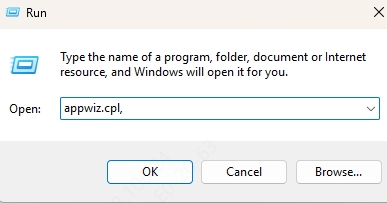
Locate Steam in the program list and uninstall it.
Download the latest version of Steam from the official website.
Install it and log back into your account.
Reinstallation replaces the missing or broken steamclient64.dll with a fresh copy.
Method 5: Run System File Checker (SFC Scan)
Windows has a built-in tool to repair system files, which can also fix DLL errors.
Press Windows + S, type cmd, right-click Command Prompt, and choose Run as administrator.
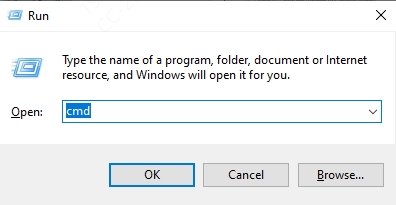
Enter the following command: sfc /scannow
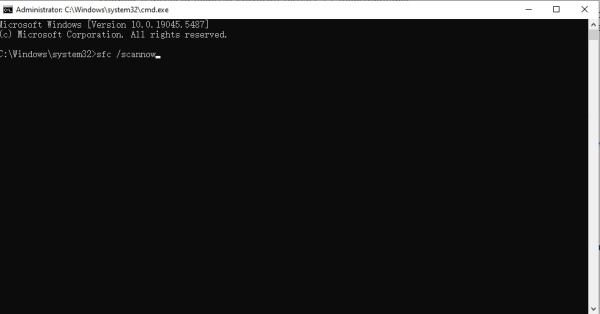
Wait for the scan to finish and follow the on-screen instructions.
The SFC tool will detect and restore corrupted system files, possibly resolving the steamclient64.dll error.
Method 6: Check for Malware Infections
Malware often targets DLL files, making them inaccessible or corrupted. Run a full system scan using Windows Security or a reputable third-party antivirus program. Quarantining and removing threats can restore the functionality of steamclient64.dll.
Conclusion
The steamclient64.dll error with the message “unable to load library steamclient64.dll” can be highly disruptive for gamers, but it is not impossible to fix. From verifying game files and reinstalling Steam to using advanced repair tools like Driver Talent for automatic DLL and driver fixes, you have multiple effective methods at your disposal.
For a fast and hassle-free solution, we recommend Driver Talent, as it not only updates drivers but also repairs DLL-related issues instantly, ensuring Steam and your games run smoothly.
By following the steps outlined in this guide, you can permanently resolve the steamclient64.dll error and enjoy uninterrupted gaming.
