When launching an application on Windows, many users encounter the error message “the code execution cannot proceed because msvcp140.dll was not found” or variations involving msvcp140_atomic_wait.dll. These errors prevent programs from starting and are often related to missing or corrupted Microsoft Visual C++ Redistributable files. In this comprehensive guide, we explain why these issues occur and provide effective solutions to resolve them permanently.
Understanding MSVCP140.dll and MSVCP140_atomic_wait.dll
Before diving into fixes, it is important to understand what these files are. Both msvcp140.dll and msvcp140_atomic_wait.dll are essential Dynamic Link Library (DLL) files that belong to the Microsoft Visual C++ Redistributable package. These files provide runtime components needed for running programs developed with Visual Studio.
Without them, Windows applications that rely on Visual C++ libraries cannot execute properly. This is why the error “the code execution cannot proceed because msvcp140.dll was not found” appears. Similarly, missing msvcp140_atomic_wait.dll prevents games and software from loading.
Common Causes of DLL Errors
The errors related to msvcp140.dll and msvcp140_atomic_wait.dll usually stem from these issues:
Accidental deletion of DLL files.
Corrupted installation of Microsoft Visual C++ Redistributables.
Outdated or missing system updates.
Faulty software installation that fails to include required DLL components.
Damaged drivers or compatibility issues.
Identifying the cause helps in applying the most effective fix.
Method 1: Reinstall Microsoft Visual C++ Redistributables
Since both DLL files are part of Visual C++ libraries, reinstalling them is the most reliable solution.
Press Windows + R, type appwiz.cpl, and hit Enter.
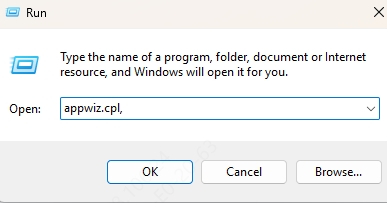
Locate Microsoft Visual C++ Redistributables in the list.
Uninstall all instances of the redistributables.
Visit the official Microsoft website and download the latest Visual C++ Redistributable for Visual Studio.
Install both the x64 and x86 versions.
Restart your PC and try launching the application again.
This often resolves the error "the code execution cannot proceed because msvcp140.dll was not found."
Method 2: Use System File Checker (SFC) and DISM
Corrupted system files may cause DLL-related errors. Running built-in Windows tools can repair them.
Open Command Prompt as Administrator.
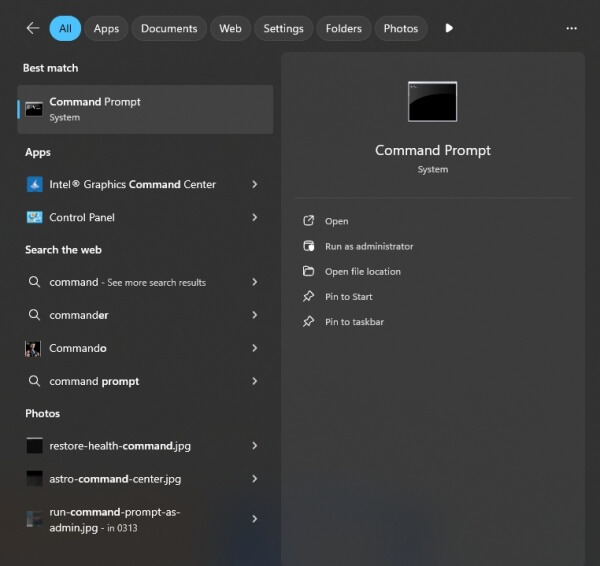
Type: sfc /scannow and press Enter.
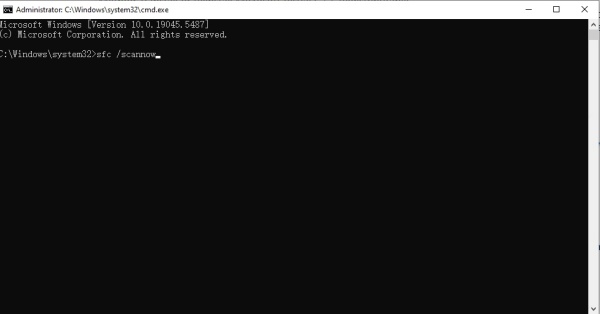
Wait for Windows to scan and repair missing or corrupted files.
If the error persists, run: DISM /Online /Cleanup-Image /RestoreHealth
After the scan completes, restart your PC. This restores critical system files, including DLL components.
Method 3: Update or Reinstall the Problematic Software
Sometimes the software itself is the culprit. If you installed a game or application and receive the error immediately, reinstalling may fix the issue.
Uninstall the affected software.
Download the latest installer from the official source.
Reinstall and check if msvcp140.dll or msvcp140_atomic_wait.dll errors are resolved.
Method 4: Update Device Drivers Automatically
Outdated or corrupted drivers can lead to DLL errors because programs fail to interact correctly with system components. The simplest way to ensure all drivers are updated is by using Driver Talent.
Fix DLL Errors with Driver Talent
Driver Talent is a professional driver management tool that not only updates outdated drivers but also provides a DLL file repair feature. This makes it extremely effective in fixing errors like "the code execution cannot proceed because msvcp140.dll was not found."
Steps to Fix DLL Errors with Driver Talent:
Download and install Driver Talent.
Launch the program and click Scan to detect driver and DLL issues.
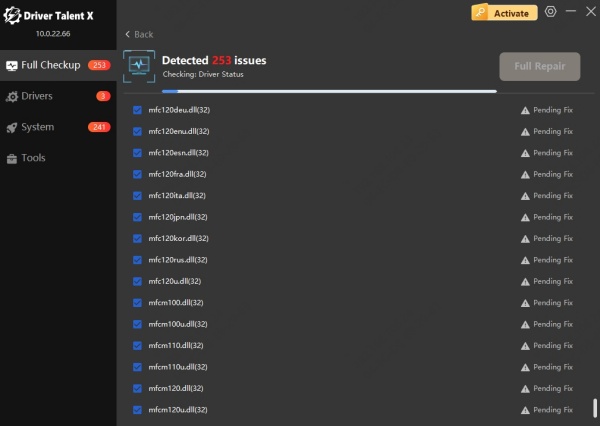
Select Repair for missing DLL files or choose Update for outdated drivers.
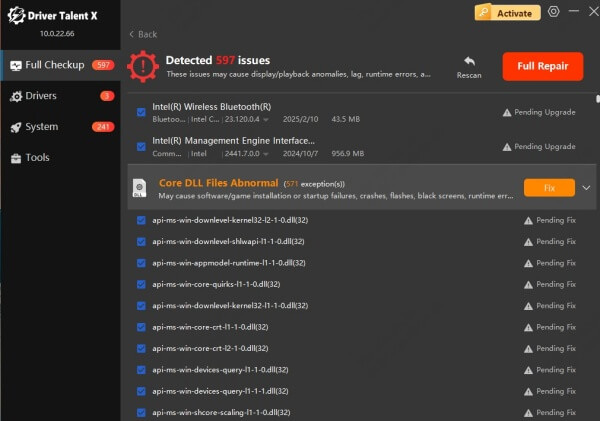
Restart your computer and try launching the application again.
With its one-click repair, Driver Talent saves time and ensures your system stays stable.
Method 5: Manually Replace the Missing DLL File
If reinstalling Visual C++ libraries does not work, you can manually restore the missing file.
Download the correct version of msvcp140.dll or msvcp140_atomic_wait.dll from a trusted source.
Place the file into the following directory: C:\Windows\System32\ (For 64-bit systems, also place it in C:\Windows\SysWOW64\).
Restart your PC.
Method 6: Perform a Windows Update
Windows Updates often include critical fixes for Visual C++ redistributables and system DLLs.
Open Settings > Update & Security.
Click Check for updates.
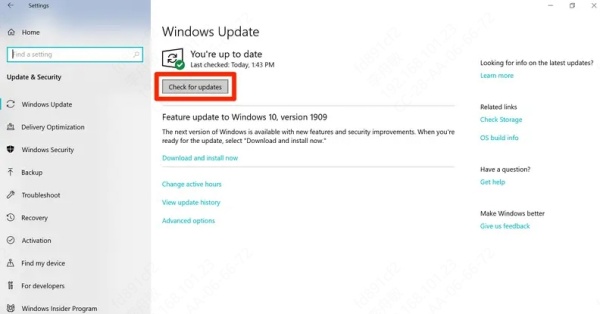
Install any available updates.
Restart your computer.
This ensures your system has the latest DLL support files.
Conclusion
The errors "the code execution cannot proceed because msvcp140.dll was not found" and "the code execution cannot proceed because msvcp140_atomic_wait.dll was not found" can be frustrating, but they are fixable. By reinstalling Visual C++ Redistributables, running system scans, updating drivers, and using tools like Driver Talent, you can restore missing DLL files and get your applications running smoothly again.
Proactively maintaining your drivers and system updates will help prevent similar issues in the future.
