When your internet fails to connect and you see the message "There might be a problem with the driver for WiFi adapter", it often indicates a driver malfunction, corruption, or incompatibility. This error can stem from Windows Update conflicts, outdated network drivers, or even power management settings. In this guide, we walk you through detailed, step-by-step solutions to eliminate this issue permanently and restore stable wireless connectivity.
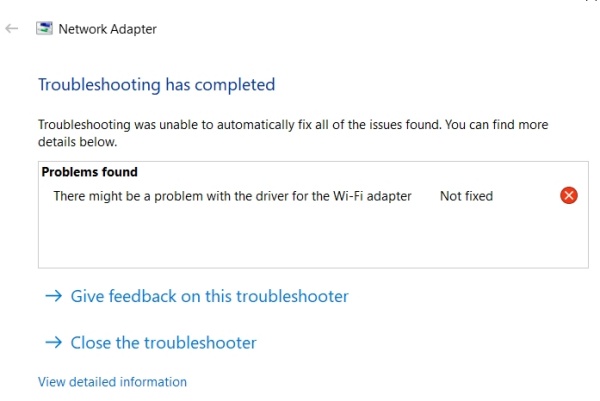
What Causes the "There Might Be a Problem With the Driver for WiFi Adapter" Error?
Before diving into fixes, here are the most common culprits behind this driver error:
- Outdated or corrupted WiFi adapter drivers
- Incompatible drivers after Windows updates
- Disabled wireless network adapter
- Misconfigured network settings
- Power saving options disabling the adapter
Fix 1: Update Your WiFi Driver Using Driver Talent
One of the primary reasons for WiFi connectivity issues is an outdated, corrupted, or mismatched driver. These faulty drivers prevent the system from establishing a reliable network connection, often leading to persistent disconnection errors. To resolve this efficiently, using an automatic tool like Driver Talent is highly recommended. It simplifies the process, eliminates guesswork, and ensures you’re always running the latest stable driver.
An outdated or incompatible driver is the most frequent cause of this issue. The fastest and most effective way to resolve this is by using Driver Talent, a trusted driver manager tool that automatically detects faulty drivers and installs the correct version in seconds.
Steps to Fix with Driver Talent:
1. Download and install Driver Talent from the official website.
2. Launch the software and click on Scan to detect driver issues.
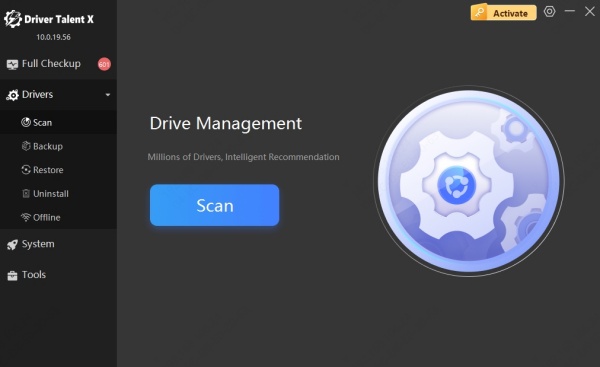
3. Once the scan completes, locate the WiFi Adapter driver in the results.
4. Click Repair or Upgrade beside it.
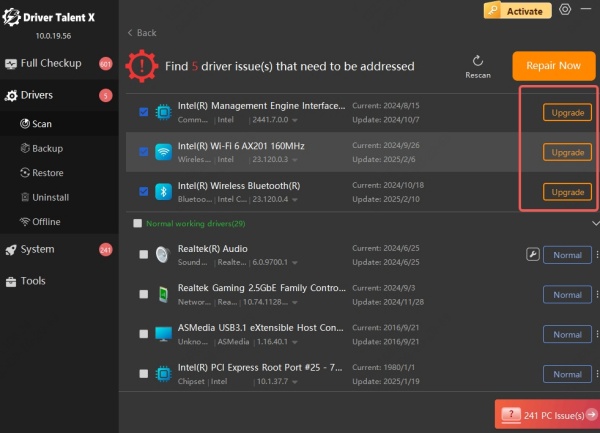
5. Reboot your PC to apply the changes.
Driver Talent not only ensures you have the correct and most stable driver version, but it also backs up your existing driver, providing a safety net in case anything goes wrong.
Fix 2: Reinstall the Wireless Network Adapter
If updating the driver doesn't resolve the issue, it's possible the existing driver files are corrupted or misconfigured. A clean reinstall of the adapter can eliminate deep-rooted driver conflicts and restore default settings, ensuring your WiFi hardware functions as intended.
Reinstalling the WiFi adapter can resolve any corrupted driver or misconfiguration tied to your network hardware.
Here’s how to do it:
1. Press Windows + X and choose Device Manager.
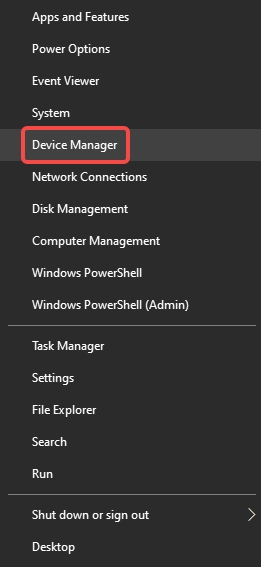
2. Expand the section titled Network adapters.
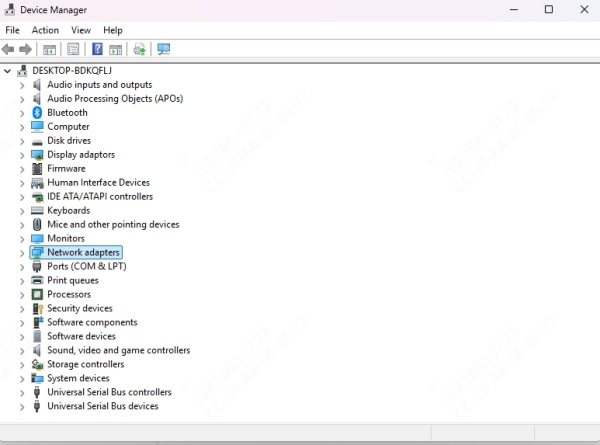
3. Right-click on your WiFi adapter (e.g., Intel(R) Dual Band Wireless-AC) and click Uninstall device.
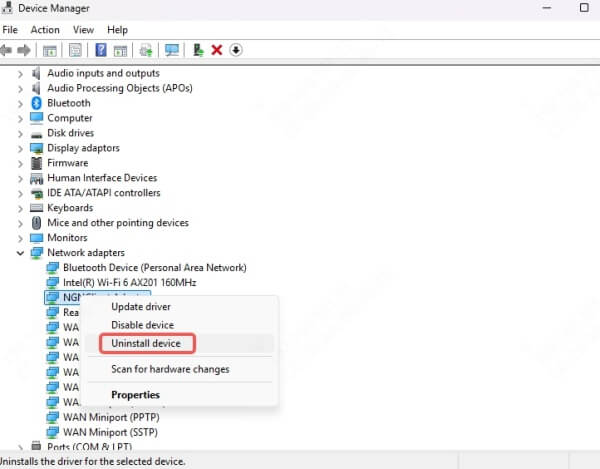
4. In the confirmation window, check Delete the driver software for this device, then click Uninstall.
5. Restart your computer.
6. Windows will automatically reinstall the adapter with default settings.
Fix 3: Run Windows Network Troubleshooter
Sometimes, built-in utilities offer quick and simple solutions. Windows’ Network Troubleshooter can automatically identify and apply common fixes related to network hardware, including issues with the WiFi adapter driver. While it may not solve complex issues, it’s a good place to start.
Though basic, the built-in troubleshooter can sometimes fix minor WiFi driver issues.
Steps:
1. Open Settings > Network & Internet > Status.
2. Scroll down and click on Network troubleshooter.
3. Follow the on-screen instructions to detect and fix issues.
4. If prompted with There might be a problem with the driver for WiFi adapter, select Apply this fix if available.
Fix 4: Reset Network Settings to Default
Over time, accumulated configuration changes, software installs, or third-party apps can alter vital network settings. Resetting everything to default can clear up these misconfigurations, offering a clean slate for your WiFi adapter to function correctly.
Network misconfigurations can sometimes cause the system to fail to use the WiFi adapter correctly.
To reset your network:
1. Open Settings > Network & Internet > Status.
2. Scroll down and click on Network reset.
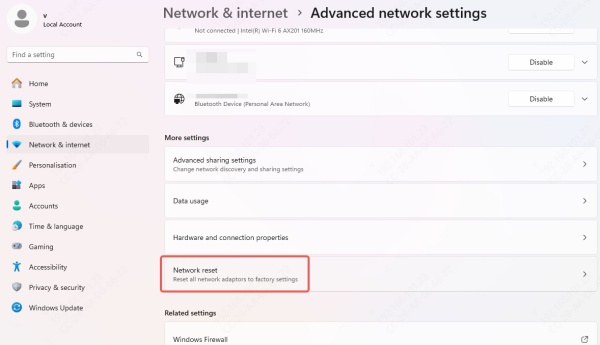
3. Click Reset now, then Yes to confirm.
4. Your computer will restart and reset all networking components.
Note: This will remove all saved WiFi passwords, VPNs, and other network settings.
Fix 5: Disable Power Saving for the WiFi Adapter
Windows often tries to conserve power by disabling hardware components when not in active use. Unfortunately, this can unintentionally shut off your WiFi adapter, disrupting connectivity. Disabling this power-saving feature ensures your adapter stays active during all operations.
Power-saving features in Windows may shut down your wireless adapter, especially on laptops, causing driver-related connectivity issues.
Disable power saving as follows:
1. Press Windows + X and open Device Manager.
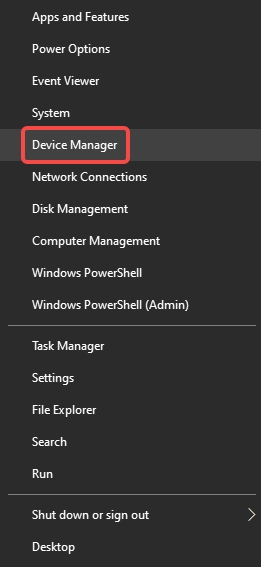
2. Expand Network adapters, right-click your WiFi adapter, and select Properties.
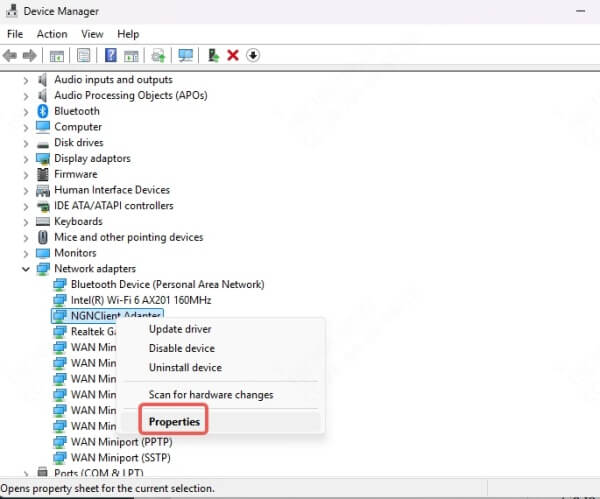
3. Navigate to the Power Management tab.
4. Uncheck Allow the computer to turn off this device to save power.
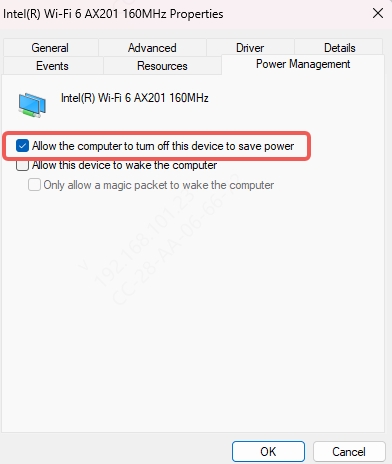
5. Click OK and reboot your device.
Fix 6: Flush DNS and Reset TCP/IP Stack
Network configuration corruption—especially in DNS and TCP/IP settings—can block your adapter from communicating with routers and servers. Resetting these stacks removes potential conflicts and lets your adapter reinitialize its settings from scratch.
Corrupted DNS cache and misconfigured TCP/IP settings can interrupt your adapter’s performance.
Use Command Prompt to fix:
1. Type cmd in the Windows search bar, right-click on Command Prompt, and choose Run as administrator.
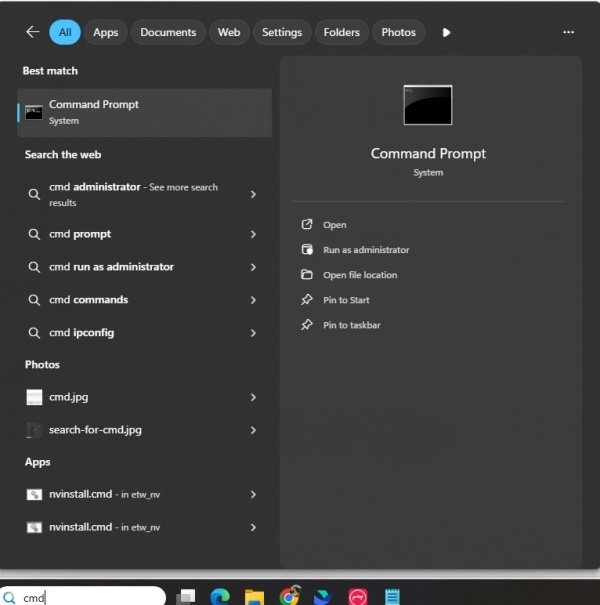
2. Enter the following commands one by one, pressing Enter after each:
netsh winsock reset
netsh int ip reset
ipconfig /release
ipconfig /renew
ipconfig /flushdns
3. Restart your system to complete the process.
Fix 7: Manually Install the Driver from Manufacturer’s Website
For maximum compatibility and performance, manually installing the latest driver from your hardware manufacturer guarantees a precise match for your WiFi adapter and system. This is especially useful when automatic tools or Windows Update fail to install the correct version.
If the automatic methods fail, manually downloading the latest compatible WiFi adapter driver is a direct solution.
How to manually install:
1. Visit your laptop or motherboard manufacturer’s website.
2. Search for your model number and navigate to the Support > Drivers section.
3. Download the latest WiFi/network adapter driver for your version of Windows.
4. Run the installer and follow on-screen instructions.
5. Reboot your device.
Fix 8: Enable the WiFi Adapter in Device Manager
At times, the WiFi adapter may be disabled due to system settings or accidental clicks. If the hardware is disabled, it won’t be detected by the system or function properly. Enabling it ensures the adapter is ready for use.
Sometimes, the adapter is disabled, especially after system updates or battery mode changes.
Enable it by:
1. Press Windows + X > Device Manager.
2. Expand Network adapters.
3. If your WiFi adapter is grayed out, right-click and choose Enable device.
Also check Control Panel > Network and Sharing Center > Change adapter settings, then right-click and enable the WiFi adapter if it’s disabled there.
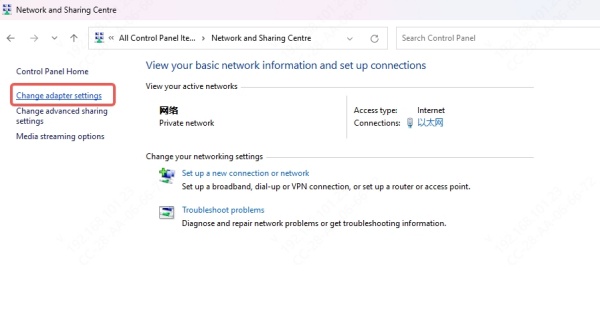
Fix 9: Use System Restore to Revert to a Working Configuration
If the error began after a recent change—like a driver update, system patch, or software install—using System Restore can roll your system back to a point when the WiFi adapter was functioning correctly, effectively undoing the root cause.
If the issue began recently, use System Restore to roll back to a state when the driver was working correctly.
Steps:
1. Press Windows + S, search for Create a restore point, and open it.
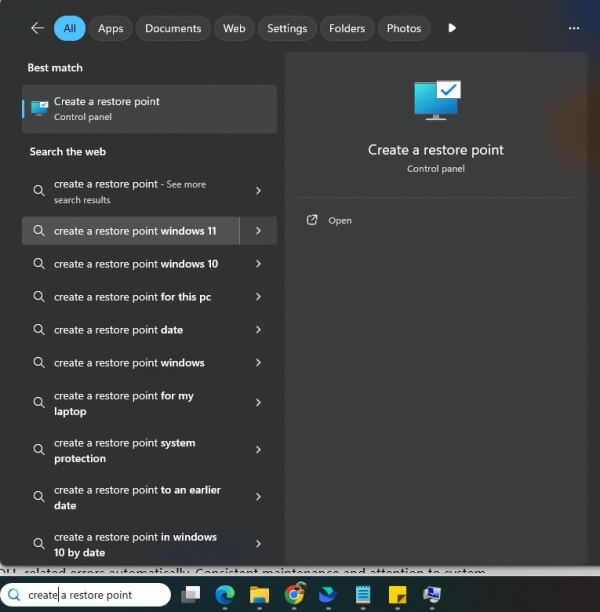
2. Click on System Restore.
3. Select a restore point dated before the error appeared.
4. Follow the wizard to complete restoration.
Fix 10: Check for Windows Updates
Microsoft regularly issues updates that include fixes for known bugs and hardware compatibility issues. Ensuring your system is fully updated can automatically resolve hidden driver conflicts and improve device stability, including your WiFi adapter.
Windows may push patches that address WiFi adapter driver issues, especially after widespread driver failures.
How to update Windows:
1. Go to Settings > Update & Security > Windows Update.
2. Click Check for updates.
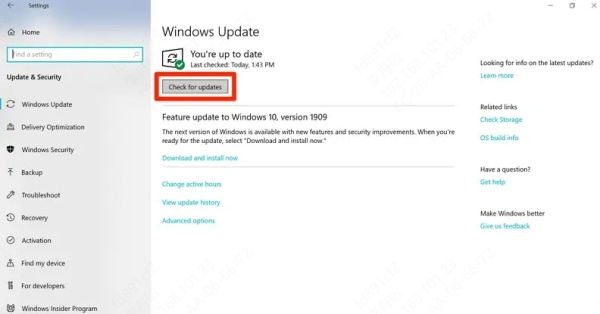
3. Install all available updates, including optional driver updates under View optional updates.
4. Restart your PC.
Conclusion: Restore Seamless Connectivity in Minutes
Fixing the "There might be a problem with the driver for WiFi adapter" error requires a combination of driver management, system resets, and configuration tweaks. If you're seeking a fast, secure, and automatic method, we highly recommend using Driver Talent. It instantly scans, updates, and repairs driver issues with one click—no technical expertise required.
Download Driver Talent now to eliminate WiFi driver problems and restore flawless internet performance.
