Ubisoft Connect is the digital ecosystem that powers Ubisoft games, allowing users to manage titles, friends, in-game rewards, and more. However, many players experience persistent "Ubisoft Connect Connection Lost" errors that disrupt their gaming sessions. Whether it’s "Ubisoft connection lost" messages popping up during online gameplay or "Ubisoft Connect lost connection" during startup, these issues can be deeply frustrating.
In this comprehensive guide, we’ll walk you through every proven method to resolve these Ubisoft Connect connection errors, improve stability, and ensure seamless gaming.
Common Causes of Ubisoft Connect Connection Lost Issues
Before diving into solutions, it’s essential to understand the root causes of these connection problems with Ubisoft Connect:
- Firewall or antivirus blocking access
- Network instability or DNS issues
- Outdated Ubisoft Connect client
- Conflicting background applications
- Corrupt game or launcher files
- Incorrect time and date settings
- Overloaded Ubisoft servers
Understanding these causes helps us address the Ubisoft Connect lost connection issue from every angle.
Solution 1: Restart Your Network and System
Sometimes, a simple restart can eliminate temporary glitches that lead to the "Ubisoft connection lost" error.
1. Shut down your PC completely.
2. Power off your router/modem.
3. Wait at least 60 seconds before restarting the router.
4. Once your internet is stable again, boot up your PC and launch Ubisoft Connect.
This clears temporary cache and refreshes IP assignments.
Solution 2: Add Ubisoft Connect to Firewall and Antivirus Exceptions
Security software often mistakenly blocks Ubisoft Connect’s access to the internet. To fix this:
For Windows Firewall:
1. Open the Control Panel > Windows Defender Firewall.

2. Click Allow an app or feature through Windows Defender Firewall.

3. Find Ubisoft Connect and ensure both Private and Public boxes are checked.
4. If it’s not listed, click Allow another app and manually add:
- UbisoftConnect.exe
- Any game-specific executable (like Assassin'sCreedValhalla.exe)
For Third-party Antivirus:
1. Open your antivirus settings.
2. Add Ubisoft Connect and related game executables to the exception/exclusion list.
This allows uninterrupted communication with Ubisoft servers.
Solution 3: Use a Stable DNS and Internet Connection
Unreliable DNS servers can cause Ubisoft connection lost issues. Switch to Google DNS or Cloudflare DNS for faster and more consistent connectivity.
Change DNS Settings:
1. Go to Control Panel > Network and Sharing Center.
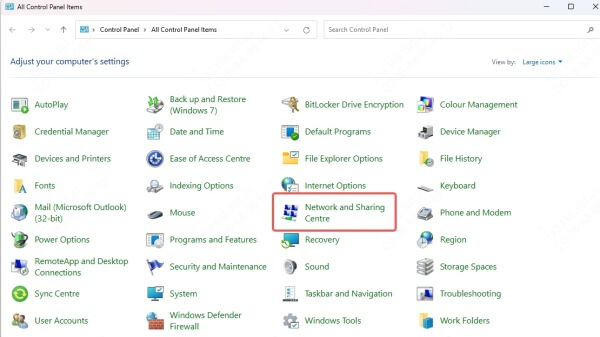
2. Click on your active connection > Properties.
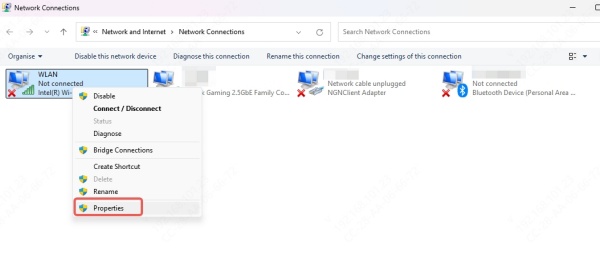
3. Select Internet Protocol Version 4 (TCP/IPv4) > click Properties.
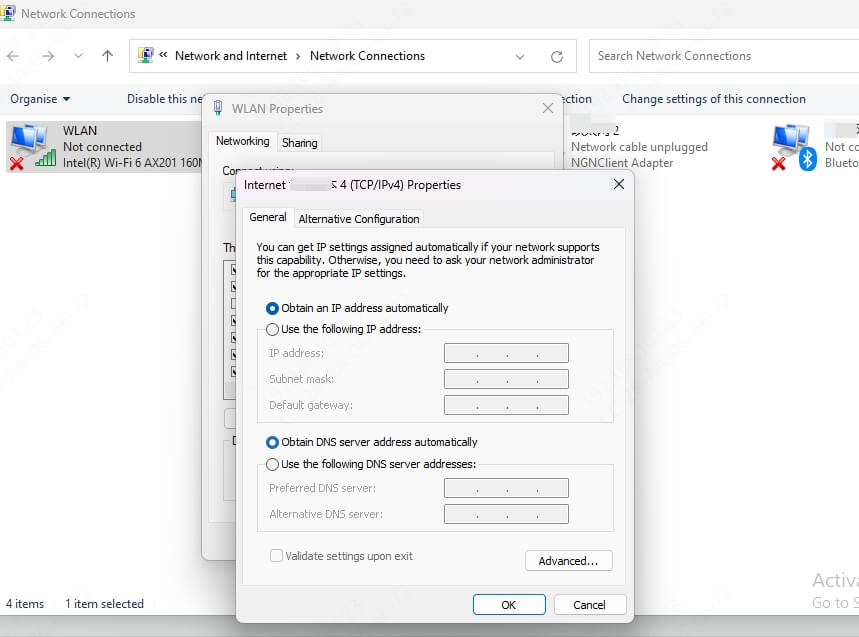
4. Choose “Use the following DNS server addresses” and enter:
- Preferred DNS: 8.8.8.8
- Alternate DNS: 8.8.4.4
5. Save and restart your connection.
Additionally, avoid using Wi-Fi when possible. Opt for a wired Ethernet connection to reduce latency and packet loss.
Solution 4: Clear Ubisoft Connect Cache and Temp Files
Corrupted cache data often triggers Ubisoft Connect lost connection errors. Clearing it can resolve many launch and communication issues.
How to Clear Cache:
1. Close Ubisoft Connect completely.
2. Navigate to:
C:\Program Files (x86)\Ubisoft\Ubisoft Game Launcher\cache
3. Delete all files and folders inside the cache directory.
4. Restart Ubisoft Connect.
Also, delete temp files from %temp% to ensure there are no leftover corrupted files interfering.
Solution 5: Reinstall or Repair Ubisoft Connect
If the above solutions don’t work, your Ubisoft Connect installation may be damaged.
Repair Method:
1. Open Control Panel > Programs > Programs and Features.

2. Locate Ubisoft Connect, right-click, and select Repair (if available).
Reinstall Method:
1. Uninstall Ubisoft Connect completely.
2. Reboot your system.
3. Download the latest version from the official Ubisoft website.
4. Install and log in again.
This ensures a fresh install with the latest compatibility patches.
Solution 6: Disable Background Applications and Overlays
Applications running in the background, especially overlays, can conflict with Ubisoft Connect. Disable or close the following:
- Discord overlay
- Steam overlay
- NVIDIA GeForce Experience overlay
- MSI Afterburner
- Razer Synapse
Also, open Task Manager (Ctrl + Shift + Esc) and end any non-essential tasks that consume bandwidth.
Solution 7: Sync Your System Time and Date
Incorrect system time can cause SSL and server authentication errors, leading to the Ubisoft connection lost prompt.
To Fix Time Settings:
1. Right-click the system clock > Adjust date/time.
2. Enable Set time automatically and Set time zone automatically.
3. Click Sync now under Additional settings.
This ensures server requests match Ubisoft's authentication systems.
Solution 8: Reset Network Settings
If you’ve tried everything and still face Ubisoft Connect connection lost issues, reset your entire network configuration.
Run Network Reset (Windows):
1. Open Command Prompt as Administrator.

2. Type the following commands one by one:
ipconfig /flushdns
netsh int ip reset
netsh winsock reset
3. Restart your PC.
This will clear old configurations, renew your IP address, and fix socket-related problems that may block Ubisoft servers.
Bonus Tip: Keep Ubisoft Games and Clients Updated
Outdated games or Ubisoft Connect clients can trigger lost connection errors due to mismatched versions or decommissioned services.
- Always enable Auto-Update for Ubisoft Connect.
- Open Ubisoft Connect > Settings > Downloads, and ensure “Enable automatic game updates” is checked.
This keeps all critical components synchronized and compatible with online servers.
Additional Fixes for Persistent Ubisoft Connection Issues
- Try using a VPN to bypass regional ISP restrictions.
- Check Ubisoft server status at https://ubisoft.com/help for ongoing outages.
- Disable IPv6 if your ISP does not fully support it.
- Run Ubisoft Connect as Administrator for elevated permissions.
Final Thoughts
Persistent “Ubisoft Connect connection lost”, “Ubisoft connection lost”, or “Ubisoft Connect lost” errors can ruin your gaming experience. However, by systematically applying these solutions—ranging from firewall exceptions to DNS changes and cache clearing—you can drastically reduce the likelihood of connection failures.
If none of the above solutions work, we recommend reaching out to Ubisoft Support for personalized technical help. Consistent troubleshooting and a properly configured system are key to uninterrupted gaming sessions with Ubisoft Connect.
