Experiencing the "unable to connect to Fortnite servers" error can be frustrating, especially when you're ready to drop into the action. This comprehensive guide explores every angle of the Fortnite unable to connect to servers problem, helping players on PC, PlayStation, Xbox, and Nintendo Switch resolve connectivity issues and get back in the game swiftly.
What Causes the "Unable to Connect to Fortnite Servers" Error?
The Fortnite unable to connect to servers issue is typically triggered by one of the following:
Epic Games server outages or maintenance
Network configuration problems (e.g., DNS errors, NAT issues)
Corrupted game files or outdated game versions
Firewall or antivirus blocking connections
VPN or proxy interference
ISP or regional connectivity disruptions
Each of these can prevent a successful connection between your system and the Fortnite servers. Below, we break down targeted solutions for each cause.
Check Fortnite Server Status First
Before making any changes on your end, it's crucial to determine whether the issue lies with Epic Games' servers themselves. Often, the error message “unable to connect to Fortnite servers” is not caused by your device or network but by scheduled maintenance, server outages, or unexpected downtimes on Epic’s side.
Visit the official Epic Games Server Status page.
Check Fortnite-specific services like Game Services, Login, Matchmaking, and Friends.
Also review updates on @FortniteStatus on Twitter/X for real-time outage information.
If the servers are down, you’ll need to wait for Epic Games to resolve the issue.
Restart Your Network and Game Client
Sometimes, a simple restart is all it takes to resolve temporary glitches or background conflicts. Restarting your router, modem, and the Fortnite client refreshes your system’s connection with Epic’s servers. This method is especially useful if you’ve been running Fortnite for long sessions or if your IP lease has expired without refreshing properly.
Close Fortnite completely.
Restart your router or modem to refresh the connection.
After your network is stable, relaunch Fortnite.
Make sure other devices on your network are not using excessive bandwidth that could affect connectivity.
Use a Wired Ethernet Connection Instead of Wi-Fi
Wireless connections are convenient, but they often suffer from signal interference, latency spikes, and unstable throughput—especially in households with many connected devices. Switching to a wired Ethernet connection ensures a more stable and low-latency network, dramatically reducing the chance of Fortnite connection issues due to packet loss or weak Wi-Fi signals.
Connect your console or PC using an Ethernet cable.
Disable Wi-Fi to force your system to prioritize the wired connection.
Reopen Fortnite and check for stable access to servers.
Change DNS Settings to Public Servers
Your DNS server can influence how quickly your system communicates with Fortnite’s servers. Switching to a public DNS can often resolve issues.
Recommended DNS Servers:
Google DNS:
Primary: 8.8.8.8
Secondary: 8.8.4.4
Cloudflare DNS:
Primary: 1.1.1.1
Secondary: 1.0.0.1
Steps to Change DNS (Windows):
Open Control Panel > Network and Sharing Center.
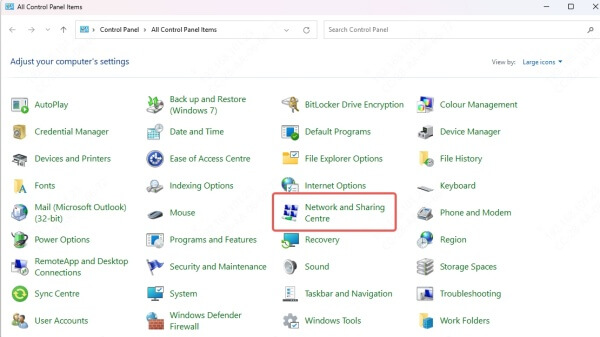
Click Change Adapter Settings.
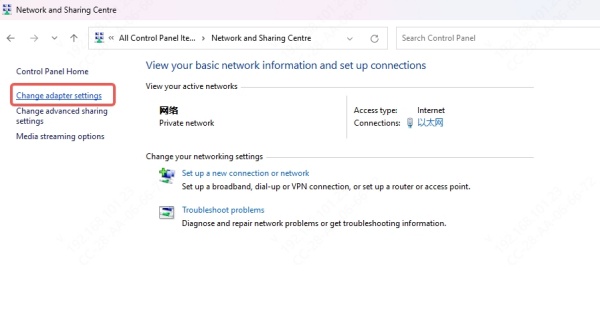
Right-click your active connection > Properties.
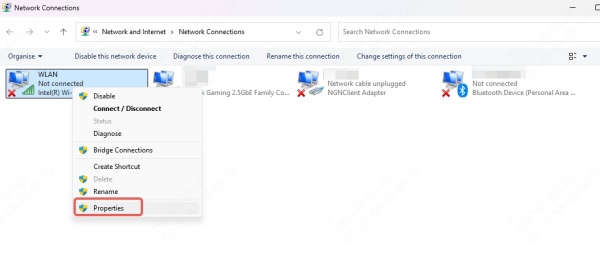
Select Internet Protocol Version 4 (TCP/IPv4) > Properties.
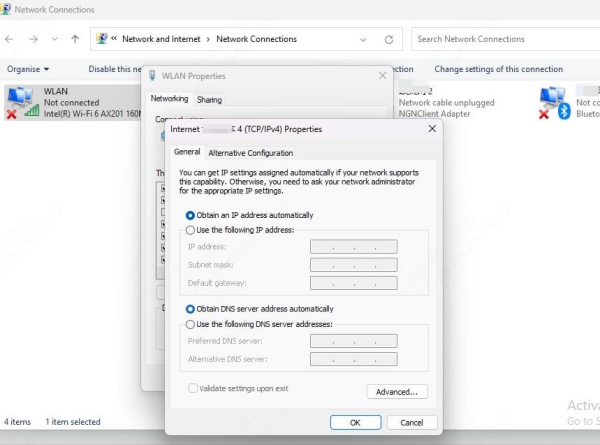
Select Use the following DNS server addresses and input the values above.
Click OK and restart your PC.
Disable VPN or Proxy Services
While VPNs and proxies can offer anonymity or access to geo-restricted content, they often conflict with Fortnite's security systems, causing login and server issues. Disabling them helps you connect directly to Epic Games’ servers without any latency-adding middlemen that might block matchmaking or authentication services.
Temporarily disable your VPN or proxy server.
Reboot your system.
Launch Fortnite without any tunneling service active.
If you need to use a VPN for other purposes, try switching to a gaming-optimized VPN with low latency and fast routing.
Configure Your Firewall or Antivirus Software
Security software is designed to protect your system, but it can sometimes mistakenly block legitimate programs like Fortnite and Epic Games Launcher. When this happens, your outbound and inbound connections to the game servers get cut off.
Steps:
1. Open your firewall or antivirus program.
2. Go to Settings > Allowed Apps/Programs.
3. Whitelist the following:
FortniteClient-Win64-Shipping.exe
EpicGamesLauncher.exe
Any EasyAntiCheat services
4. Save changes and restart Fortnite.
For strict firewalls, ensure the following ports are open:
TCP: 5222, 5795-5847, 443
UDP: 5222, 9000-9100
Check for Game Updates and Verify Files
Running an outdated version of Fortnite or using corrupted game files can result in connectivity errors, crashes, and failed server handshakes. Verifying files and installing updates ensures that your game client is fully in sync with Epic’s servers, avoiding incompatibilities and miscommunication between client and server.
Reset Your Network Settings
Deep-seated network misconfigurations—such as a corrupted TCP/IP stack or DNS cache—can cause persistent connectivity issues that simple restarts can’t fix. Resetting your network settings returns everything to factory defaults, allowing you to establish a fresh and uncorrupted connection to Fortnite’s servers.
Windows Steps:
1. Run Command Prompt as Administrator.
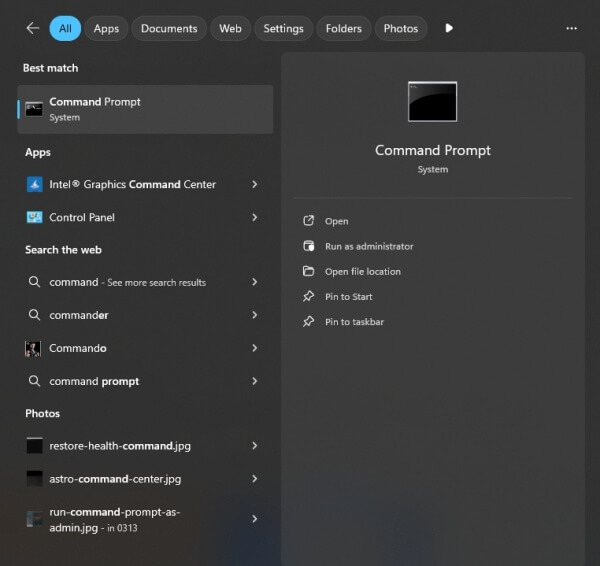
2. Type the following commands one by one:
netsh winsock reset
netsh int ip reset
ipconfig /release
ipconfig /flushdns
ipconfig /renew
3. Restart your computer after executing all commands.
Adjust NAT Type to Improve Connection
NAT (Network Address Translation) controls how your console or PC communicates with Fortnite servers. Moderate or Strict NAT types can block server access.
To improve NAT type:
Enable UPnP in your router settings.
Or manually port forward the required Fortnite ports.
Some users may benefit from placing their device in DMZ (use cautiously).
Check your NAT status from within Fortnite settings or system network diagnostics.
Reinstall Fortnite and Epic Games Launcher
If you've exhausted all other options, a clean reinstallation might be your best bet. This removes any deep-rooted corruption, misconfigured settings, or residual files that might interfere with server communication. Installing the latest version ensures you’re working with a clean slate, ready for stable and secure connections.
Steps:
1. Uninstall both Fortnite and Epic Games Launcher.
2. Clear related leftover files from:
C:\Users\[Username]\AppData\Local\EpicGamesLauncher
C:\Program Files\Epic Games\Fortnite
3. Reboot your system.
4. Download the latest Epic Games Launcher from the official website.
5. Reinstall Fortnite.
Conclusion
Facing the "unable to connect to Fortnite servers" or "Fortnite unable to connect to servers" error doesn’t have to derail your gameplay. By methodically applying the fixes above—checking server status, optimizing your network, adjusting settings, and verifying files—you can resolve most issues and return to seamless matchmaking.
If you're a competitive player or regular user, consider keeping your drivers updated, using tools like Driver Talent to ensure all network adapters and system components are optimized for performance and connectivity.
