If you're encountering the unarc.dll returned an error code: -11 during the installation or launch of a game or software, you're not alone. This common error typically signals a problem with system files, corrupt archives, faulty memory modules, or missing/corrupted dynamic link libraries (DLLs). Fortunately, we’ve compiled a comprehensive guide to help you resolve this issue once and for all.
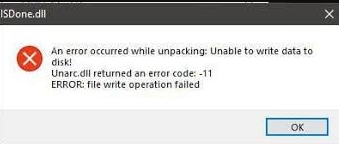
Part 1. What Is unarc.dll Error Code 11?
The unarc.dll file is a Windows Dynamic Link Library responsible for decompressing data from archives during installations, especially for games or software repacks. When the system throws "unarc.dll returned an error code: -11", it signifies a failure in archive extraction, often related to:
Corrupted installation files
RAM or hard disk issues
Third-party antivirus interference
Damaged or missing unarc.dll file
File system corruption
Common Error Message Variations
Users may see one or more of the following messages:
Unarc.dll returned an error code: -11
ERROR: archive data corrupted (decompression fails)
ISDone.dll error with unarc.dll
An error occurred while unpacking: archive corrupted
These messages usually indicate incomplete extractions or damaged archive files, pointing back to the core error code 11.
Part 2. How to Fix unarc.dll Error Code 11
1. Run the Program as Administrator
Before jumping into technical fixes, a simple permissions issue could be causing the problem.
Running the installer or application as an administrator grants it elevated privileges to access necessary system resources and files, often bypassing restrictions that can trigger the unarc.dll error.
Steps to Run as Administrator:
Right-click the installer or application file (.exe).
Select Run as administrator.
Click Yes when prompted by the User Account Control (UAC).
If the error disappears after this, it was simply a matter of insufficient permissions.
2. Repair Corrupt DLL Files with Driver Talent X
If the unarc.dll file itself is corrupted or missing, you’ll encounter error code 11. In such cases, repairing or replacing the faulty DLL file is critical.
Driver Talent X is not just a driver updater. It can also detect and repair DLL-related issues automatically, restoring corrupted files like unarc.dll and ensuring system stability.
How to Repair DLL Errors Using Driver Talent:
Download and install Driver Talent X from the official website.
Launch the tool and click Check.
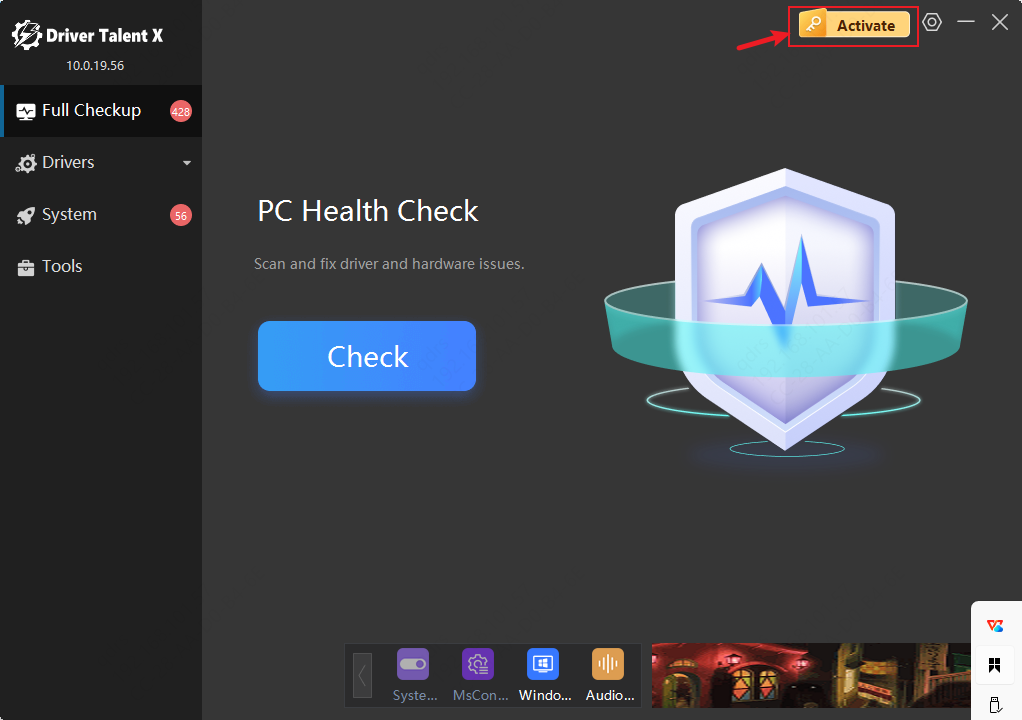
After scanning, it will detect missing, corrupted, or damaged DLL files.
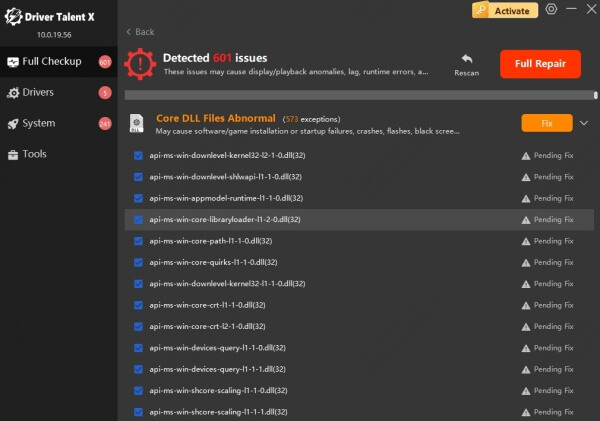
Click Fix next to the DLL issue or perform a system repair.
Restart your computer.
Driver Talent X simplifies the process by ensuring the correct version of unarc.dll is restored without manual downloading or system modifications.
3. Check File Archive Integrity
This method addresses issues where the installer package is damaged or partially downloaded. A corrupt archive file can easily trigger unarc.dll errors during decompression.
Before attempting more advanced fixes, ensure the file you’re installing is complete and uncorrupted.
How to Check File Integrity:
Redownload the archive from the original source.
Use tools like WinRAR or 7-Zip to open the file.
Attempt to extract the contents manually. If the extraction fails, the archive is corrupted.
Alternatively, ask for a new copy from the software provider.
Always verify that the download is complete and unmodified before proceeding with installation.
4. Free Up RAM and Check Memory Health
Insufficient or faulty memory can corrupt files during installation, especially large compressed archives. RAM issues can directly contribute to error code 11.
Checking your memory health and freeing up system resources can significantly improve system performance and prevent such errors.
How to Check and Free Up RAM:
1. Close unnecessary programs before running the installer.
2. Press Ctrl + Shift + Esc to open Task Manager and monitor RAM usage.
3. Run Windows Memory Diagnostic:
Press Win + R, type mdsched.exe, and hit Enter.
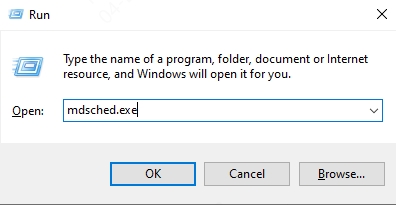
Choose Restart now and check for problems.
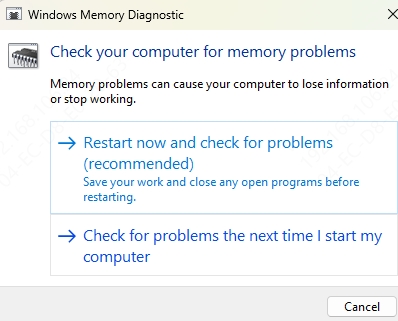
4. Allow your PC to restart and scan for RAM errors.
If any errors are found, you may need to replace or reseat your RAM sticks.
5. Temporarily Disable Antivirus or Firewall
Sometimes, overly aggressive antivirus software mistakenly quarantines files like unarc.dll or blocks installer processes, triggering error code 11.
Temporarily disabling your antivirus/firewall can help you determine whether it’s the culprit.
How to Disable Antivirus Temporarily:
1. Right-click on your antivirus icon in the system tray.
2. Select Disable protection or similar option.
3. Turn off Windows Defender temporarily via:
Settings → Update & Security → Windows Security → Virus & threat protection → Manage settings.
4. After installation, remember to re-enable your antivirus.
Never download software from untrusted sources when your security software is disabled.
6. Re-register unarc.dll Manually
If the unarc.dll file is present but not correctly registered with the system, Windows may fail to use it, leading to this error.
You can manually re-register the DLL using Command Prompt.
How to Re-register unarc.dll:
1. Press Win + S, type cmd, right-click Command Prompt, and select Run as administrator.
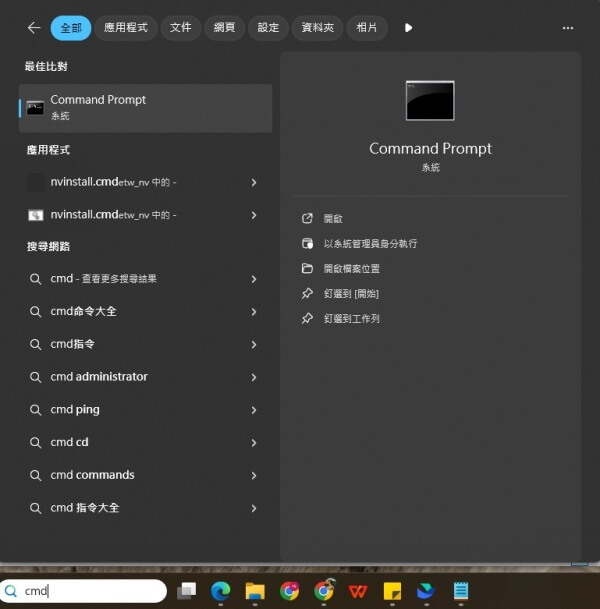
2. Type the following commands and press Enter after each:
regsvr32 /u unarc.dll
regsvr32 unarc.dll
3. You should see a success confirmation after each command.
4. Restart your computer.
This will reinitialize unarc.dll with the system, potentially resolving the issue.
7. Run System File Checker (SFC) and DISM Tools
System corruption often leads to unexpected behavior, including DLL-related errors. The built-in SFC and DISM tools can scan and repair corrupted system files.
These tools are safe and highly recommended before attempting a full reinstall of Windows.
Steps to Use SFC and DISM:
Open Command Prompt as administrator.
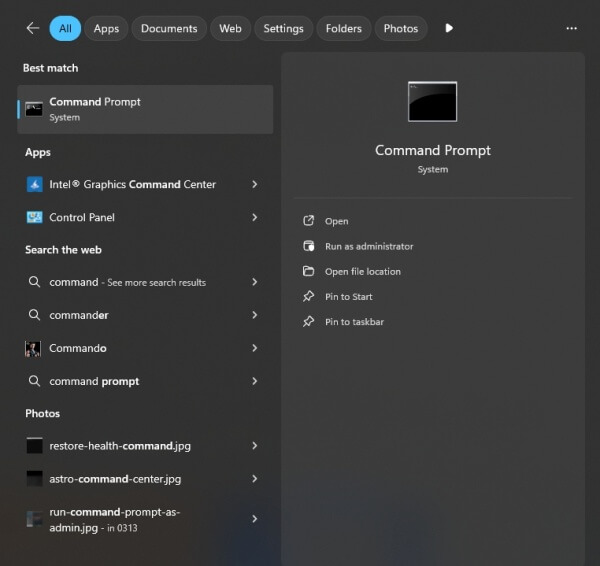
Run SFC scan: sfc /scannow
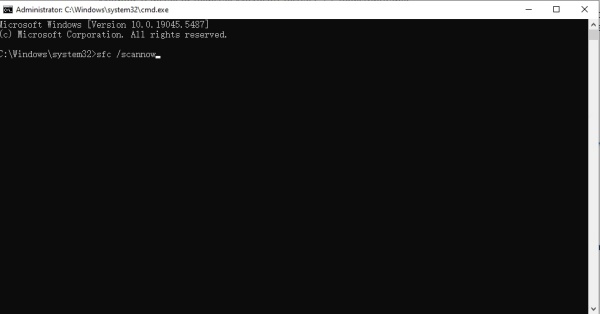
Once complete, run DISM: DISM /Online /Cleanup-Image /RestoreHealth
Restart your PC after both scans finish.
These commands automatically detect and restore corrupted files essential for system stability.
Conclusion
The unarc.dll error code 11 can be triggered by a wide range of issues—from corrupt files to faulty memory or broken DLL dependencies. By following the steps above, especially using a tool like Driver Talent X to automatically detect and repair DLL-related errors, you can resolve the problem efficiently and restore smooth installations.
Get Driver Talent X free trial now!
