The unityplayer.dll file is a crucial dynamic link library used by Unity-based games and applications. If this file becomes missing, corrupted, or inaccessible, you may encounter errors such as “unityplayer.dll was not found”, “access violation unityplayer.dll”, or “the code execution cannot proceed because unityplayer.dll was not found.” This guide provides comprehensive, step-by-step solutions to restore functionality and get your programs running smoothly again.
Common Causes of UnityPlayer.dll Errors
Understanding the root cause of unityplayer.dll issues helps apply the right fix. Typically, these errors occur due to:
Accidental deletion of the DLL file.
Corrupted game or application installation.
Incomplete Windows updates.
Faulty or outdated device drivers.
Virus or malware infections targeting DLL files.
Access violations caused by conflicts with other running processes.
Error Variations You Might See
You may encounter multiple error messages related to unityplayer.dll, such as:
“unityplayer.dll was not found”
“The code execution cannot proceed because unityplayer.dll was not found”
“Access violation unityplayer.dll”
“Failed to load unityplayer.dll”
These can occur when launching Unity games, VR applications, or certain 3D tools.
Method 1: Restore UnityPlayer.dll from the Recycle Bin
Before diving into advanced fixes, check if the DLL was accidentally deleted.
Open the Recycle Bin on your desktop.
Search for unityplayer.dll.
If found, right-click and select Restore.
Restart the application and check if the error persists.
This simple method can resolve missing DLL issues instantly if the file was recently deleted.
Method 2: Reinstall the Affected Game or Application
A corrupted installation is a common reason for unityplayer.dll errors. Reinstalling ensures all required files are restored.
Press Windows + R, type appwiz.cpl, and press Enter.
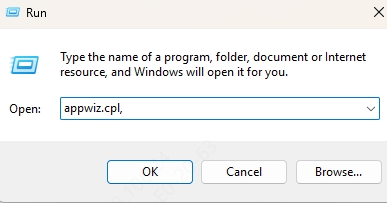
Locate the affected program and select Uninstall.
Download the latest version from the official source.
Install the application and restart your PC.
Method 3: Use Driver Talent to Automatically Fix DLL Errors
Manually troubleshooting DLL issues can be time-consuming. Driver Talent offers an automatic DLL error fix feature that detects missing or corrupted DLL files and repairs them efficiently.
Key features of Driver Talent:
Scans and repairs missing DLL files, including unityplayer.dll.
Updates outdated drivers that may cause DLL conflicts.
Automatically downloads official DLL files from safe sources.
One-click repair process with minimal user input.
How to fix unityplayer.dll with Driver Talent:
Download and install Driver Talent from its official website.
Launch the program and click Scan.
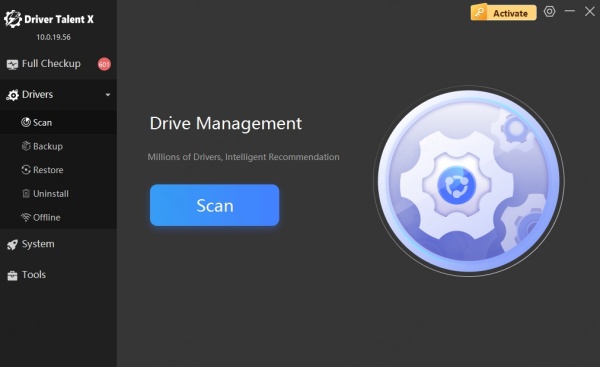
The tool will detect missing or corrupted DLL files.
Click Repair to automatically restore unityplayer.dll.
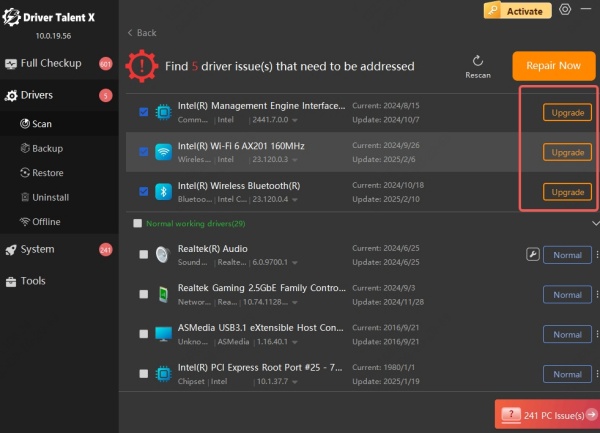
Restart your computer to apply changes.
Using this method not only fixes the current error but also prevents future DLL-related issues.
Method 4: Manually Download and Replace UnityPlayer.dll
If you prefer a manual approach, you can download unityplayer.dll from a trusted source and place it in the correct directory.
Steps:
Download unityplayer.dll from the official software/game site or a reputable DLL repository.
Copy the file.
Paste it into the installation directory of the affected application. For example: C:\Program Files\GameName\
Also paste it into the Windows System directory: C:\Windows\System32 (for 64-bit systems, also place in C:\Windows\SysWOW64).
Restart your PC and check if the problem is resolved.
Important: Avoid downloading DLLs from unverified websites to prevent malware infections.
Method 5: Update Windows and Drivers
Outdated system files and drivers can trigger access violation unityplayer.dll errors. Updating ensures compatibility and stability.
To update Windows:
Press Windows + I to open Settings.
Go to Update & Security > Windows Update.
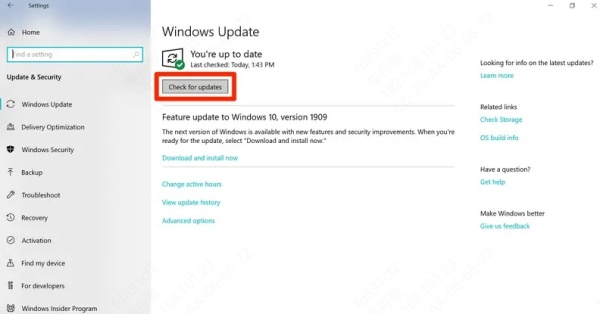
Click Check for updates and install all available updates.
To update drivers manually:
Visit the manufacturer’s website for each hardware component.
Download and install the latest drivers.
For a faster approach, use Driver Talent to automatically update all outdated drivers in one click.
Conclusion
Fixing unityplayer.dll errors such as “unityplayer.dll was not found”, “access violation unityplayer.dll”, and “the code execution cannot proceed because unityplayer.dll was not found” requires a methodical approach. From restoring the file to using automated repair tools like Driver Talent, these solutions can quickly get your system back to full functionality.
For a hassle-free fix, Driver Talent stands out as the most efficient option, repairing DLL issues, updating drivers, and ensuring your system remains error-free.
